
Alfred Xmas Calendar 2016
Daily tips, tricks and treats until Christmas!

Daily tips, tricks and treats until Christmas!
As this is the last day of the Alfred Christmas calendar, we wanted to say a huge thank you to everyone in the wonderful community that has grown around Alfred over the past few years.
Every day, you've impressed us with your clever workflows, made us laugh with your funny tweets or made us proud of the way you help each other make the most out of Alfred.
Over the next few days, we hope you'll take a moment to put your feet up, hang out with friends and family. Recharge, relax and get ready for a productive new year!
See you in 2017! :)
Cheers,
Andrew & Vero
If you're a lover of words, essay writer or even Christmas cards scribbler, you may be looking for creative adjectives to use in your last few cards.
The macOS Dictionary contains a Thesaurus, so if you find yourself using it for synonyms more than for Dictionary definitions, simply set your focus to the Thesaurus tab within Dictionary.app and the “define” keyword will take you straight to a list of applicable synonyms and antonyms next time.
Type “define keyword" and hit return.
Quick, swift or, one might say, expeditious! ;)
If you're using the Powerpack, you can choose to open contacts in Alfred for a quick look at your contact's details.
At the bottom of the viewer, you can see the default action triggered by pressing the Enter key, as well as alternative actions you can trigger with hotkeys.
The default actions change contextually; For an email address, Alfred will launch a new email to the address you've selected, while a work or home address will be opened in Maps. You can customise any of these actions with Contact Action Triggers.
Whether you're in the Contacts Viewer or in Alfred's default results, you can always open a contact in the Contacts app by using the Cmd + O hotkey

Did you know that there are dozens of workflow examples and templates built into Alfred to help you get started and learn how to create your own?
You can find these in the Workflows tab in Alfred 3; Click the [+] button in the bottom left to choose from the 13 Getting Started guides, 6 fully-functional example workflows, and 40 templates!
Once you're up and running with workflows, you'll find guides and tutorials to help you create workflows, from simple hotkeys and actions to advanced Script Filter workflows. Most of all, have fun making your own day-to-day work easier and more efficient!
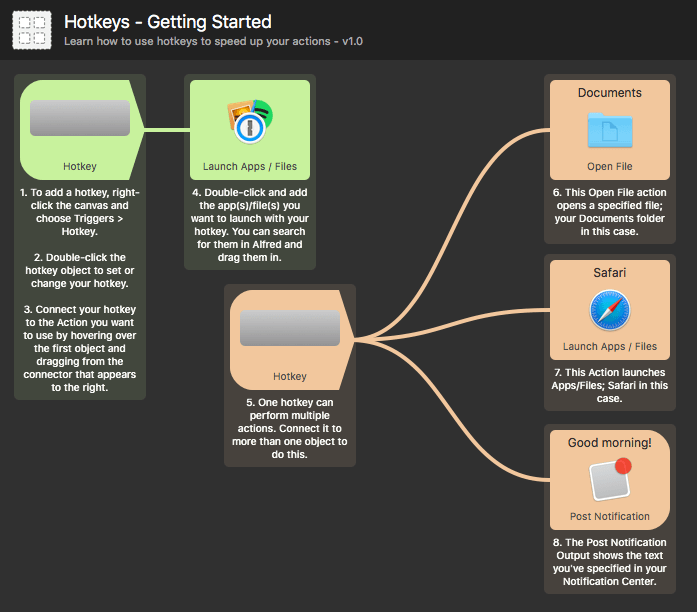
Did you know that you can choose an item in Alfred's Clipboard History and press Cmd + S to save it as a snippet? It's an efficient way to turn a temporary clipboard entry into a permanent snippet.
An additional benefit of saving your most important text clips as snippets is that your snippets can be synced between your Macs, making it easy to keep your snippets current and available everywhere!
The usual way to search the web using Alfred is to use default searches; For example, "wiki" followed by your search term will launch the relevant Wikipedia page, or "youtube" will search YouTube for relevant videos.
But there IS an even quicker way to search your most-used sites: Fallback searches.
Fallback searches are the list of search options you see when you search for a keyword that doesn't match a result on your local Mac.
The default fallback searches are Google, Wikipedia and Amazon, as these are commonly used web searches. If you're a Powerpack user, customise these to your favourite sites or actions instead. Under Features > Default Results, you'll find a "Fallback Results" button where you can add your own fallback options.
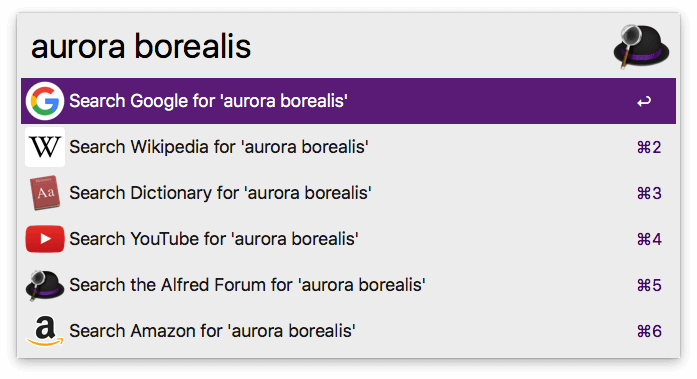
Did you know that Alfred has a file buffer to help you select multiple files from various locations, then take action on them at once?
To pop files into the buffer from Alfred's results or from File Navigation, press ⌥↑ (Alt + up arrow).

The buffer is controlled by using the ⌥ (Alt) key in combination with the selected file in Alfred's results.
You can modify some of the Buffer settings in Alfred's Preferences under Features > File Search > Buffer.
Want to select files in Finder rather than in Alfred's results? Select the files in Finder and press the Finder Selection hotkey, which is ⌥⌘\ by default.
On the 13th, we shared a collection of practical snippets you can use with text auto-expansion in Alfred 3.
These handy snippets can save you time, but what if you just want to express yourself... or share your feelings after a few glasses of Christmas mulled wine or egg nog? 🎄🍷😜🎉💃
Joel Califa created a brilliant Alfred Emoji Snippet pack, making it easy for you to show your true emotions to teammates by email or chat wherever in the world they may be. Just download and install the snippet pack, and you're ready to go!
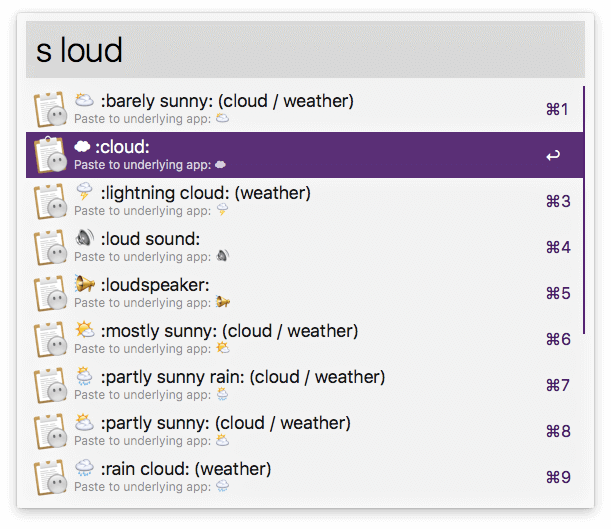
New to Alfred 3 snippets? Make sure you've activated your Powerpack and take a look at how you can get started with snippets in a snap!
There are so many Alfred features we simply couldn't function without! We saw from your tweeted usage stats on day 6 of the Xmas calendar that you also get some stunning daily use out of Alfred.
Did you know that if you save 15 minutes a day with Alfred, it adds up to 5475 minutes or over 91 hours a year? That's more than two full work weeks saved in a year!
Whether you boost your productivity by searching your Mac or on the web more efficiently, shave off minutes of typing with snippets and clipboard history, or speed up tasks with workflows, you'll save your sanity as well as your precious time.
Take a minute to look through the tips so far this Christmas, and set up a few time-savers to start 2017 with a bang!
What are your favourite ways of using Alfred to save minutes or hours a day? Share them on Twitter and include @alfredapp, and we'll retweet some of our favourite ones!
With Christmas fast approaching, you've been asking us how you can give your friends the gift of productivity by buying them an Alfred license. What a thoughtful gift! :)
It's simple; Start by selecting a Powerpack license type, and proceed to the checkout. Complete the email address, name and billing address with your friend's details. Select PayPal as payment method, and complete the checkout process using your own PayPal account or guest checkout.
Your friend will be emailed their license code instantly, allowing them to get started with the Powerpack right away!
Are you the boss? For managers who want to provide their whole team with the Powerpack, we also offer a corporate license scheme, making it easy to boost your whole team's productivity with custom workflows, snippets and more!
We'd love to see you photoshop the Alfred hat (bought for us by the lovely Campaign Monitor team) somewhere fun!
We will retweet some of the funny ones, and will send out some Alfred swag to our very favourites.
Include the #alfredhat hashtag, and @alfredapp, anything you like really... This is all in the Christmas spirit and just having a bit of fun to end 2016 with some happy vibes. :)
Just seen the #alfredhat on The Queen, the actual Queen of England, with matching purple jacket, brolly and cheeky smile! ;) @alfredapp
Download the Alfred Hat and show us your creative artistry!

Original unedited photo credit: Suzanne Plunkett/Reuters
Think about all the text you typed this year. Can you think of things you wrote repeatedly?
Whether it's your address and phone number, or entire paragraphs of stock text, creating text snippets for these is a great way to improve your productivity.
In Alfred 3, you can set your snippets to auto-expand when typing a few characters, or access them via the Snippets Viewer.
We've created a collection of practical snippets you can download to get started; Greetings and URLs, helpful filler text and, of course, a few emojis!
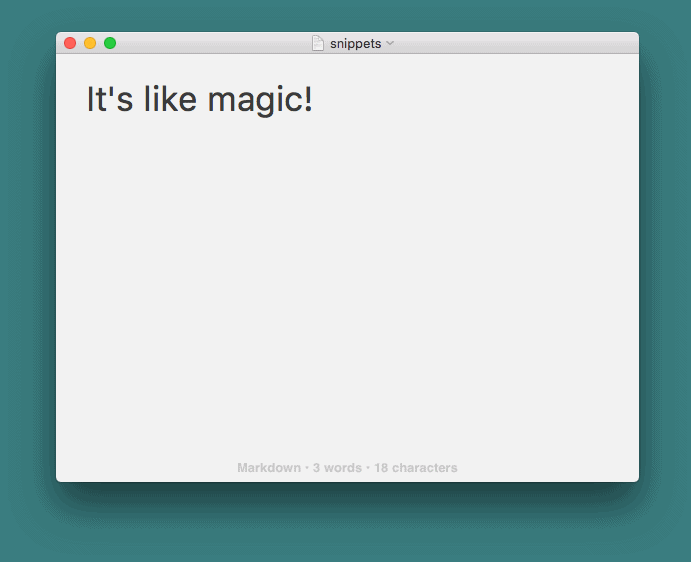
Snippets are part of the fantastic Powerpack features, so if you'd like to take advantage of snippet expansion, clipboard history and more, you can grab a new Powerpack license or upgrade your existing license to Alfred 3 at a discount.
Alfred has some very powerful built-in broad file search filters, but this is just the tip of the iceberg for Alfred's file search capabilities.
With the use of a Powerpack workflow, allows you to take full control over file search using the File Filter input object.
From a keyword, you can filter by specific file type, within specific folders, files marked as system files and within date ranges. You can even configure the actual underlying metadata fields Alfred will query!
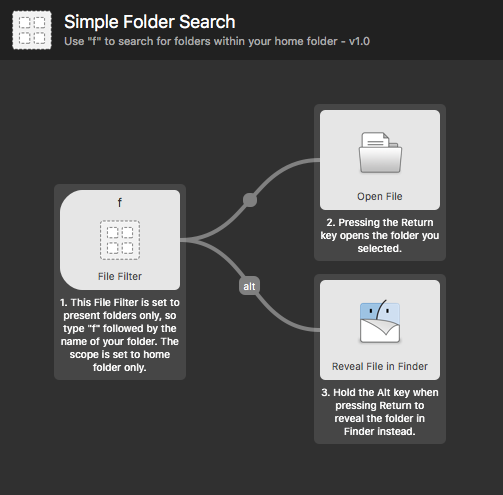
Alfred has example file filter workflows to get you started, a simple one (screenshot above) and an advanced one available from the [+] button at the bottom of Alfred's Workflow preferences.
There is also a great tutorial on creating a workflow file filter.
We love it when our fabulous users tell us about, or send us photos of Alfred in the wild.
While we've seen plenty of pictures of Alfred being used in large and famous keynotes, this one takes the cake: Alfred was the $2000 answer on the American institution that is the Jeopardy quiz show!
Have you seen Alfred being used somewhere fun? Let us know on twitter @alfredapp.
As we dash towards the end of the year, we all have a lot to remember; final work tasks, the last few presents we need to wrap, and of course, cookies for Santa! If your brain feels like it needs a break, it might be time to put Evernote to work.
The basic idea of Evernote is simple really; Remember everything by putting it into Evernote then forgetting about it. File these ideas into notebooks, tag them, add a location. Access your account on your Mac, on your phone or on the web. The nifty thing about Evernote is that the more you use it, the more useful it becomes.
The Evernote workflow by Carlos A. Sztoltz is a great way to quickly search Evernote on your Mac, or add notes and reminders without having to touch the mouse.
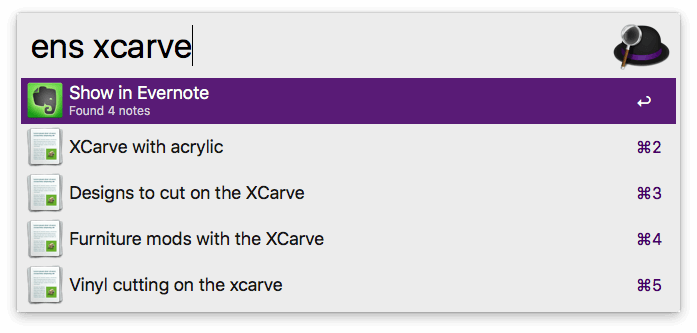
You can download the Evernote workflow from the Alfred forum. Note that you will need to use Evernote 6 from evernote.com rather than the Mac App Store version.
Type "en?" once you've installed the workflow to see all the commands you can use.
This workflow is another wonderful example of what our community of creators can build with Alfred workflows!
If you are lucky enough to have more than one Mac, you can sync Alfred's preferences between them. Once configured, almost every setting in Alfred is shared across your Macs; Workflows, snippets, themes, you name it!
We recommend using Dropbox to sync Alfred's preferences, as it's proven to be the most reliable and fastest of the file syncing services we've tried. It's also free for a 2GB basic account!
Setup syncing in 3 simple steps:
From this point on, any changes you make to Alfred will be synced between your Macs. It's as simple as that!
By keeping Alfred's preferences on Dropbox, it also means that should something happen to your Mac, or you buy a new Mac, you can tell Alfred to use these settings for an instantly set up Alfred! :)
In today's 3.2.1 release, we've added a new "Play Sound" workflow object, which you can use to play notification sounds. For example, you may want to play a sound to let you know the workflow task has completed.
We're all familiar with the usual default sounds of macOS, so we've created the Alfred Sound Bank Vol.1; A free collection of bleeps, bloops and noises, which you can use in Alfred, in other notifications on your Mac or anywhere else!
We had so much fun creating these sounds, we thought we'd give you a little insight into how they were born.
Find out how to use these sounds in your workflows or as notifications on your Mac.
Did you know that you can organise and sort your Alfred workflows in Alfred's Workflow editor? This can be particularly useful if you have an ever-growing collection of workflows you are using or creating.
To categorise workflows, select one or more in the list then right-click and select the category you'd like to assign them to. You can edit the available categories from the cog to the right of the workflow search box.
From the cog, you can also filter your workflow list by category, sort them alphabetically or by last modified, which is useful to put the most recently edited workflows at the top of the list.
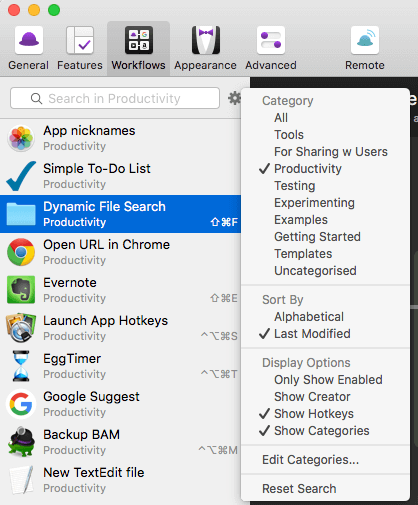
Your Alfred usage stats show you a summary of how often you use Alfred, as well as which feature you use the most.
Even if you only use a few features, if Alfred saves you 5 minutes a day of typing, searching or performing repetitive tasks, these minutes add up to over 30 hours of time saved over a year. That's nearly a week's work saved!
Did you know that you can share your usage summary with fellow Alfred users? Launch your Alfred Preferences to the Usage tab and click the Twitter bird in the top right; Choose your preferred Twitter client, or use "Copy stats to clipboard".
We'd love to hear how much you've used Alfred this year, so drop us a tweet today! :)
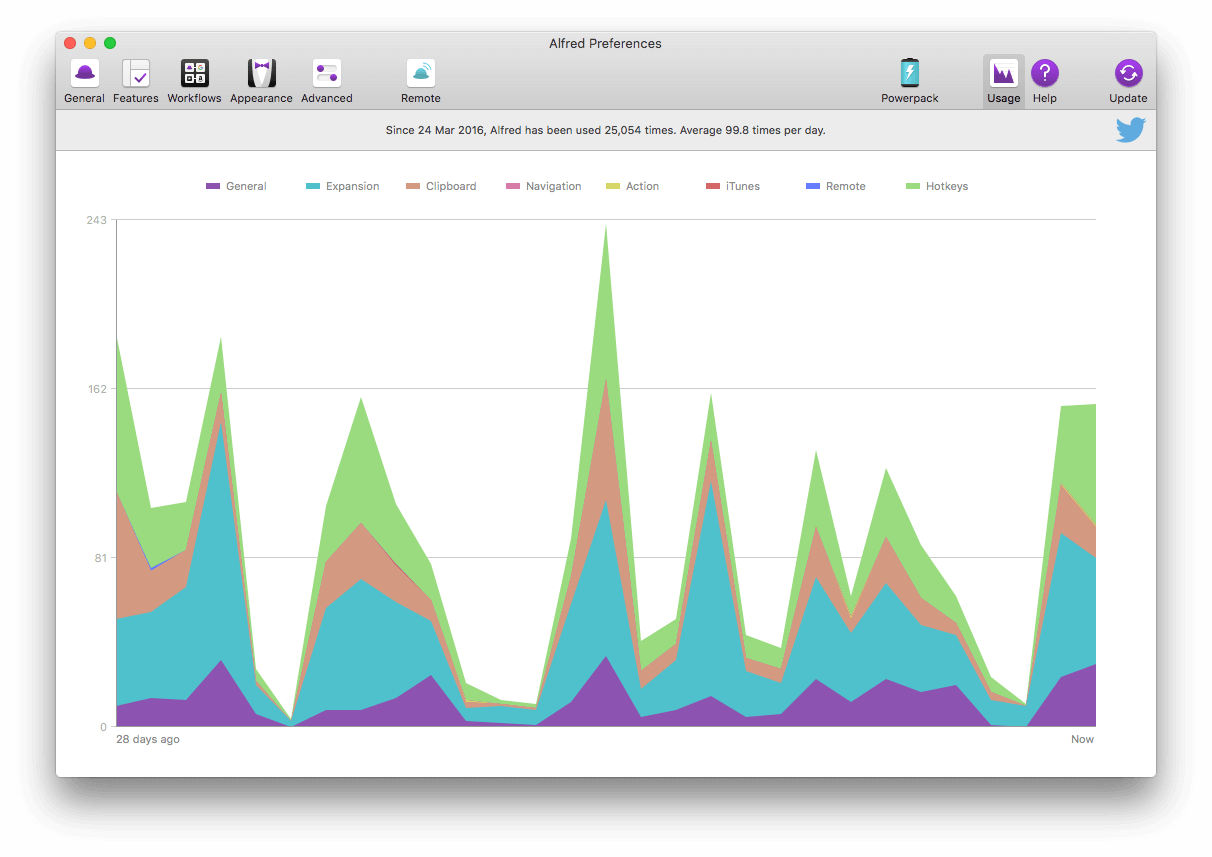
In the Alfred office, we spend hours a day listening to music on Spotify, with a rather eclectic collection of tunes (and lots of coffee!) fuelling us while we work.
Thanks to a clever workflow creator, we can even control Spotify and choose the next tunes via Alfred!
Alfred workflows can be as simple as you like, or can be developed into truly fantastic tools; The Spotify Mini Player workflow, created by Vincent de Saboulin, is a stunning example of what a creative developer can do!
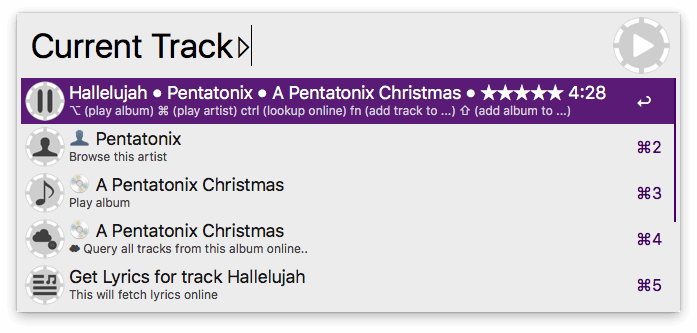
The Spotify Mini Player does require a little setup and your own API key, but don't be concerned; It takes a minute or two to set up, and Vincent provides prompts in Alfred itself, guiding you through the process.
We've picked a couple of Christmas playlists: (links require Spotify installed)
As December begins, we put the Christmas tree up, get the decorations out of dusty boxes, and sprinkle a bit of seasonal cheer around the house. Why not get your Mac in the festive mood too?
We've created and shared a few custom themes for you to enjoy:
You'll need the Powerpack to use and create custom themes, so grab a new license or upgrade your existing license to Alfred 3 to join in the fun. :)
These days more than ever, it's essential to protect your online identities with strong passwords. However, our tired brains can only retain so many in memory. This is where 1Password becomes a fantastic asset, allowing you to keep all of these precious password behind one master password.
Once you've saved your website bookmarks and secure notes in 1PW, you can access them via Alfred's search bar.
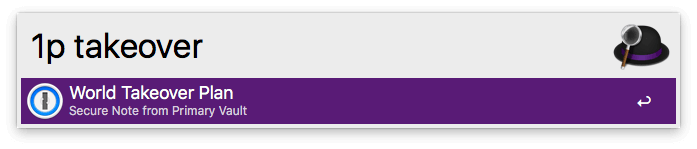
Be sure to update to Alfred 3.2+ and 1Password 6.5+ to make the most of this feature; The latest release adds support for multiple 1Password vaults, including Team & Family vaults. You'll be able to view all item types too; Non-login items, such as Secure Notes, will now be opened in 1Password Mini.
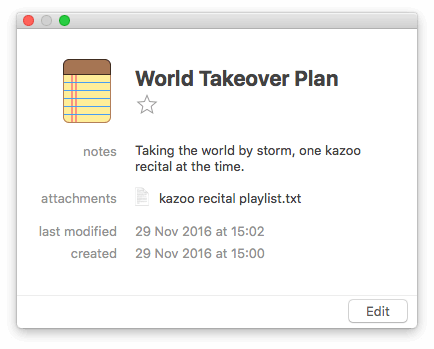
Here's how Powerpack users can set up the 1Password integration to get started.
The holiday season seems to also be the time where we help family members and friends set up their new Macs, so why not introduce them to better password management habits at the same time? :)
Alfred contains a range of handy web searches, which you can use with a keyword, such as "maps Cambridge" to launch Google Maps to the "Cambridge" location - all without having to grab the mouse to manually open your browser and type in the address bar.
Sometimes, you'll want to create your own web searches for websites you need to search or launch frequently, such as documentation sites and other useful resources.
In Alfred's Web Search preferences, click "Add Custom Search" to create a new custom search. Add a {query} where the search term should appear, or skip the query to simply launch your website quickly with a keyword.
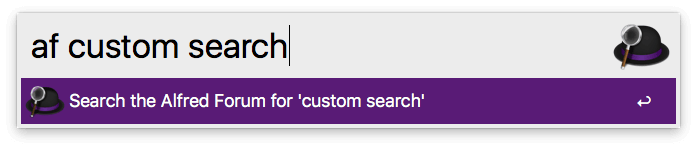
We've updated our guide to creating your own custom web searches and added new examples of useful custom searches, so why not create a few handy searches today and save time every day? :)
Can you believe it's already December?
It's with great excitement that we're launching our 2016 Christmas calendar. It'll be filled with tips and tricks on using Alfred, include some of our favourite workflows and features, as well as some fun stuff to help you fly through this month up to Christmas!
Follow us on Twitter at @alfredapp to say hi and to be reminded to check the calendar throughout December. :)
All calendar posts will refer to Alfred 3, so if you're still on an earlier version of Alfred, what are you waiting for? Download the latest version to join in the fun! If you have an older Powerpack license, don't forget that you can upgrade to Alfred 3 at a discount too!