Searching Alfred's Preferences
In Alfred 4, we've added a ubiquitous preferences search to make it easier for you to get to the preferences you want to view or edit.
There are two ways to get to the preferences you want:
1. In Alfred's main bar, start with a question mark
Prefix your search term with a question mark to show the relevant results.
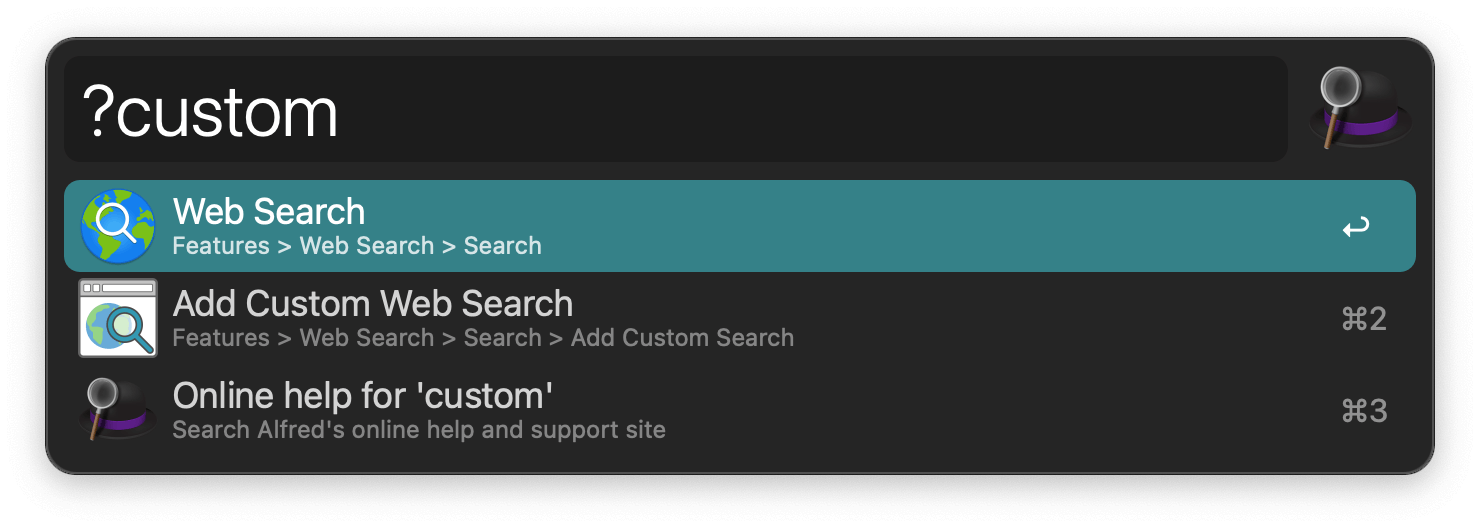
2. In Alfred's Preferences, use the search bar
Simply type your search term in the search bar in the top right of Alfred's preferences to see the relevant results. You can get to the top right search bar with Cmd + F.
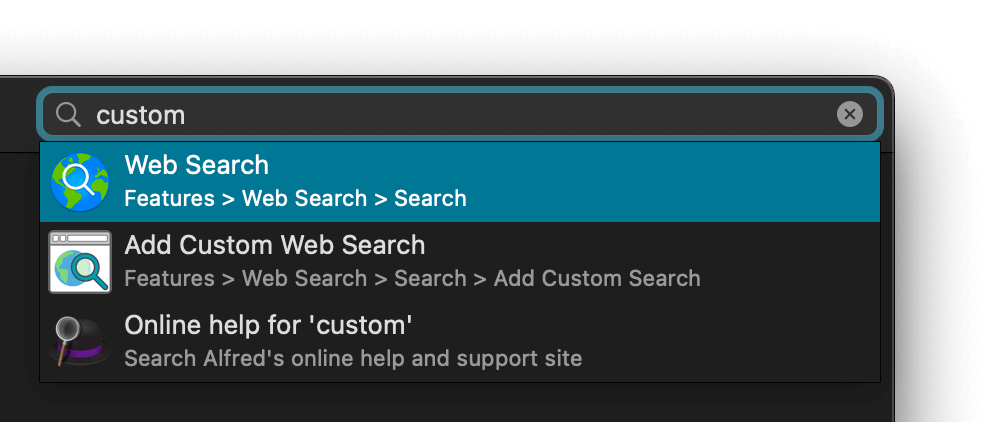
How can I use the Preferences Search?
- Type
hotkeysto see all your configured hotkeys - Type
keywordsto see all your configured keywords - Search for a workflow name or keyword within that workflow. Pressing return will open the canvas to the relevant workflow
- Search for a snippet name or keyword to show the Snippets with the snippet highlighted
- Search for a feature in Alfred (e.g.
eject) to pop up the relevant preferences pane - Type
customto add a new custom search
At all times, you'll also see a result that takes you to the online help documentation for Alfred.

