General Preferences
When you launch Alfred's preferences to the General tab, you'll see a few options you can customise to your needs. This is also where you can grant Alfred permissions so that he can be most helpful to you.
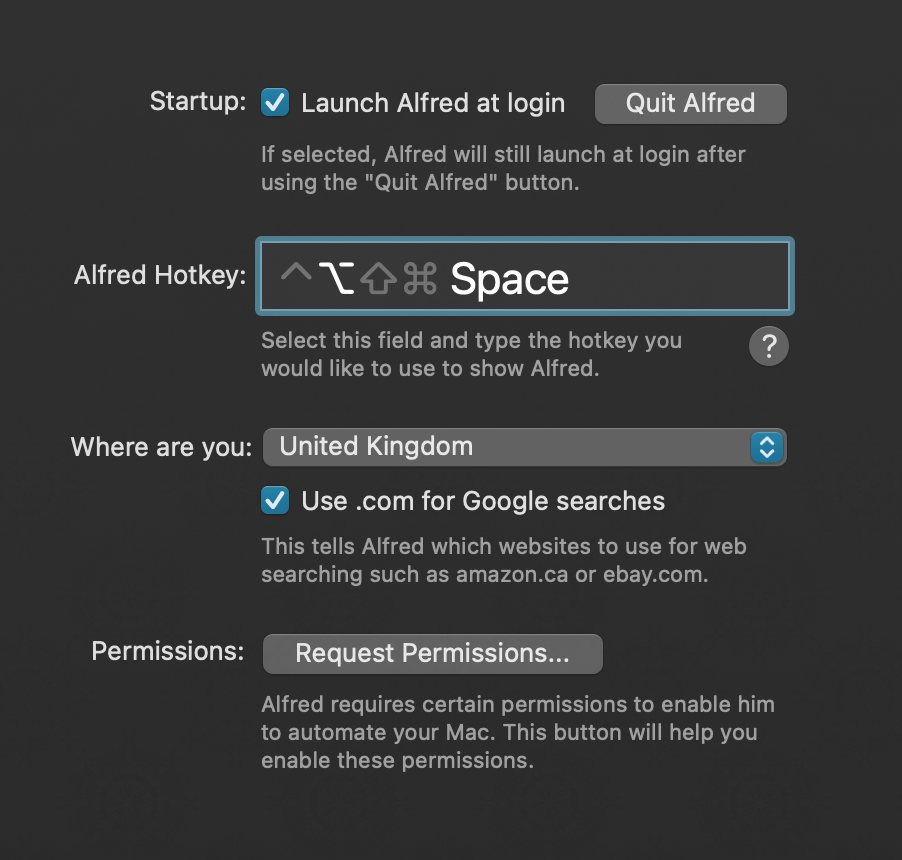
Startup
Check the "Launch Alfred at login" if you'd like Alfred to launch automatically when you log in to your Mac. It's the best way to ensure Alfred's always ready to serve you when you need him!
Alfred Hotkey
By default, the default hotkey to show Alfred's search box is ⌥ Space, but you can change this to another key combination you find more memorable.
If you'd like to use Cmd + Space, take a look at this troubleshooting page on using Cmd + Space.
Where are you
By setting your location, Alfred can use the most relevant websites for your location, such as your local Amazon or Google site, if it's available.
If your country isn't specified, or you'd prefer non-localised results, choose the "International" location.
Permissions
Alfred requires certain permissions in order to perform certain actions on your Mac, like showing your Contacts and bookmarks in search results.
Click the buttons under "Request Permissions..." to grant Alfred access in your Mac's System Preferences. Find out more about Permissions here.
Keeping in touch
At the bottom of the preferences, you'll find ways to keep in touch with us and sign up to our newsletter.
What's next?
Now that you've set up the basics, jump into our First 5 Minutes with Alfred guide to discover what Alfred has to offer.
Alternatively, browse Alfred's Features preferences and click the question mark icon anywhere to go to the relevant documentation for the feature. Have fun!

