Workflows
Use workflows to extend Alfred and get things done in your own way. By replacing manual tasks or mouse-based actions with workflows, you'll boost your productivity.
With the release of Alfred 5, many new features have been added to make workflows more powerful and easier to use.
If you're using an older version of Alfred, you can upgrade to Alfred 5 here.
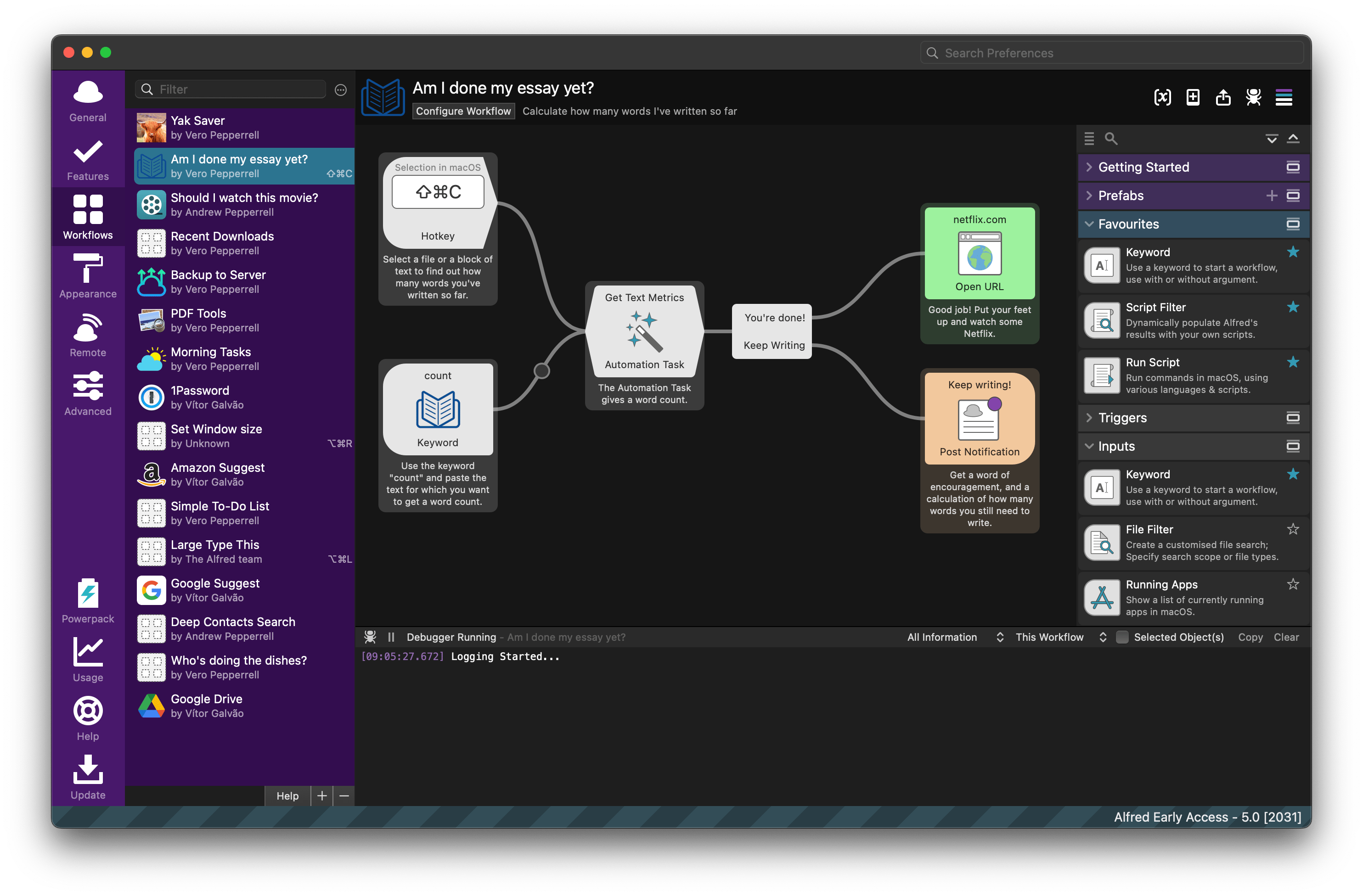
Overview: What are workflows?
Workflows are part of the Powerpack features available in Alfred.
You'll find the Workflows section in Alfred's preferences under the "Workflows" header. Take a look at the topics below to discover how workflows can help you make repetitive tasks a thing of the past, making you more efficient on your Mac in ways you never thought possible!
Tip: Every Workflow object includes a question mark icon in its configuration panel when you double-click the object. Click it to be taken to the relevant page and find out more about that particular object.
Want to jump in right away? Install a few "great for learning" workflows from the Alfred Gallery to see your first workflows in action! :)
Introducing Workflows
- Getting Started Guides to Workflows
- Installing new workflows
- Creating your own workflows
- Workflow object types
Discovering Workflows with the Getting Started Guides
New in Alfred 5
When you first navigate to the Workflows section of Alfred preferences, there are no active workflows in the left sidebar.
The best way to discover Workflows is with the Getting Started Guides, which you'll see in the centre of the Workflow Editor canvas when no workflow is selected.
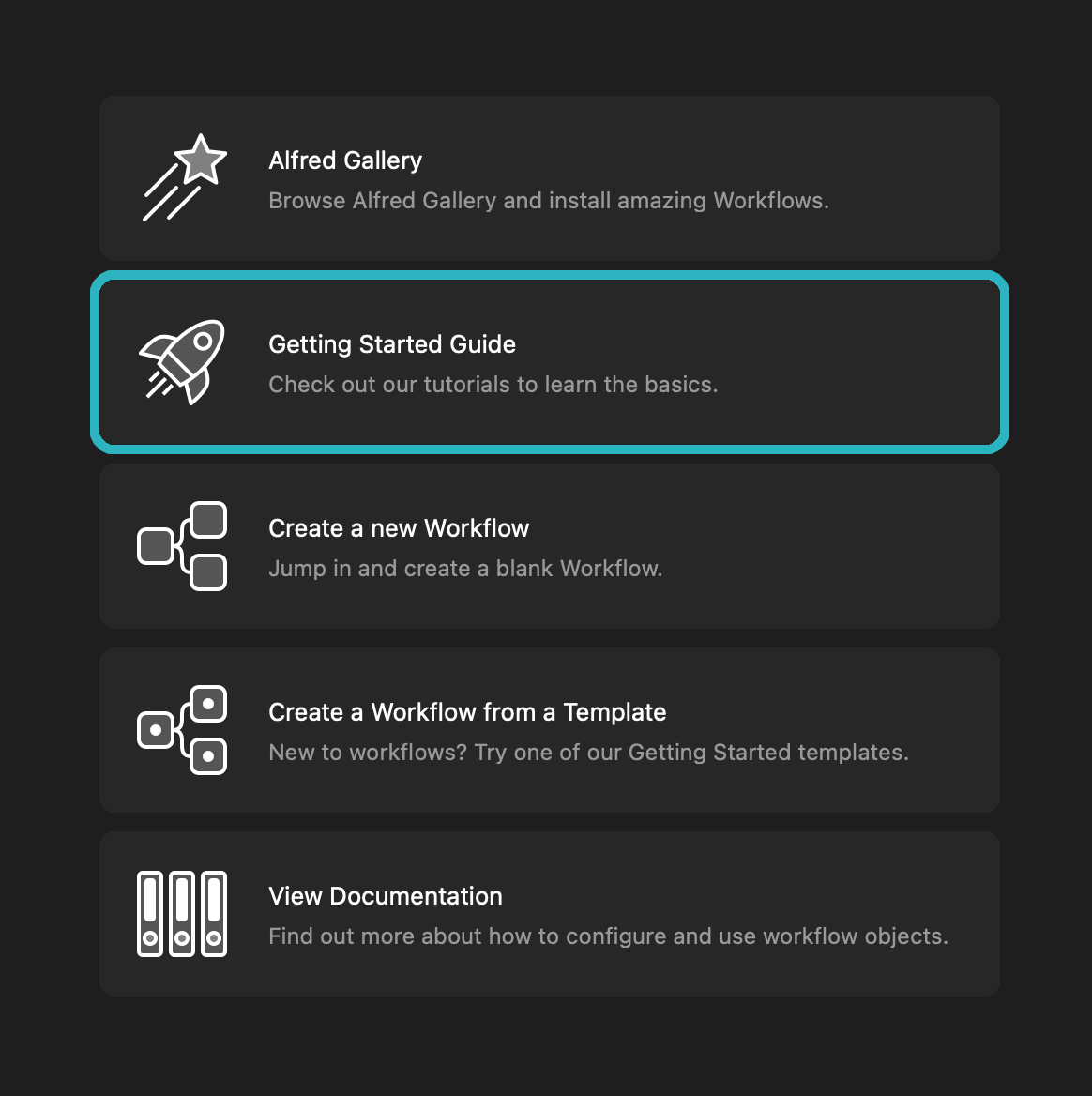
You can follow along with written companion guides to the Getting Started Guides to Workflows.
Installing new Workflows
You'll find built-in workflows and other to help you learn by clicking on the [+] at the bottom of the sidebar; The Getting Started and Gallery > Workflows to get you started sections will introduce you to more workflow features.
The Google Suggest and Amazon Suggest workflows are incredibly useful to see results in-line.
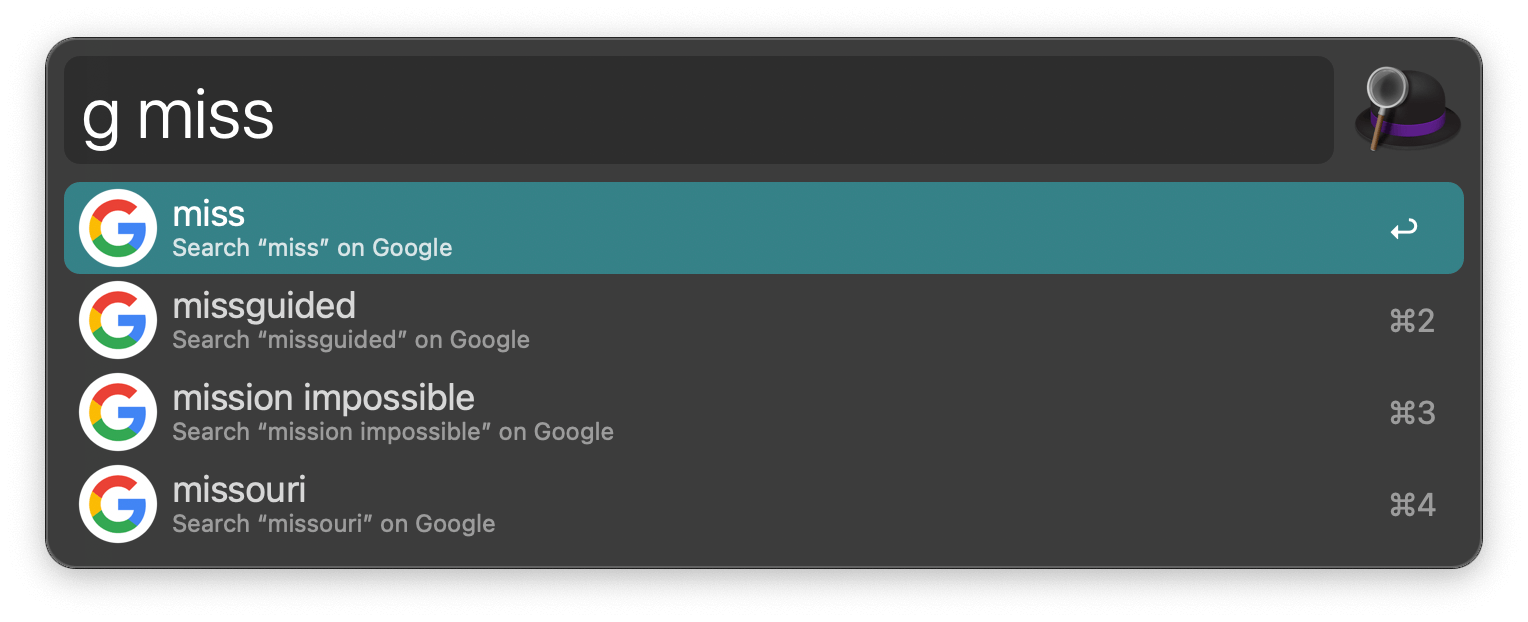
Now that you know how to use workflows and have had a look at the Getting Started workflows, you'll find numerous other wonderful workflows created by fellow Alfred users.
You'll find excellent workflows on:
- The Alfred Gallery.
- The Alfred Forum, where you can also find help with your own workflows.
- The creators' own websites, and on Github.
The Alfred Gallery can download and install workflows in one swoop. From other sources, download the file ending in .alfredworkflow and double-click it to add it to your workflows. Once you've done this, take a look at the keywords pre-set within the workflow, and set your own hotkeys if relevant, to get started with the workflow. There may be extra available configuration to customise details to your liking.
Note: Some of the workflows you find may have been created using older versions of Alfred. These should import and work perfectly in the current version of Alfred as well. Please note that workflows are not always backwards compatible to a previous version.
Creating Your Own Workflows
In Alfred's Workflow Editor, you'll see a few options in the centre of the screen when no workflow is selected. You can create a new blank workflow or start with a template.
Add new objects to with the Workflow Palette on the right. Click objects to select them, and reposition by dragging. With an object selected, ⌥+click on another to connect them. Double click (or right-click > Configure Object…) to edit its settings.
At any time, you can find help on a specific object by clicking the question mark icon in its settings in Alfred's Preferences. And most of all, have fun!
Workflow object types
To find help on a specific object, navigate to it below, search for it or click the question mark icon in the object's settings in Alfred's Preferences.
- Triggers: Activate Alfred from a hotkey, another Alfred feature or an external source.
- Inputs: Keyword-based objects used to perform an action, on its own or followed by a query.
- Actions: The objects that do most of the work in your workflows; opening or revealing files and web searches, running scripts and performing commands.
- Automations: New to Alfred 5, these building blocks let you automate tasks without having to write any code.
- User Interface: Present results in Alfred in convenient new ways, such as a grid of images and files, an editable and interactive text view and more.
- Utilities: Utilities give you control over how your objects are connected together and how the arguments output by the previous object is passed on to the next object.
- Outputs: Collect the information from the earlier objects in your workflow to pop up a Notification Centre message, show output in Large Type, copy to clipboard or run a script containing the result of your workflow.
Making the Most of Workflows
Once you've grasped the basics of workflows, you'll find numerous ways to improve them; From simply organising and sharing them with fellow Alfred users, to using variables and scripts to create an advanced workflow.
- Organising workflows with categories and defaults
- Exporting and Sharing Workflows
- Workflow Troubleshooting
- Using the Workflow Debug Utility
Advanced workflow topics
- Setting Variables in Workflows
- Script Environment Variables
- Using Alternative Actions in workflows
- Using Script Filter objects
- Workflow Object Inbound Configuration
Need help with workflows? Pop by the Alfred forum to chat with fellow creators and find answers to your questions. :)

