Accessing Alfred Preferences
There are five ways to get to Alfred Preferences, where you can set up and change Alfred's settings:
1. In Alfred's search box
Type "preferences" into Alfred's search box to launch the preferences.
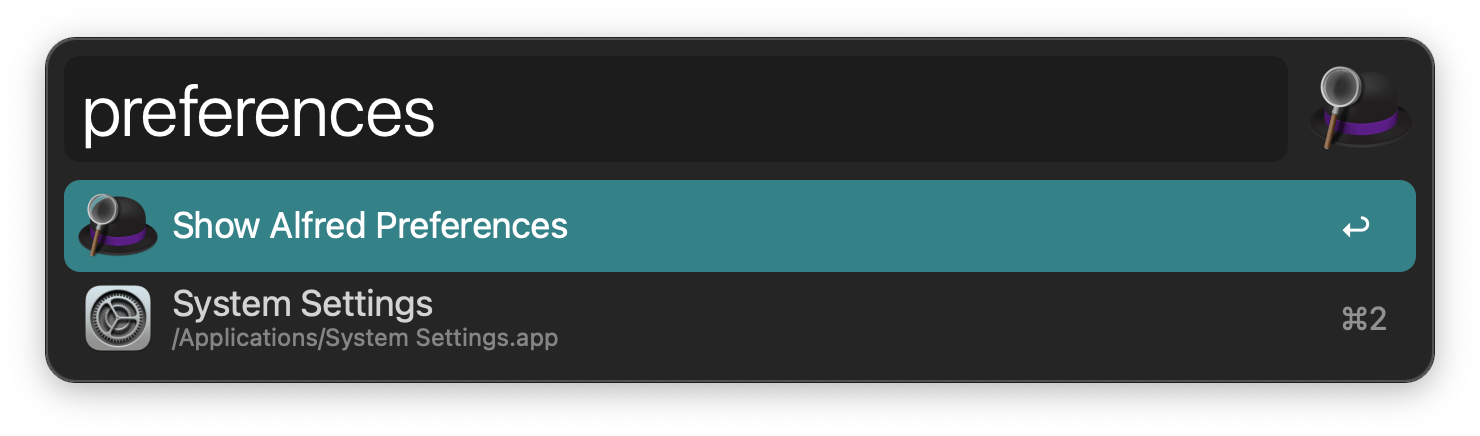
2. From the macOS menu bar
Click on the bowler hat icon in the macOS menu bar in the top right and select "Preferences..."
3. Using the Preferences shortcut
Show Alfred's search box and use Cmd + , (comma) which is the universal macOS hotkey for an app's preferences.
4. Right-click the bowler hat in the search box
Right-click the bowler hat in the search box to show preferences, check for updates or quit Alfred.
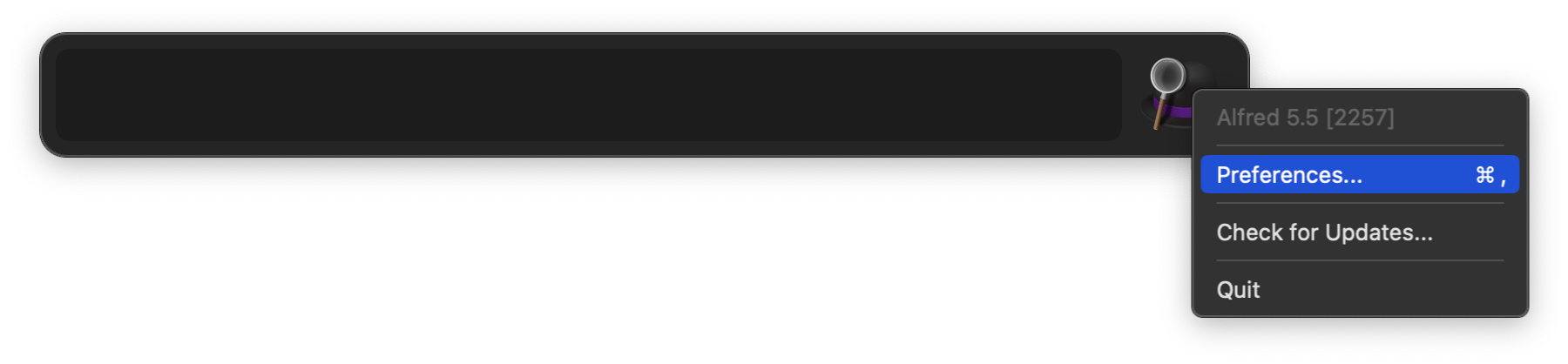
5. Use Alfred Remote
In Alfred Remote, add Alfred Preferences from the + as a button to launch it with a touch.
Whether you prefer to click, type, use a hotkey or touch the screen, there are ways to access Alfred Preferences for everyone! :)

