Open URL with Alfred Remote
The Open URL action allows you to launch a URL from Remote; This can be your favourite website or it can be a custom search with a query.
To get started, take a look at the example page of bookmarks we've created. In Alfred's Preferences on your Mac, go to the Remote preferences and click on the + button at the bottom of the Remote pages sidebar and, under Examples, choose Bookmarks and Web Searches.
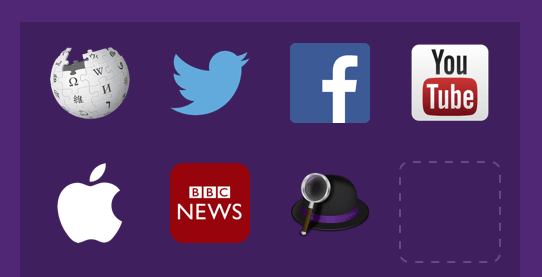
Launching a simple URL
The most straightforward way to use this action is to add the "Open URL" action to an empty space in your Remote page and type in a website URL, like https://bbc.co.uk for example.
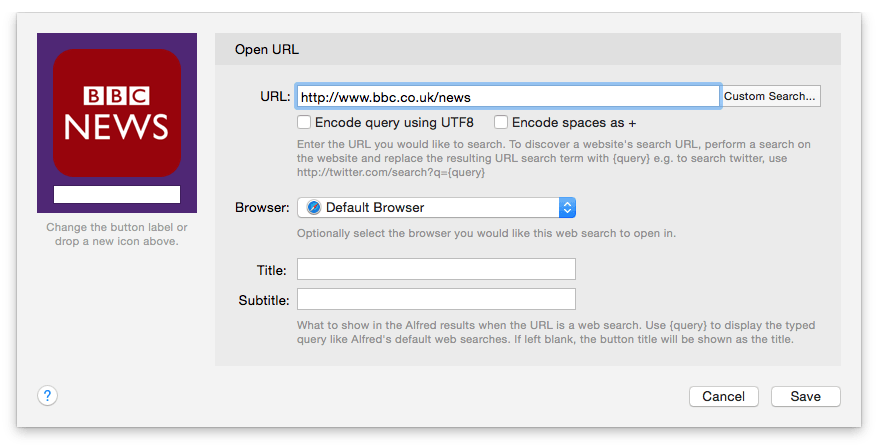
You can then customise the title and drag in an icon to replace the default title and icon on the left so that you'll recognise your new action in Remote.
You can also specify which browser on your Mac should be used to launch your URL.
You can replace the default icon by dragging a new one over the browser window icon, and you can change the button label below it.
Launching a custom search
You can launch a custom search instead, using {query} to include a keyword into the URL you launch.
Click the "Custom Search…" button to import one of your existing Alfred custom searches, or type in a new custom search.
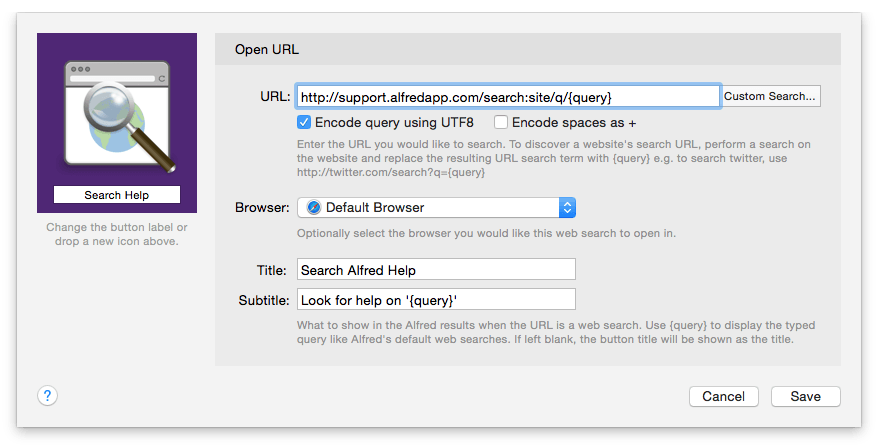
When creating a custom search, it's recommended to set the title and, optionally, the subtitle. This is the text Alfred will display when his input box pops up, awaiting your query. If you leave this blank, the button title will be shown as the title.
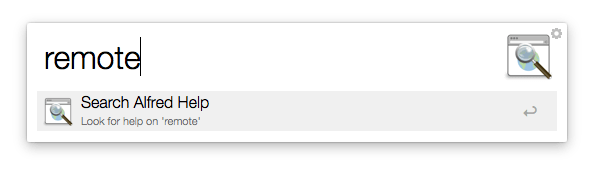
New to custom searches? Learn how to create a custom search for your favourite website.

