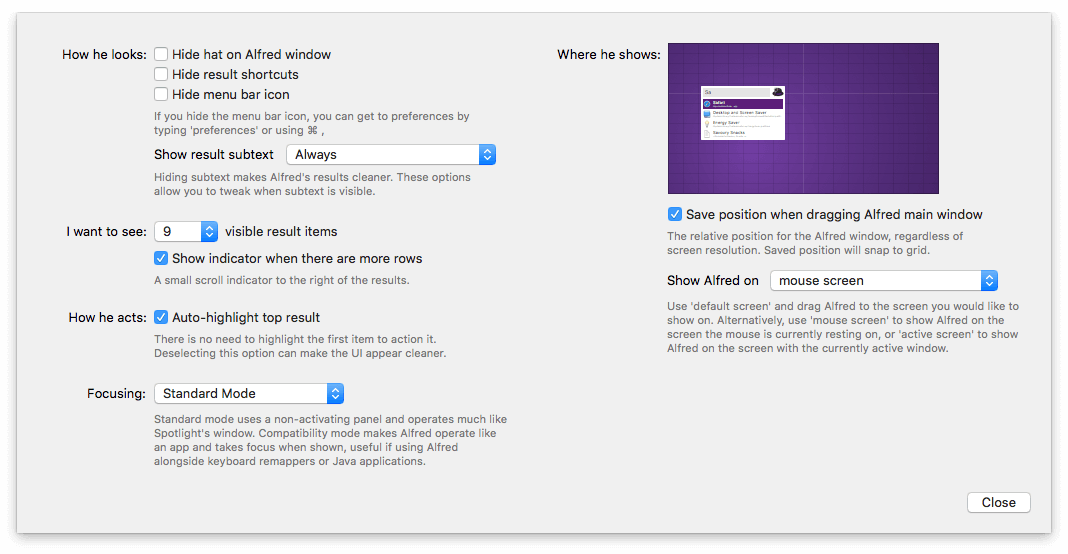I've hidden the menu bar item and now can't find Alfred.
Just like when you lose your glasses then realise they're on your head, you know Alfred's running in the background but can't quite remember how to call him into action.
First, you'll need to call up your Alfred window. You can do this either through using your key combination (Alt + Space by default) or, if you've forgotten your key combo, by going to your Applications folder and double-clicking on the Alfred icon.
With the Alfred window open, use the standard Mac preferences combination: Cmd + comma which will take you to the Preferences Panel and allow you to tweak your Appearance settings.
Alternatively, you can type "preferences" into Alfred, and will see a "Show Alfred Preferences" result, which will take you to the preferences.
If you'd like to make the bowler hat visible again in your menu bar, go to Alfred's Appearance tab in the preferences, click "Options" (in the bottom left) and uncheck "Hide menu bar icon".