iTunes Mini Player Troubleshooting
This is a legacy page for users on macOS 10.14 Mojave and older only. The instructions below don't apply in more recent versions of macOS.
This troubleshooting documentation refers to the iTunes Mini Player
- Songs are not found or not played
- Tracks are playing in the wrong order
- Alfred can't locate the XML file for my music library
Songs are either not found, or not playing when selected
Follow the steps below if:
- You find that the music you've added into iTunes isn't found in Alfred's Mini Player
- Songs don't play when you select them in the Mini Player
1. Rebuild the iTunes Mini Player index
To rebuild the Mini Player's index, press ⌘ + R while showing the Mini Player. Alfred will look at your iTunes XML file and rebuild the list of songs available in iTunes.
2. Ensuring Alfred is looking at the correct iTunes Library
The iTunes XML library file that contains the details of your music collection may have changed or been moved, so if rebuilding the index above hasn't resolved your issue, check that Alfred is looking at the correct library.
Compare the two file paths in Alfred and iTunes:
- In Alfred: In Preferences, under Features > iTunes > Advanced
- In iTunes 11: In Preferences, under Advanced
These file paths should match, ensuring Alfred can see the latest XML file available. If the path is incorrect, change it in Alfred to match iTunes' path.
Once you've done this, rebuild the library again and see whether all your music is found. Enjoy your music once again :)
Tracks are playing in the wrong order
Check whether you've enabled Shuffle in iTunes and, if so, disable it.
With the release of iTunes 11, Apple removed the ability for third-party apps to turn off iTunes Shuffle at the point where you select a song in Alfred. Because of this, when you play a song in Alfred, the shuffle setting in iTunes will remain and your songs will be played in a random order.
Alfred can't locate the XML file for my music library
If you've recently re-installed your Mac from fresh and are using iTunes 12 or higher, you may notice Alfred and other third-party apps are unable to find your iTunes Music Library.
To share the XML file that contains your music library with Alfred, launch iTunes on your Mac and go to the Advanced tab. Check the box to "Share iTunes Library XML with other applications".
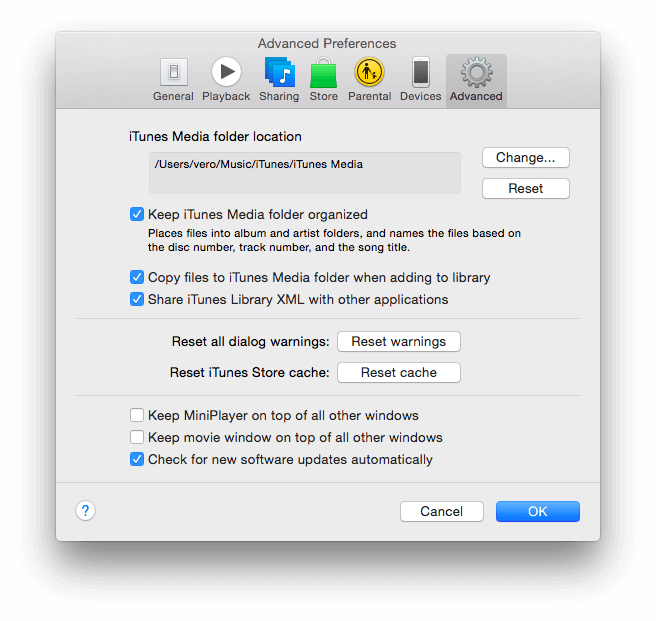
Once you've checked this box, launch Alfred's preferences to Features > iTunes > Advanced where the Library XML field should reflect the same one found in iTunes' own preferences.

