Setting your keyboard language for Alfred
If you use multiple languages on your Mac on a regular basis, you may want to tell Alfred how to respond to having multiple input source options.
You can either tell Alfred to always use the same keyboard language, or use your currently-selected language. For either of these to behave as expected, you first need to disable the macOS automatic language switching.
In macOS's System Settings > Keyboard > Input Sources > Edit, ensure that the option for "Automatically switch to a document's input source" is switched off.
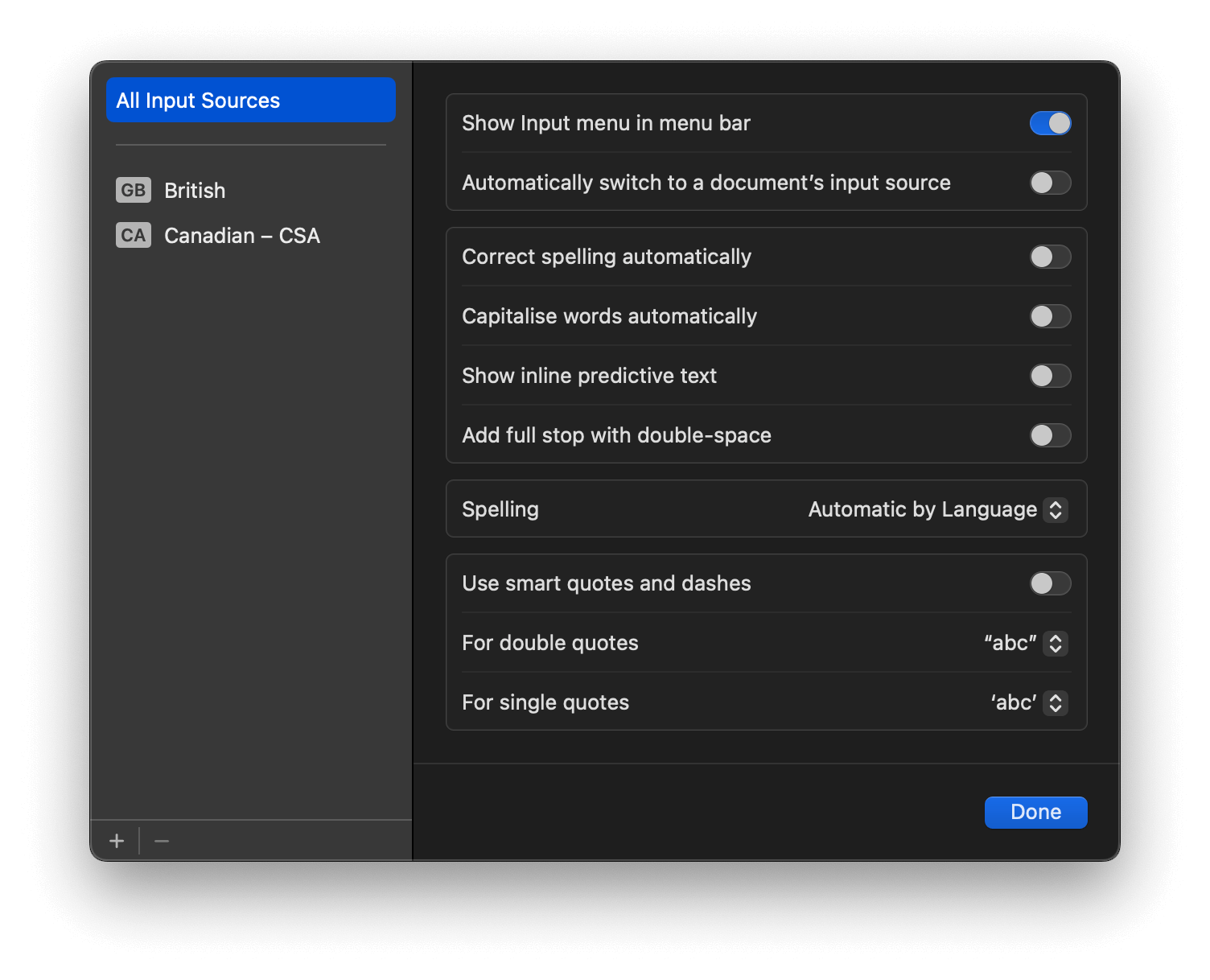
Once you have done the above, you can choose how you want Alfred to behave, using ONE of the two options below:
1. Make Alfred always use the same keyboard language:
To force Alfred to use a specific language, go to Alfred's preferences under Advanced > Force Keyboard and choose a keyboard language from the dropdown.
2. Make Alfred use the current language used in macOS:
If you prefer for Alfred to use the keyboard language you currently have set in macOS, don't set a "Force Keyboard" in Alfred's preferences.
Troubleshooting tips
Q: I've set macOS to always use the same input source in all documents, but it still appears to change every time I bring up my Alfred search window.
A: Your Input Sources hotkey may clash with Alfred's. Open the macOS Keyboard menu described above, and under Keyboard Shortcuts, check that the "Input Sources" shortcut isn't the same as Alfred's, as some versions of macOS set it to Cmd + Space by default.

