List Filter Input
The List Filter Input is a great way to create a fixed list from which you can select an item, when you don't need the advanced functionality of the Script Filter object.
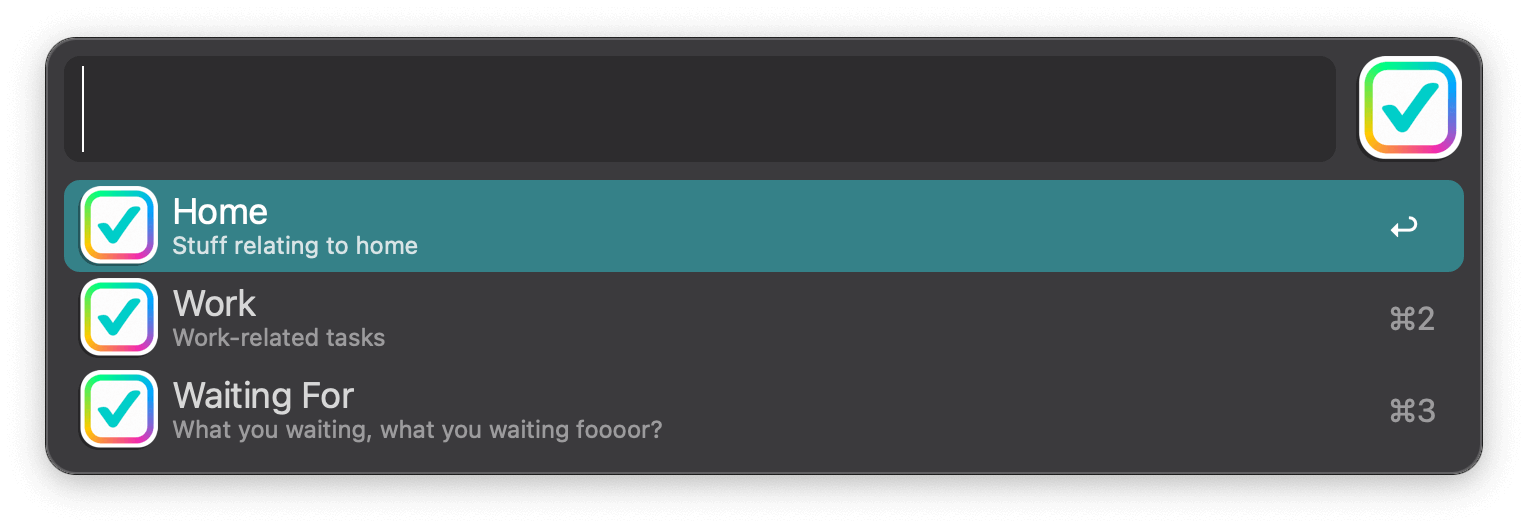
Using the List Filter Input
Use a List Filter to make a list of your favourite comics, allowing you to open the right URL based on the item you've chosen, or use it to select a to-do list from your pre-set options.
Creating a list is very simple; Add the List Filter object to your workflow, and you'll see the following configuration options:
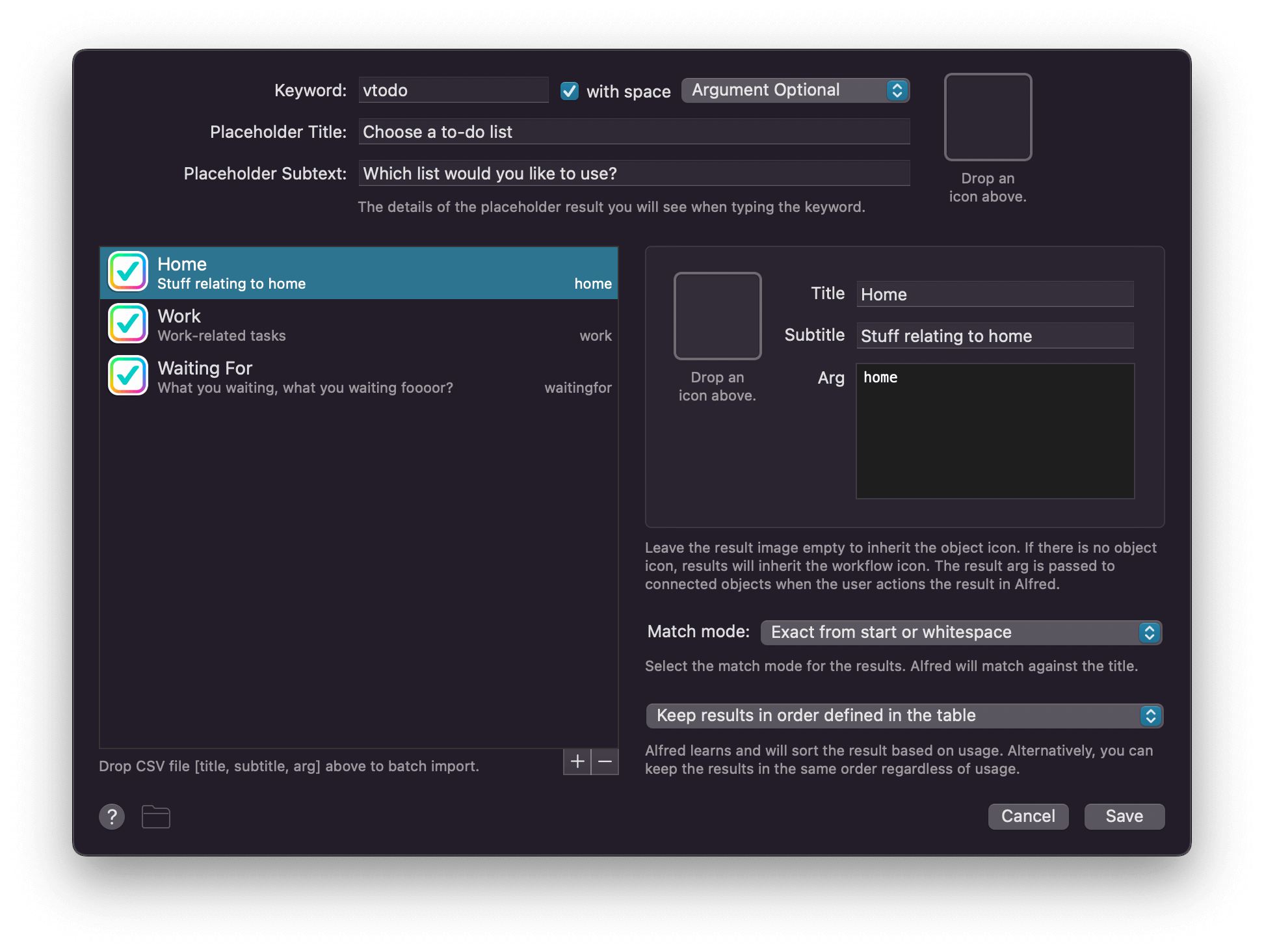
Each item can be added to the list with a title, subtitle and argument; The argument is then passed on as an output to the next object in your workflow.
Placeholder text is no longer required, but is recommended. The placeholder title and subtitle appear until you start typing your actual search query text. Without a placeholder, your filter will still work, but will not appear until you start typing your search query text.
Need more flexibility or dynamically created lists? Script Filters are a more customisable alternative for adding dynamic results to Alfred.
Setting List Item Icons
The list items will first inherit the icon set in the workflow's general settings. This icon can be overridden by the main List Filter object icon, set at the top of the configuration sheet. You can then override with an individual icon for the list item.
Adding a lot of images to your workflow? Keep them small by processing them via an optimisation tool like TinyPNG.
Workflow Examples Using List Filters
The Simple To-Do list example uses the List Filter object to allow you to select which to-do list you'd like to add your task to.
You can download the Simple To-Do List workflow on the Alfred Gallery.
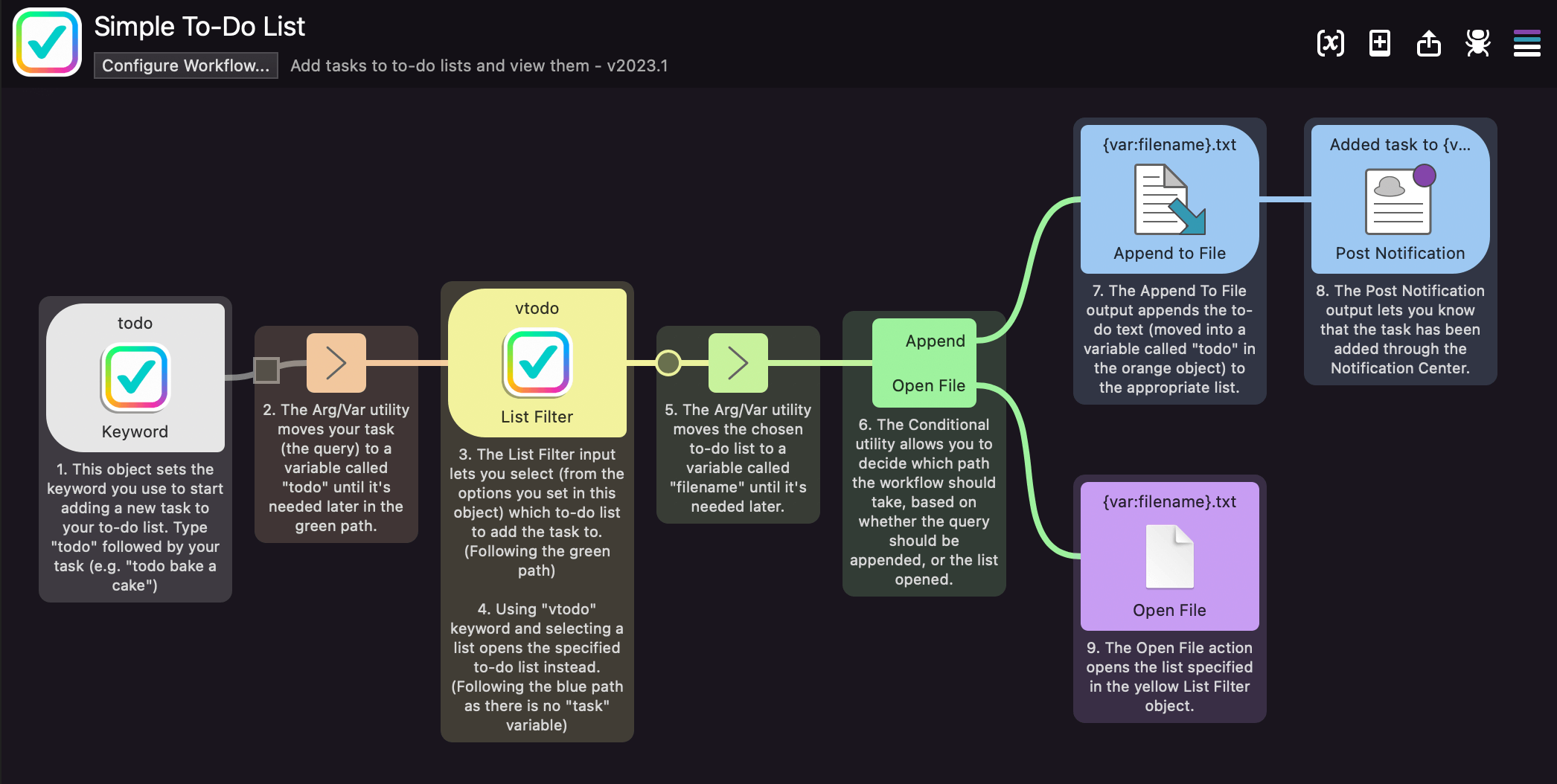
CSV Import
Drop a CSV file into the configuration sheet list to add the items in the CSV file to your list.
Alfred's CSV parser to adheres to RFC 4180. With regards to the ambiguity of quotes and leading spaces, for a line to be quoted (allowing for newlines and commas), the " needs to be either at the very beginning of a line, or directly after a comma. If there are spaces after a comma then a ", this field is not treated as quoted, and any " marks are treated as literal.

