Remote Trigger
Adding a Remote Trigger object to your workflow allows you to launch it from your Alfred Remote on iOS.
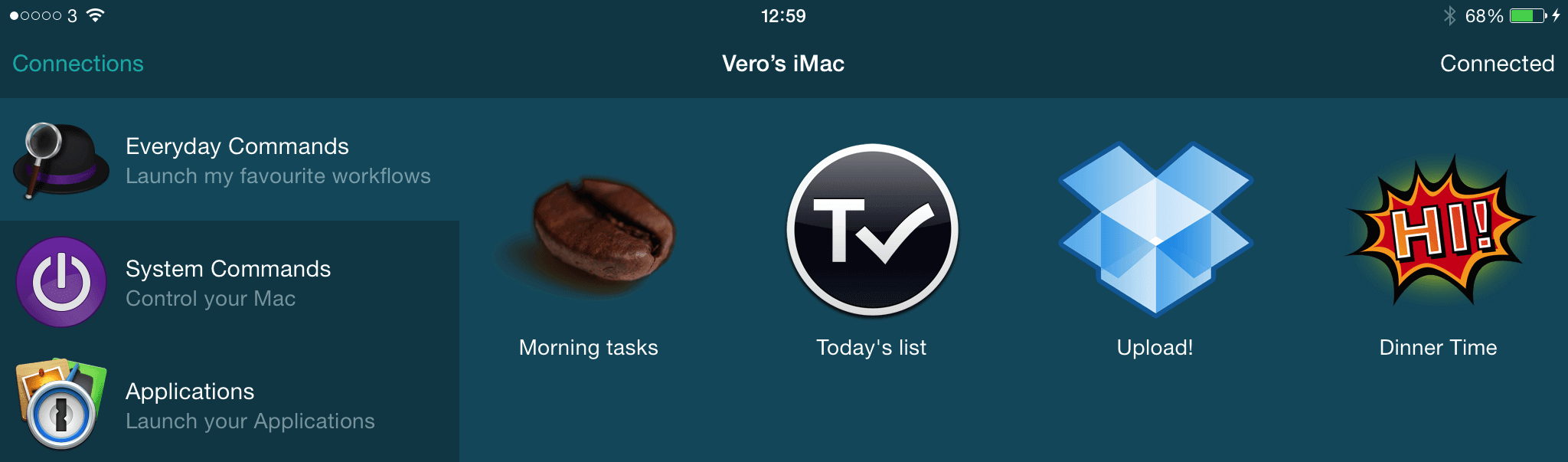
The example above shows a few Remote Triggers, which are connected to their respective workflows on your Mac.
Using Remote Triggers
In the example below, I've connected a Remote trigger to a few actions to launch first thing in the morning.
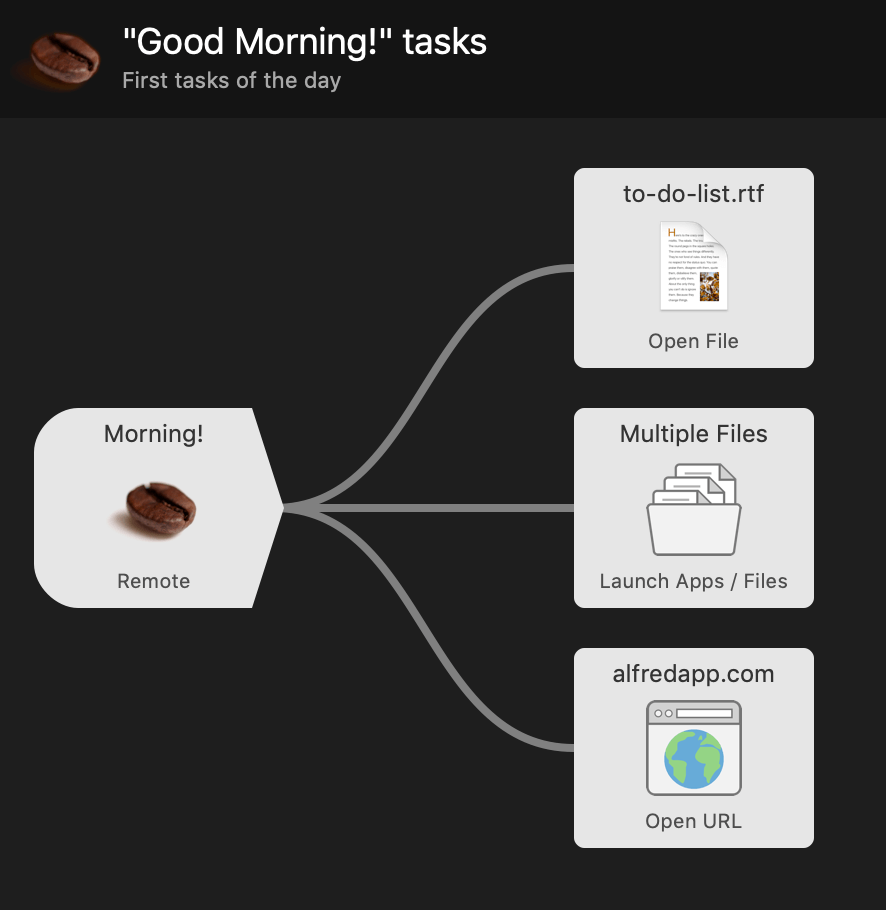
You'll need to give your Remote Trigger an identifier, and preferably a name and an icon.
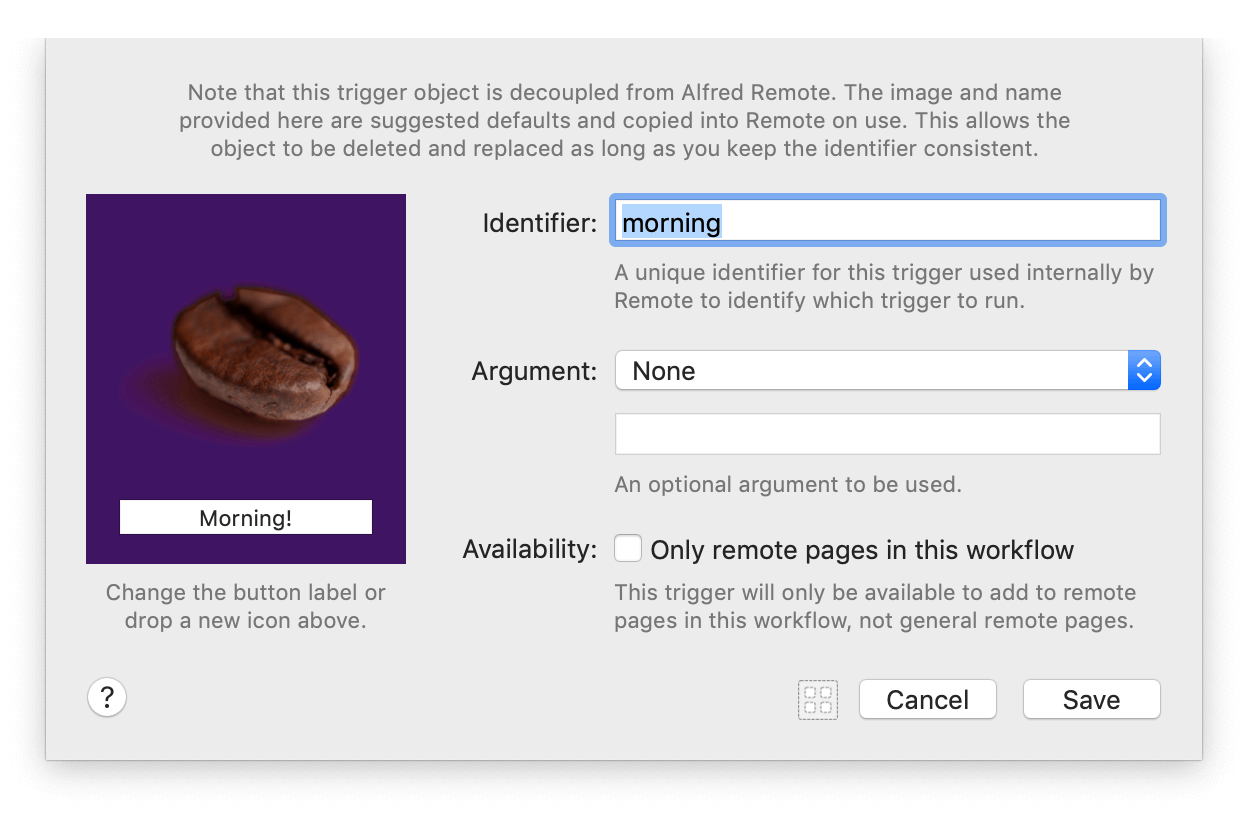
Optionally, you can also choose to add an argument in the form your current selection in macOS, your clipboard's contents or text defined below.
If you're creating triggers that are very specific to the workflow page you're planning, check the box so that the trigger is only available to the remote pages associated with your workflow. In this case, triggers won't be available in the Remote tab under "Run Workflow Trigger".
Downloading the Remote Trigger example workflow
Download the "Good Morning" workflow shown above to get started with Remote Triggers.
Once you've downloaded the workflow:
- You'll need to customise the files and apps you want the workflow to launch
- Add the Remote trigger icon to your own page in Remote
Tips for Working with Remote Triggers
Editing and Modifying Remote Triggers
If a Remote trigger is kept the same (even if you rename it) in your workflow, it will also remains the same in the Remote page when a user updates the workflow.
However, if you delete and re-create the trigger, its unique ID will change and, therefore, the action in Remote will be marked as "not connected" until the user re-selects the appropriate action for that item.

