Fallback Searches
There's something almost magical about Alfred learning to predict the result you want most when you type a few characters; It's the perfect and easy way to search for apps, folders, contacts and other results that live on your Mac.
Sometimes, you need to do a quick web search. The usual way to do this would be to type "wiki" followed by your search term to launch the relevant Wikipedia page, or type "youtube" to search YouTube. There IS an even quicker way to search your most-used sites: Fallback searches.
Fallback searches are the list of search options you see when you search for a keyword that doesn't match a result on your local Mac.
The default fallback searches are Google, Wikipedia and Amazon, as these are the most commonly used web searches. If you're a Powerpack user, you can customise these to your favourite sites or actions instead.
Here are my fallback searches; Google, Wikipedia, YouTube and Amazon are default web searches, while the Alfred Forum is a custom search and the Dictionary is a Fallback Trigger.
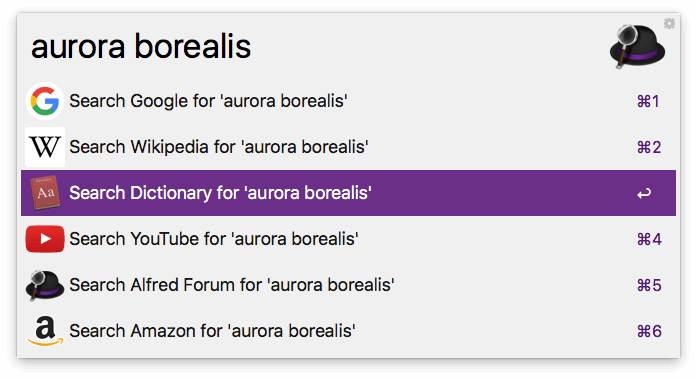
Setting up your own Fallback Searches
You can change your fallback searches in Alfred's preferences under Features > Default Results, where you'll see a "Fallback Results" button. Use the + button to add web searches, custom searches and workflow triggers. You can then drag and drop them to reorder them.
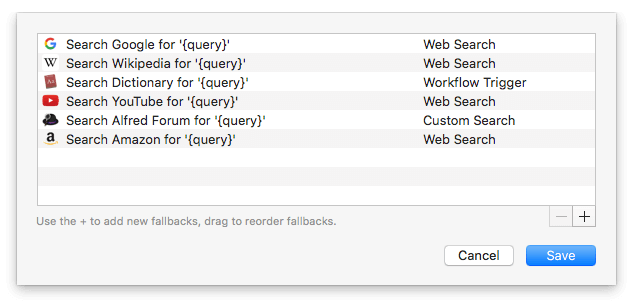
Create custom searches for your favourite websites that aren't part of Alfred's default web searches, or create fallback triggers in workflows for actions like "Show definition for {query}".
Once you've arranged these in the order you want, your fallback searches will appear when needed; Whether you want them to only appear when there are no results, or to intelligently appear at the end of results when relevant is up to you!

