Onboarding & Migration to Alfred 5
Here's how to set up Alfred 5 on first launch. You'll also be able to smoothly migrate your preferences if you're coming from an earlier version.
Using Alfred 4? Take a look at the Alfred 4 Onboarding & Migration Guide.
Alfred's Getting Started Assistant
When you launch Alfred 5 for the first time, you'll see Alfred's Getting Started screen pop up. This is a quick way to get started with the Powerpack, backup and migrate any existing preferences and set the necessary permissions.
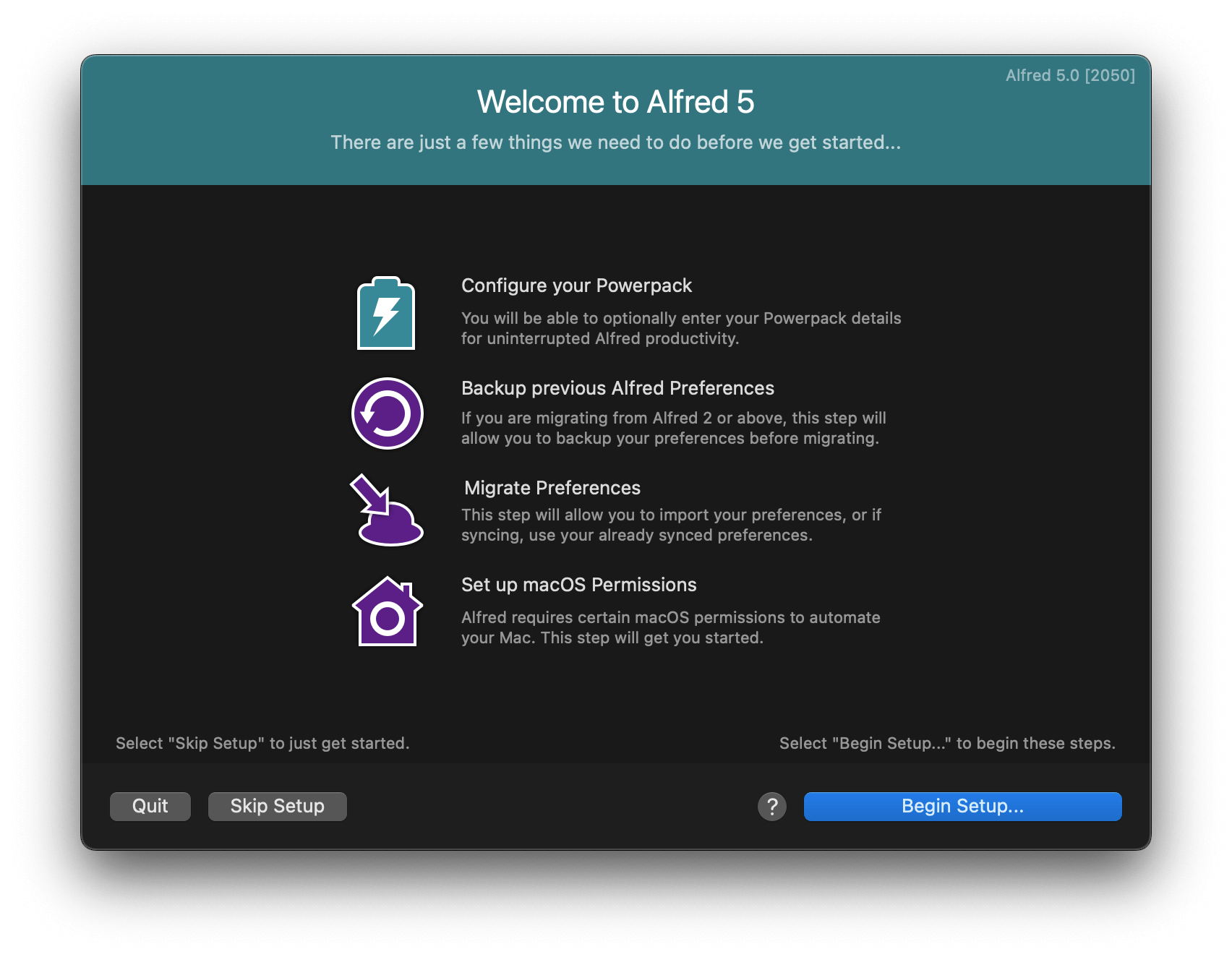
1. Activating your Powerpack
If you have a Powerpack license, you can enter your new license details here and click "Activate Your Powerpack".
Your Alfred 5 license is a single block code:
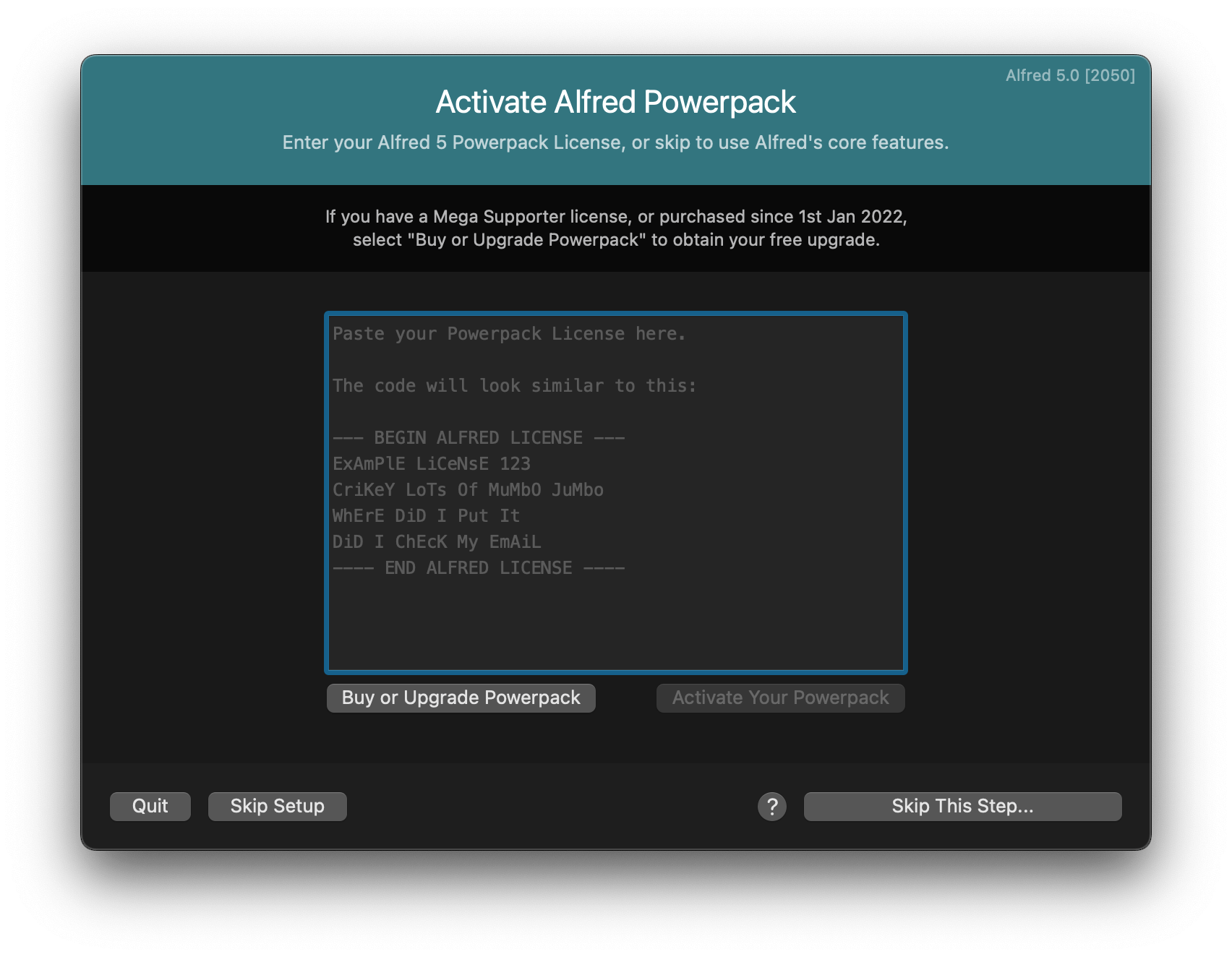
Click "Buy or Upgrade Powerpack" if you have an older license you need to update. Not a Powerpack license holder? Click "Skip this step..."
If you're a Mega Supporter license holder, or you purchased in 2022, follow the "Buy or Upgrade Powerpack" button to get your free Alfred 5 upgrade. You'll need to enter your old details, and your new license will be reissued!
2. Backing up and Migrating your Preferences
At this point, if Alfred can see preferences from a previous version of Alfred, you'll be given the option to use your existing preferences.
We recommend backing up your preferences before starting; Click the "Backup files above to tar.gz file".
If Alfred doesn't find any past preferences, you'll see a "No previous versions of Alfred found, continue without migration" message. Find out next steps if you're expecting Alfred to find existing preferences.
3. Granting Alfred Permissions
On the next screen, you'll be presented with the permissions Alfred requires.
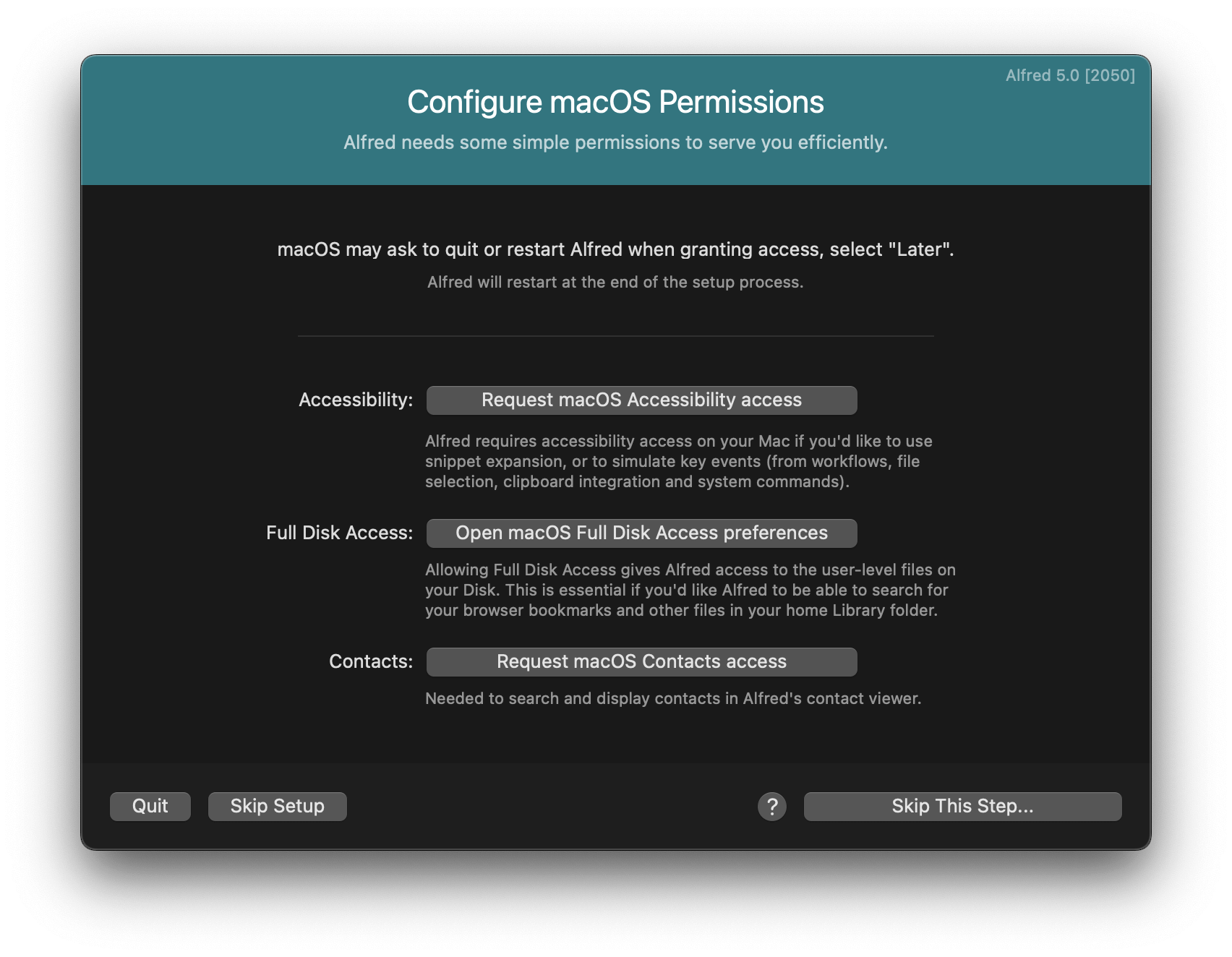
Clicking each one will pop up macOS System Preferences for the relevant permission, so that you can type your password and grant Alfred access.
You may be prompted to restart Alfred when granting access in System Preferences, but choose "Later", as you can restart Alfred once you've granted all permissions.
Alfred 5 will now launch and you can get started! Take a look at the Guide to what's new in Alfred 5 to start discovering the new features.
Migration Troubleshooting FAQ
I'm expecting Alfred to find my preferences
If the migration options are greyed out when going through the Getting Started steps, Alfred will give a "No previous versions of Alfred found, continue without migration" message.
If you're expecting to see preferences, continue without migration, then manually sync your preferences from Alfred's Advanced preferences.
Can I use Alfred 5 and Alfred 4 concurrently?
Alfred 4 and 5 can cohabitate quite happily; You cannot run both apps at the same time, but you can switch between them, and keep both installed if you need to.
It's unlikely you'll need to go back to Alfred 4 once you've migrated to Alfred 5, unless you are a workflow creator maintaining workflows for Alfred 4 users.
What should I do with my older version of Alfred when I'm done with it?
Once you've migrated your preferences to Alfred 5, we recommend deleting any older version of Alfred manually.
We advise against using "app cleaners" to remove old Alfred versions, as these can be over-zealous and delete essential files for the current version of Alfred.
If you've lost your Alfred 5 preferences by using an app cleaner, check your Mac's Trash or refer to a backup (Time Machine, Dropbox, etc) to recover your Alfred.alfredpreferences file.

