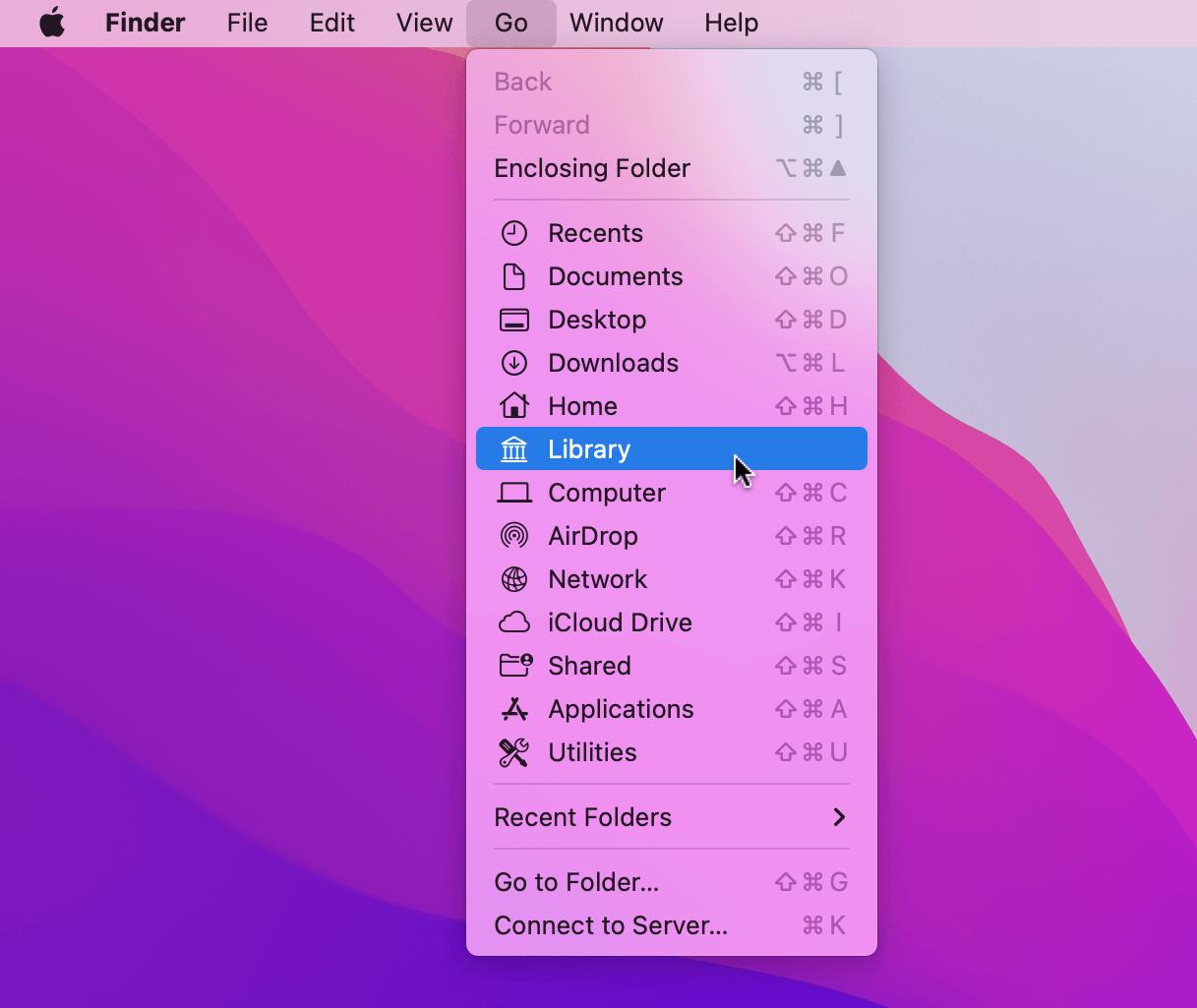Accessing the Library Folder in macOS
The Library folder in macOS can be tricky to access, as the folder is hidden by macOS so can't be navigated to in the usual way.
Below are a few different ways of accessing your Library folder:
Finding the Right Library Folder
You'll usually need to access your user directory's Library folder.
If your user account on your Mac is bob, you'll need to navigate to /Users/bob/Library/ which will usually be represented as ~/Library/ in documentation.
Note that excluding the ~ will open your Mac's root Library folder instead, which isn't the same location.
1. Using Alfred to Open the Library Folder
If your Powerpack is activated, the quickest way to access a folder within the Library folder is to type the path in Alfred.
Type ~ (tilde) in Alfred to start navigating your user directory and choose the Library folder.
Use the right arrow (or your own Universal Actions hotkey) to show the actions list (Reveal in Finder, Browse in Alfred, etc).
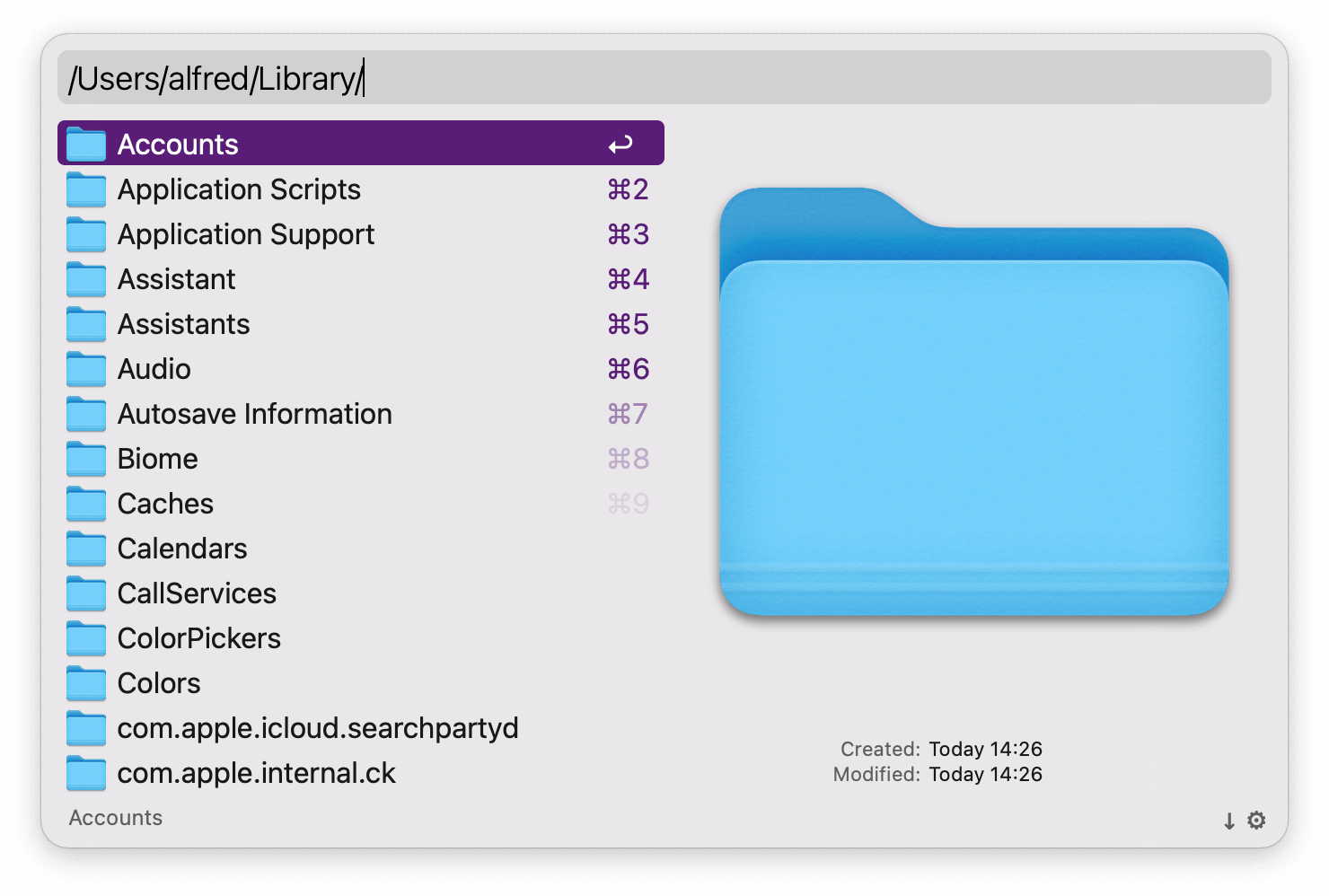
2. Using Finder to Open the Library Folder
Alternatively, you can navigate to it via Finder.
- In Finder, click the "Go" menu in the menu bar
- Press and hold the Alt
⌥key on your keyboard - The "Library" folder will appear, which you can select
This will open a Finder window your user's Library folder.