Alfred Remote Server Configuration
When setting up a new Remote, you can customise a few server settings on your Mac.
To do this, click on the cog in the right column of the Remote tab in your Alfred Preferences on your Mac.
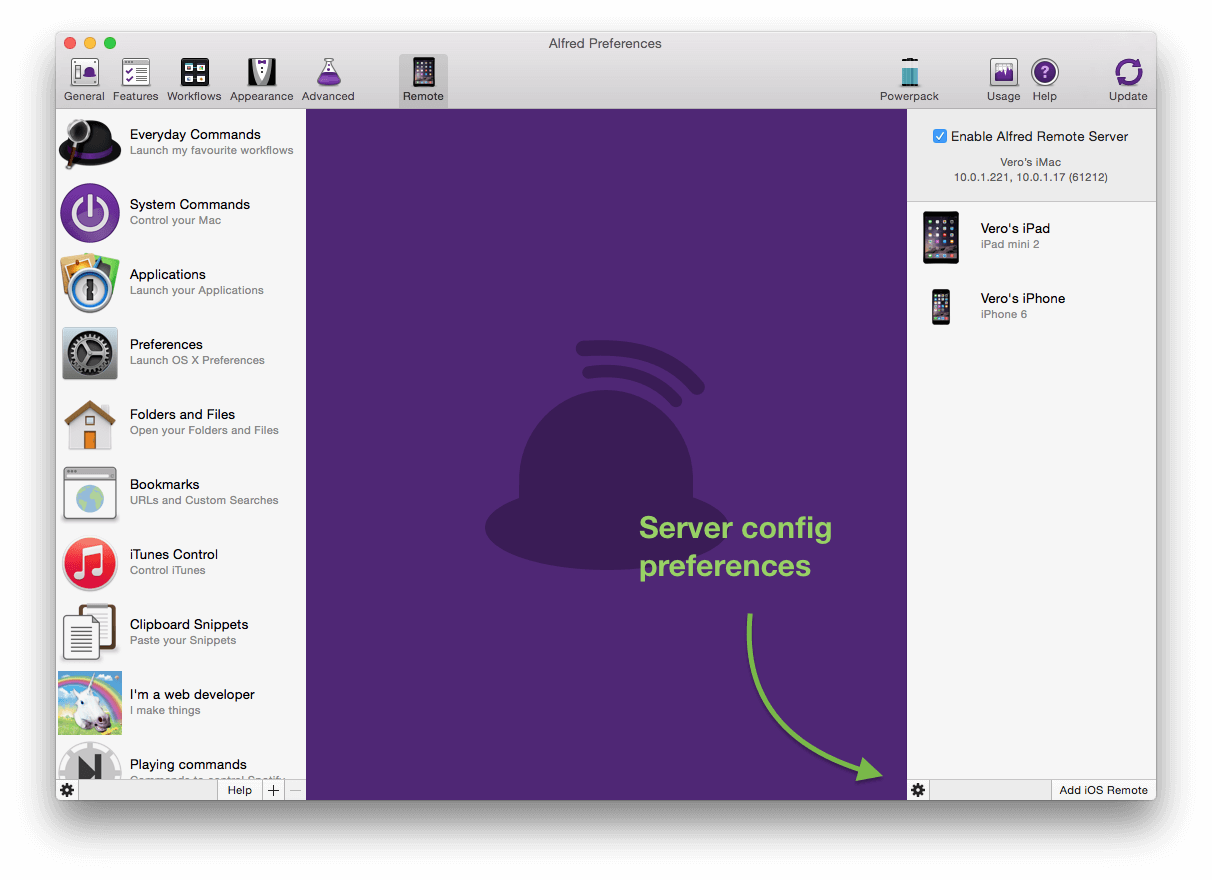
You'll find a few keywords and preferences, which you can set to suit your own needs.
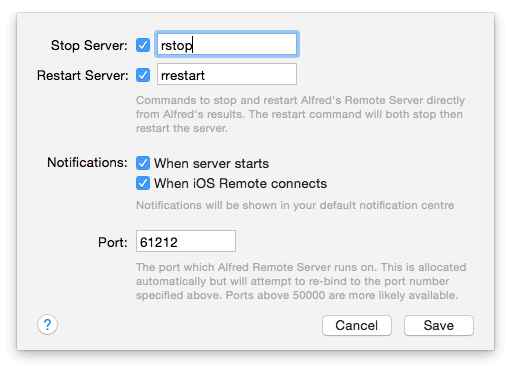
Notifications
You can specify whether you want your Mac to notify you when the Alfred Remote Server starts and when an Alfred Remote on iOS connects to your Mac. These notifications will be shown using your default notification centre preferences. (You can set your preferred notification method in Alfred's Advanced preferences tab; macOS Notification Centre or Growl can be used)
Port
You can also specify which port Alfred Remote Server runs on. If you don't specify it, it will be allocated automatically. We recommend choosing a port above 50000 (out of a possible 65535), as it's more likely to be available.
There's nothing wrong with trying until you find a port that's free. If Alfred isn't able to start using the port you picked, you'll be notified. You don't need to set up a port unless you plan on using Direct Connect or want more control over the port Alfred uses to connect.
If you have any difficulty connecting your Remote to your Mac, take a look at the Connection Troubleshooting page.

