1Password Integration Troubleshooting
If you've followed the instructions on the 1Password Feature page to enable the 1Password integration for the correct version of 1Password you're using, and your bookmarks are not appearing in Alfred, take a look at the troubleshooting steps below.
I'm not seeing any 1Password bookmarks in Alfred
If you type 1p into Alfred and no bookmarks are appearing, check that you're using the correct integration for the version of 1Password you're using:
For 1Password 8 users
If your bookmarks are not appearing in Alfred, please follow these steps:
- Ensure that you're using the most current version of the integration workflow from the Alfred Gallery
- Follow the setup steps, checking your login details are correct via the 1Password 8 app or website version
- If you've changed your keyword from
1pin the workflow, use the correct keyword
For 1Password 7 users (and users of older versions)
If your bookmarks are not appearing in Alfred, check that the following have been enabled:
- In 1Password's own preferences, under Advanced, the "Enable integration with 3rd party apps" needs to be checked
- In Alfred's Features > 1Password preferences, the "Enable 1Password Bookmarks" box also needs to be checked
- If you've changed your keyword from
1p, be sure to use the correct keyword - If you've checked the "Show in default results without keyword", you should simply type the name of the website in Alfred without the prefix.
Some of my 1Password entries aren't showing up in Alfred
For 1Password 8 users
The 1Password 8 integration workflow will attempt to detect when you update items in 1Password and present you with the option to refresh them.
You can force this update by typing :1pextras and choosing Force update items. This will pop up Terminal with instructions on how to update.
If your 1Password 8 settings have changed, you can reset your accounts from the same :1pextras menu.
For 1Password 7 users
First, launch Alfred's preferences to Features > 1Password to check whether the URL is included in the list of bookmarks Alfred has access to.
If Alfred is listing some of your password, but new ones are missing, it may be that Alfred is looking at the wrong 1Password file.
Click on the "Advanced" button in the bottom right of Alfred's 1Password preferences, and "Discover automatically" should be checked. You can uncheck and re-check the box, which will cause Alfred to look once again for the relevant third-party integration file.
If the box is not checked, you've manually set the location of the third-party integration file. This will only be necessary if you store the file in an unusual location.
When I choose a 1Password result in Alfred, I get an error message.
If you're seeing the message "There is no application set to open the URL...", macOS doesn't know it should launch the URL in a web browser. This is due to your URL missing the http:// or https:// part of the URL.
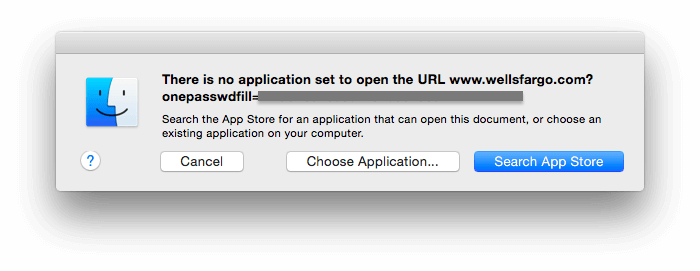
To correct this, launch 1Password to the entry. Click in the "website" field and add http:// or https:// as appropriate at the beginning of the URL. Save your login and it should launch correctly next time you select it in Alfred.

