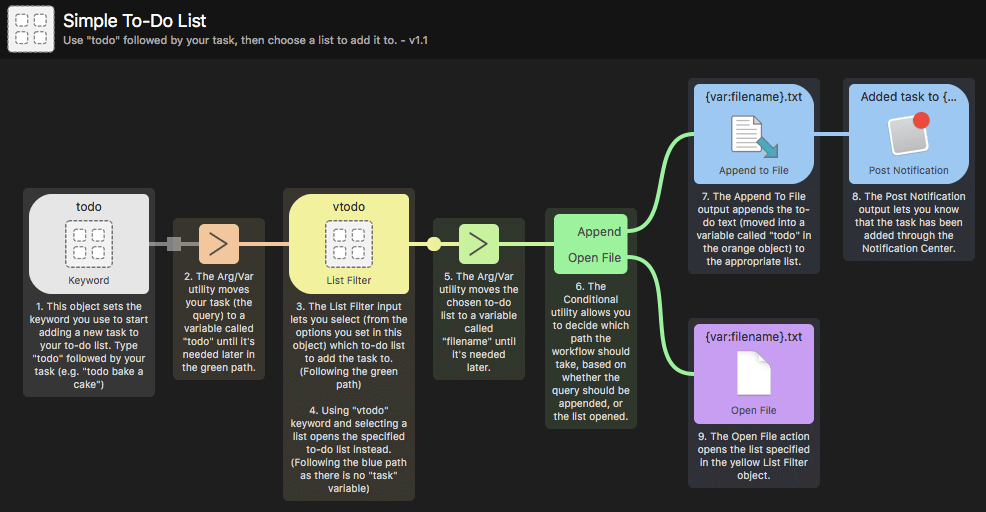Arg and Vars Utility
This versatile utility allows you to make two types of changes to the input from the previous object; Use Argument to modify the input before outputting it, and use variables to store the input for use later in your workflow.
Argument
The Argument utility allows you to modify the input from the previous object. By default, the argument box will contain {query}, which is the input.
In this example, I've simply added a dash in front of it, so that it can be added to a to-do list and look like a list item.
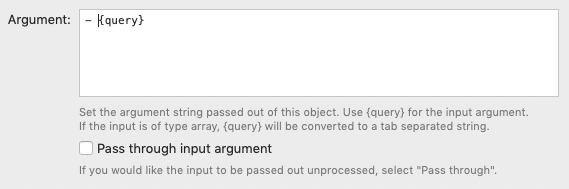
The argument passed out of this object will always be a string as represented by the contents of the text box. For example, if you'd like to clear out the argument, leave this text box empty.
Pass Through Input Argument
You may want to simply add variables using this object, and pass through the input object untouched. For this, select the option to "Pass through input Argument".
This is useful if, for example, you have a list of files which you would like to keep as a list, and not convert to a string output using the {query} placeholder.
Variables
Variables add incredible flexibility to workflows, allowing you to store multiple inputs to use later, or to set defaults which can be dynamically overridden.
In this example, I've set two variables; The first variable named task will save the {query} input, allowing me to re-use it later in the workflow with {var:task}; var stands for variable, and task is the name of the variable I created.
The second variable, todo, is set with a fixed variable called home. You can use it in your workflow by adding {var:todo}.
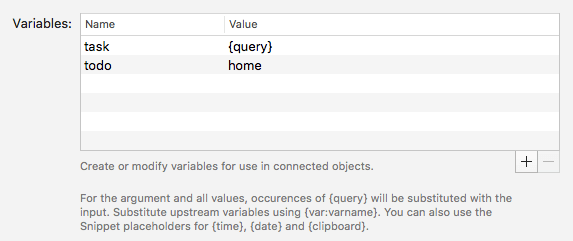
Need to find out more about variables? Take a look at our guide to using variables in workflows.
Including Dynamic Placeholders and Transforms
You can add dynamic placeholders and transforms, so that you can include the date, time, as well as clipboard items to your variables.
Take a look at the Dynamic Placeholders page for more details on using the placeholders and transforms.
Workflow Examples Using Arg and Vars
Want to see the arguments and variables in action? We've included a few workflows in the Getting Started guides and examples in Alfred, which you can find under the [+] button at the bottom of the Workflows sidebar in Alfred's preferences.
In particular, Add the Simple To-Do list example. It uses variables to store two values; first, your task and, in the second input, your selected to-do list. It also uses an argument to turn the task into a to-do list entry by adding a dash before it.