Workflow Utilities
Utilities give you control over how your objects are connected together and over how the arguments output by the previous object is passed on to the next object.
Arguments and Variables
Modify the stream argument or add variables using this object.
Split Arg
Split one argument into multiple variables. By specifying the delimiter, you can quickly turn one string into a set of variables for your workflow to use.
Join Args
Join multiple arguments into a single output argument.
Junction
Tidy up or group your connections via a single point.
Conditional
Tell your workflow which path to follow based on conditions.
Dialog Conditional
Present a macOS dialog to the user, and output on button pressed.
File Conditional
Check if the argument is an existing file, with two outputs.
Filter
(Legacy object) Stop the workflow stream from continuing based on a filter.
Delay
Pause workflow stream for specified number of seconds.
Transform
Manipulate the argument with transforms such as trimming, changing to upper or lowercase, stripping non-alphanumeric characters. Handy for tidying up the data formatting.
Replace
Replace a string, regex or empty output with alternative text.
Expression
Do maths calculations.
Random
The Random utility gives you an easy, script-free way of returning random results from a defined list or type, such as numbers, words from a list or UUIDs (Universal Unique Identifier). You can use it for simple "heads or tails" binary choices, or for more advanced random selections.
Hide Alfred
Useful after preventing Alfred from hiding from a connection.
Show Alfred
Show the Alfred main window, optionally set the cursor position.
JSON Configuration
Low-level workflow stream manipulation and configuration, allowing for updated arguments, variable replacements, dynamic configuration of connected objects and inserting new variables.
Debug
Connect to an object's output to help troubleshoot your workflow, together with the debugger view.
Find out more about Utilities
Want to see the Utilities in action? We've included a few workflows in the Getting Started guides and examples in Alfred, which you can find under the [+] button at the bottom of the Workflows sidebar in Alfred's preferences.
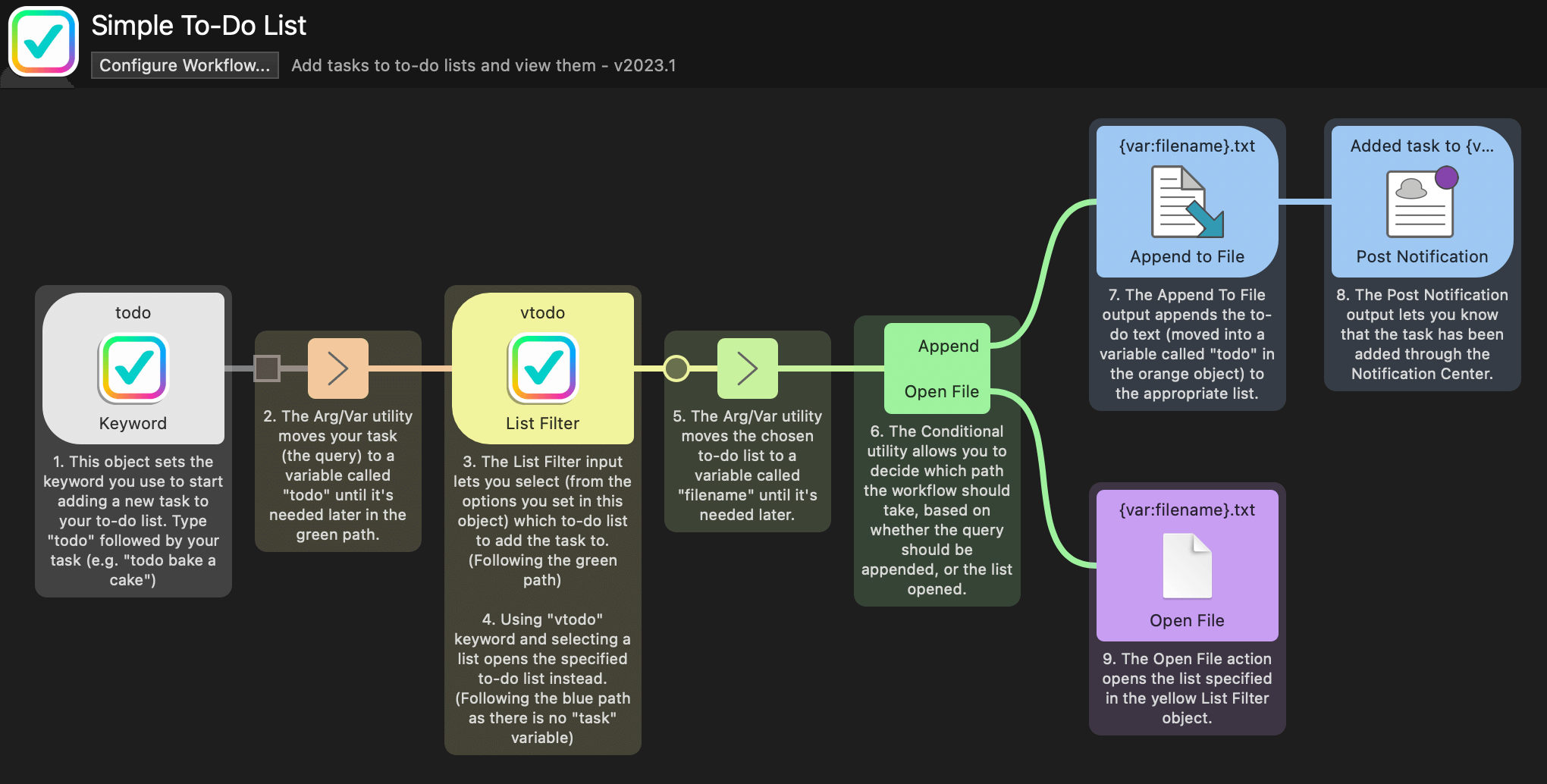
Many of these workflows use utilities, which you'll recognise as smaller square objects in comparison to the other objects. They're small but mighty!
Find out more about Workflows
Discover workflows and learn how to create your own in the Workflows section.
To find out more about other workflow objects, take a look at each type:
- Triggers: Activate Alfred from a hotkey, another Alfred feature or an external source.
- Inputs: Keyword-based objects used to perform an action, on its own or followed by a query.
- Actions: The objects that do most of the work in your workflows; opening or revealing files and web searches, running scripts and performing commands.
- Automations: New to Alfred 5, these building blocks let you automate tasks without having to write any code.
- User Interface: Present results in Alfred in convenient new ways, such as a grid of images and files, an editable and interactive text view and more.
- Outputs: Collect the information from the earlier objects in your workflow to pop up a Notification Centre message, show output in Large Type, copy to clipboard or run a script containing the result of your workflow.

