Browse in Alfred
This workflow action is a very simple object; it uses the file or folder from your input and launches the file directory in Alfred's file navigation system.
Using the Browse in Alfred object
Connect this action to a File Filter to open the selected result in Alfred's File Navigation system.
Alternatively, for quick access to fixed directories you want to browse in Alfred, double-click the "Browse in Alfred" object and replace the {query} with a specific path you want to open (e.g. ~/Library/) and connect it to a keyword or hotkey.
Example Workflow: Search and browse in Alfred
The workflow example below uses a File Filter to search specifically for folders located in your Documents and on your Desktop. The "Browse in Alfred" action is the primary action, and Open File (which opens it in Finder) is set as an alternative action.
The workflow can be activated either by using the ⌥ ⌘ F hotkey or by typing the "f" keyword. Once you've typed your search term, filtered results that match the criteria (folders located within the specified search scope) will appear. Press return to browse the file directory in Alfred.
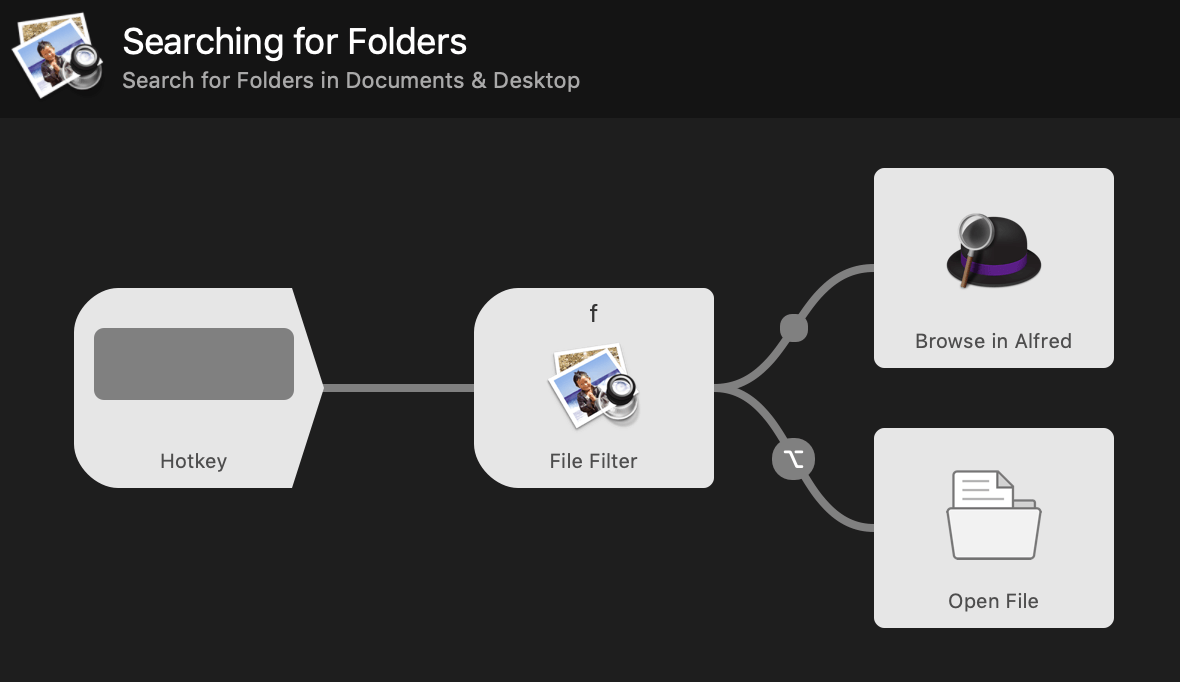
Need to open the file in Finder? Holding the ⌥ key before pressing Return will activate the alternative action, identified in the screenshot below by the "alt" bubble on the connection between the File Filter object and the Open File object.

