Tutorial: Share your Workflows Using GitHub
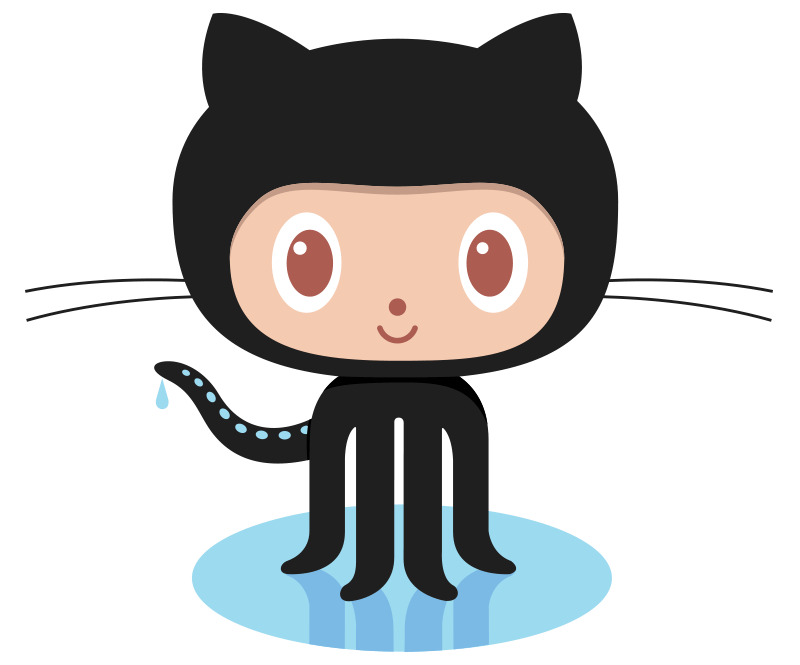
The community of Alfred workflow creators spans the world, and the breadth of the Mac ecosystem.
To help new workflow creators share their work, Vítor Galvão, long-time Alfred workflow creator and community member, wrote this guide to sharing your workflows on GitHub.
First, we'll take a look at how to host your workflows on GitHub, which is free, then at the fun part - sharing your workflows with your friends and colleagues.
Part 1: Hosting the Workflow
Typical file hosting services are rife with tradeoffs, usually offering short-lived links. Ideally you'll want to share your Workflow somewhere free of transfer and storage costs, with an established reputation, and that allows you to update your work.
GitHub ticks all the boxes, but it may be daunting to know where to start if you're not a technical person. We'll demystify the process.
- Signup for GitHub. You'll set up your email, password, and username.
- If you're redirected to a "Welcome to GitHub" or similar page where they ask about you or your team, feel free to ignore it.
- Create a new repository (the page where your Workflow will live).
- Set
Repository nameto something short but descriptive. Example:search-wikipedia-alfred-workflow. - Under
Initialize this repository with, tick theAdd a README filebox.
- Set
- You will be redirected to your Workflow's repository page on GitHub. Save the URL in the address bar, it's what you'll share with other people.
- Open Alfred Preferences, go to
Workflowsand locate yours. - Right-click your Workflow in the list and
Export.... Save it to your Desktop. - Back to GitHub, click the
Releaseslink. It's on the short sidebar to the right of the page. You can also access it by appending/releasesto the URL you saved in step 3. - Click
Draft a new release. It’s near the top of the page. - Choose a tag and release title. These can be anything, but it's recommended to write the version number you used in the workflow.
- Click the area
Attach binaries by dropping them here or selecting them. It’s near the bottom. Add the workflow file you saved to the Desktop. - Click
Publish release.
You're done! Whenever you want to publish a new version, rememeber to update the number in the workflow and repeat the steps starting at 4.
It gets easier with practice. Learning how to include the workflow internals in the repository - which you should do once you get more comfortable with the process - is left as an exercise to the reader. Start by trying to edit the README.md and including the Workflow's usage instructions. GitHub has text guides to help you.
Part 2: Sharing the Workflow
Finally, the easy part. Share your Workflow on the official Alfred Forums. For the description, get inspiration from the Workflow's About instructions. Include the link you saved in step 3.
That's it! You've learned the basics of sharing a Workflow for prosperity. Thank you for being part of the community.

