Saving Clipboard Items as Snippets Quickly
If you've made a habit of using Alfred's Clipboard History Viewer regularly to look for previously used items you've copied, here's a tip for you: You can save a clipped item as a snippet!
Pop up the Clipboard Viewer by using ⌘⌥C (or the alternative key combo you've set), choose the item you want and use ⌘S to save the clipped item as a snippet.
The Snippets preferences will open with your snippet content pre-filled, so you only have to add a name and, optionally, a keyword if you want to auto-expand your snippet.
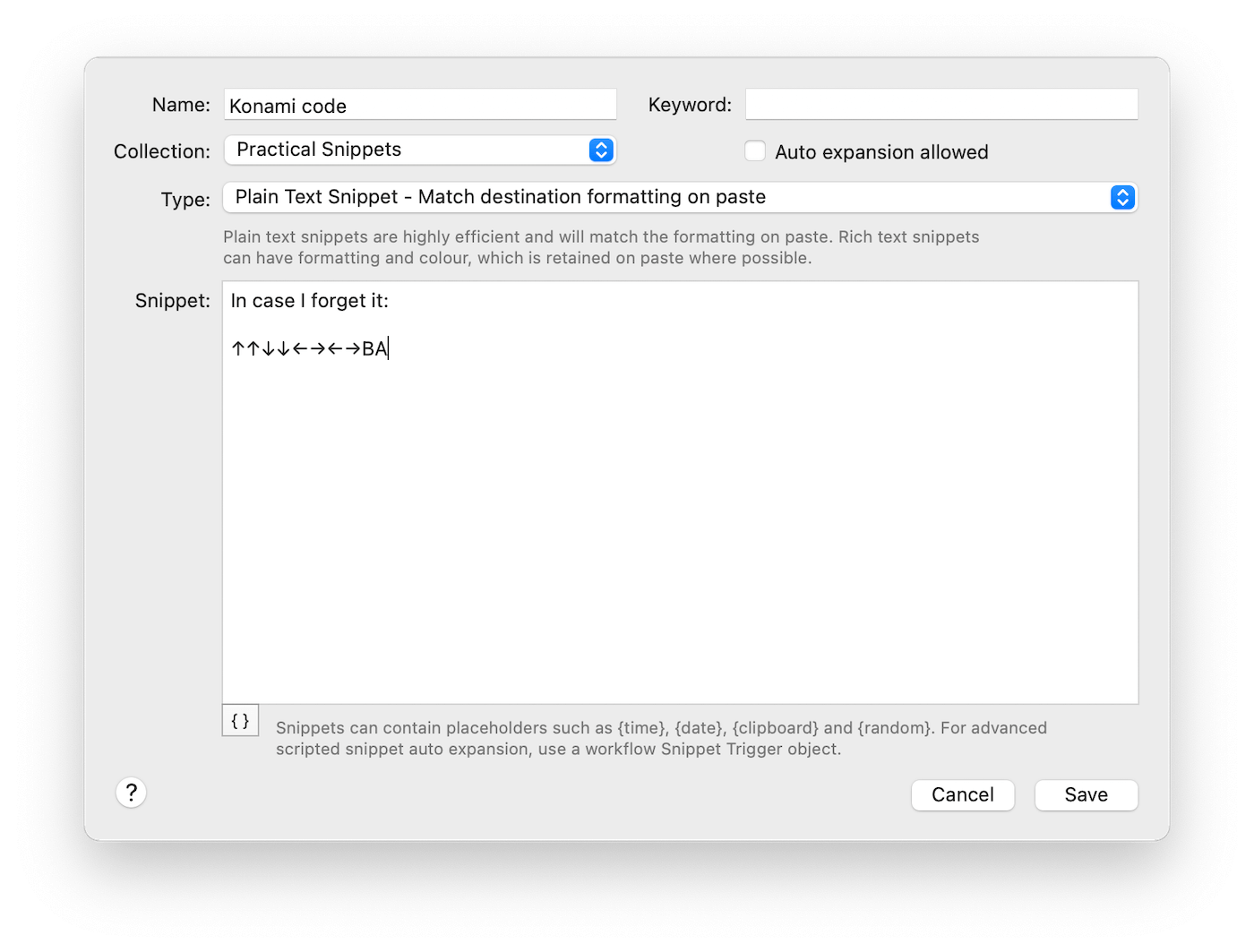
If you don't set a snippet keyword to auto-expand, the snippet will still be easily accessible either through the Clipboard/Snippet Viewer, or the "snip" keyword.

