The Spacebar Trick: Searching Quickly in Alfred
If you're new to Alfred - perhaps, even if you're not - you might not yet be familiar with the Spacebar Trick.
What is it? It's the quickest way to broaden your search from your essential search results to a wider range of files, just by pressing the spacebar first.
Using the default search mode
By default, when typing a search term into Alfred, the file types that will be included are intentionally narrower.
Here are my default search file types. They include a limited number of file types; Apps, preferences, contacts and folders.
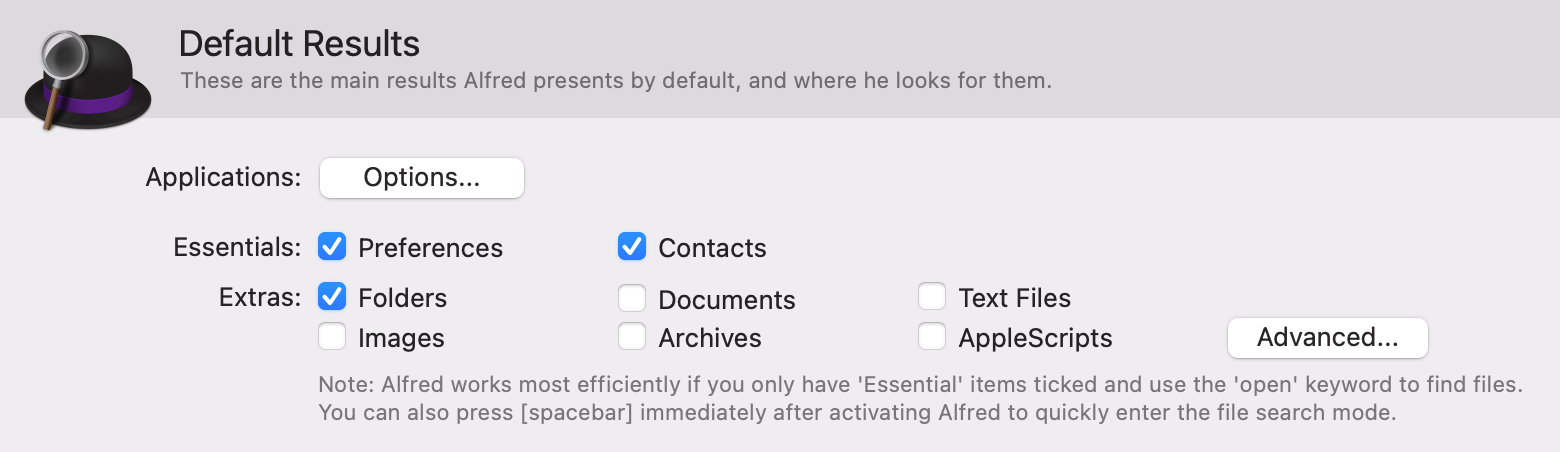
Alfred also includes my workflow keywords, system actions and other helpful keywords, which means results are focused on the most useful file types, making it easy to find the result I want.
Using the spacebar trick (or "open" keyword)
To broaden my search to include text files, images, PDFs and other file types, I can prefix my search term with the keyword "open".
But who wants to type five extra characters when you can just smash the spacebar instead?
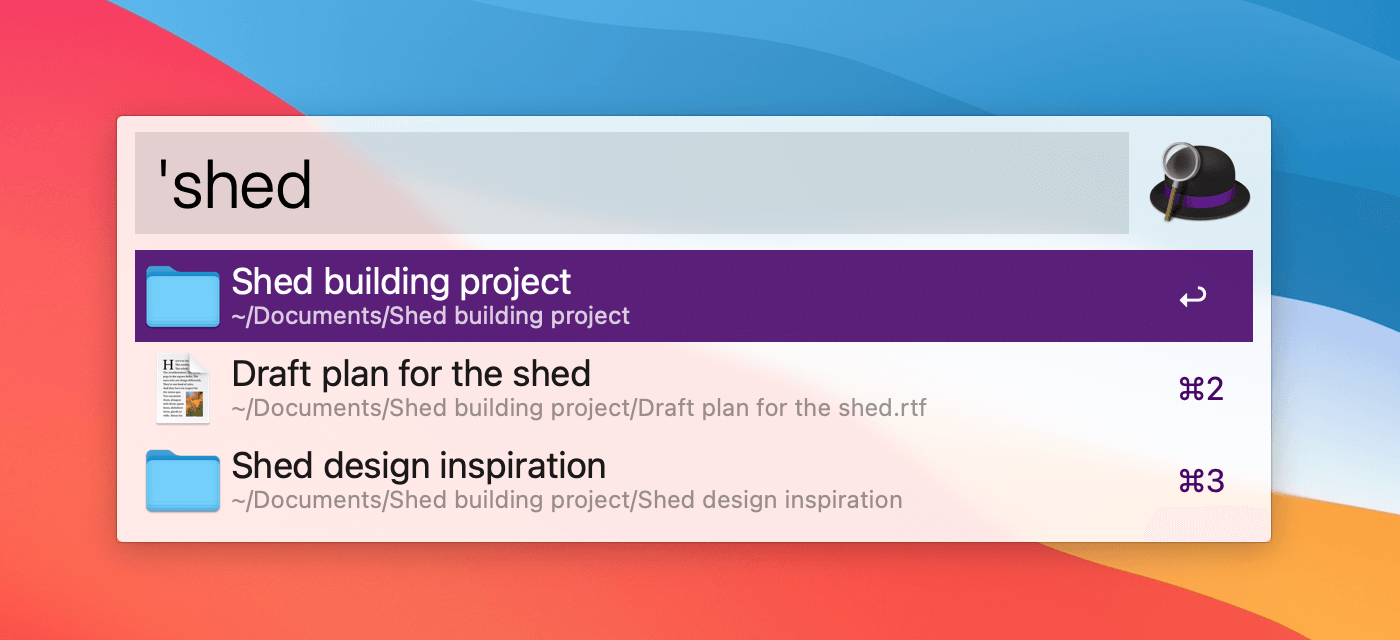
You can customise the file types included in these results in Features > File Search.
A few more handy keywords
You can also use the following keywords to search:
- "find" to reveal a file in Finder
- "in" to search inside files with content indexed by macOS
- "tags" to search based on any tags you've set
Take a look at the Tips & Tricks section of the blog, as well as our Guides & Tutorials section for more ways to make the most of Alfred!

