You Can Count on Alfred's Calculator
You've probably already used Alfred to make a few quick calculations in the past, right? Alfred's calculator is conveniently easy to access; No need to rifle through drawers looking for that antique calculator!
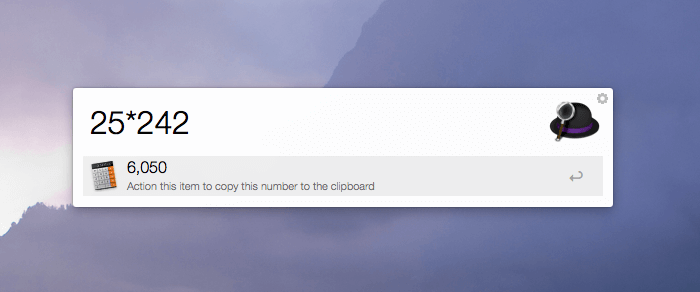
The calculator is part of Alfred's free core features and is enabled by default, so just pop up the search box and start typing a few numbers. If you find that typing "2+2" in Alfred doesn’t give you an answer, check "Enable standard calculator" in Alfred’s Features > Calculator preferences.
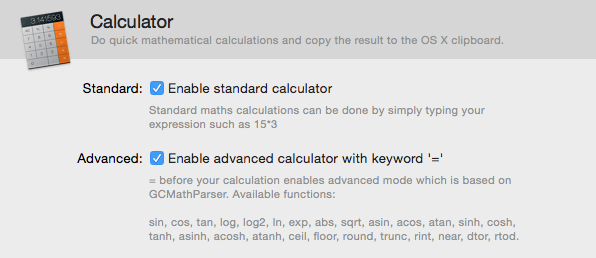
Customising decimal and thousand separators
Depending on where you are in the world, you'll have a personal preference for how you like to see numbers displayed. Some countries use the dot as decimal separator, while others use the comma.
You can specify your own preference for the decimal separator, as well as the thousands separator in the preferences.
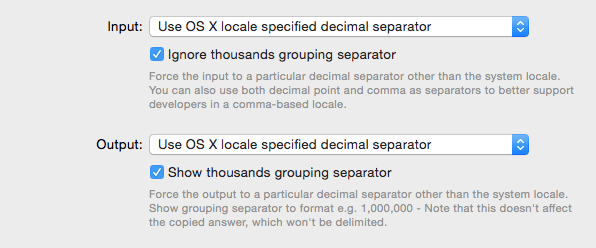
You can let OS X decide for you based on your locale (the country and language your Mac is set to use) or you can force the input and output to the specific decimal separator you want. If you find yourself copying inputs that use either comma or dot as decimal, you can even choose to accept both as inputs.
If the numbers you're copying into Alfred include currency symbols, Alfred will ignore them so you can paste directly from your spreadsheet or from the web without removing having to remove the dollar signs first!
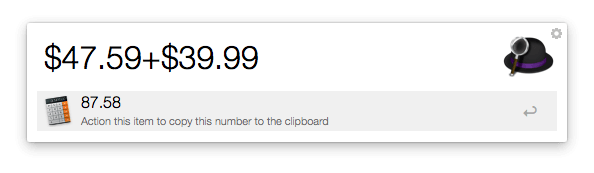
Alfred's advanced calculator
Now, if you're the fancy type who needs to do more advanced calculations, you can enable Alfred's advanced calculator. Prefix your equation with the = sign to let Alfred know you want to use advanced functions.
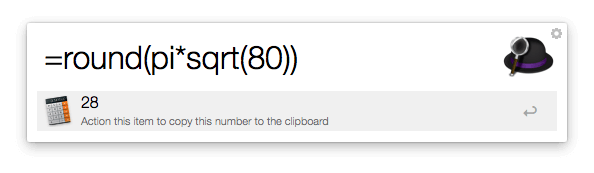
You'll find a list of the functions you can use in Alfred's Calculator preferences or on the Calculator help page.
Using your answer
Once you've got the answer to your equation, you can do a few things with it:
- Press the Return key to paste the solution to the frontmost OS X window;
- Press Cmd + C to copy it to your clipboard;
- Use Cmd + L to show the solution in Large Type on your Mac's screen, making it visible from across the room;
- Use the = key to move the result up to Alfred's search box and start a new equation with it.
These simple tricks will help you solve maths problems faster than ever before!

