A Starter Guide to Alfred's Powerpack Features
If you're new to the Powerpack features, this is a perfect starter guide to help you discover the wealth of features you now have access to.
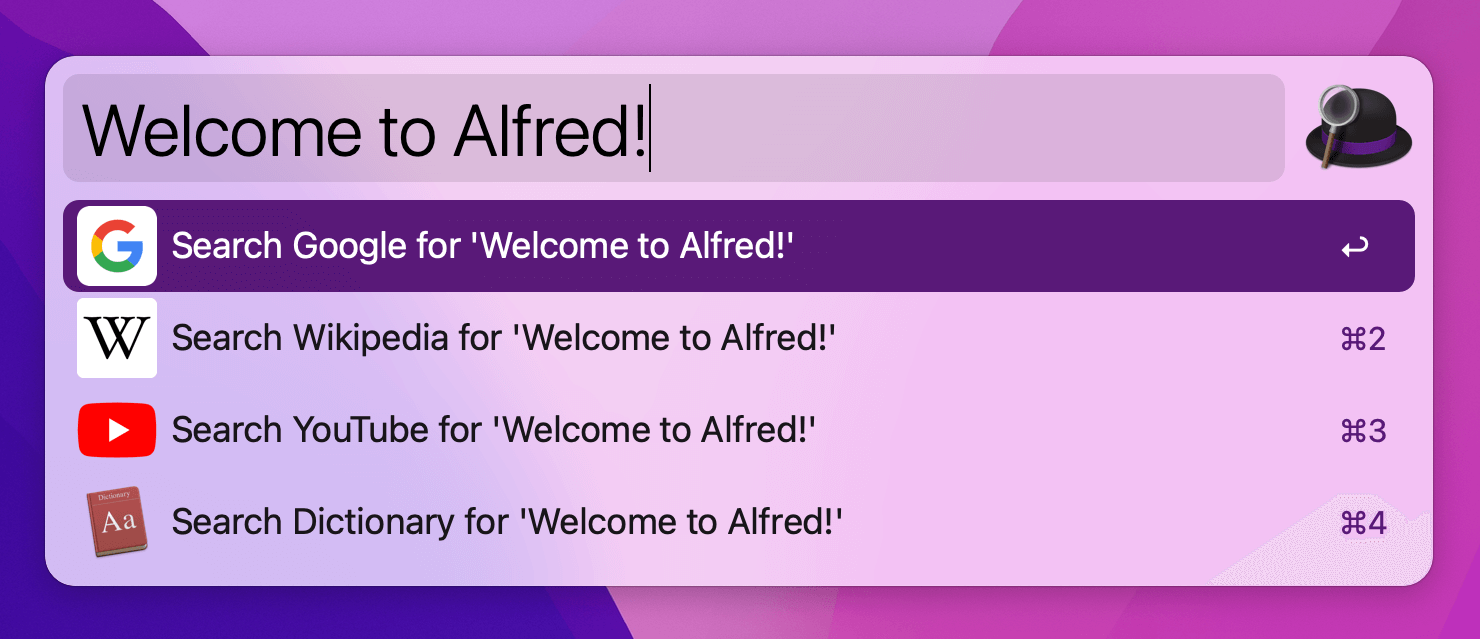
Already know what features appeal to you first? Launch Alfred's preferences to the feature you're interested in and click the question mark icon in the top corner; This will take you to the documentation for a particular feature.
Otherwise, here are some of our features to get you started.
Before You Get Started
This guide assumes you're already familiar with basic search in Alfred and have granted Alfred permissions in macOS. If you haven't, follow these links first:
- Searching for apps and files in Alfred: A few keywords and tricks to find your files
- Granting Alfred permissions: These permissions are needed to use features like the Clipboard & Snippets
Clipboard and Snippets: Lighten your workfload
To start off, set up a feature that will soon become your second brain; Clipboard History.
You no longer have to make sure you paste an item before copying another, because Alfred will remember that important paragraph or link for you.
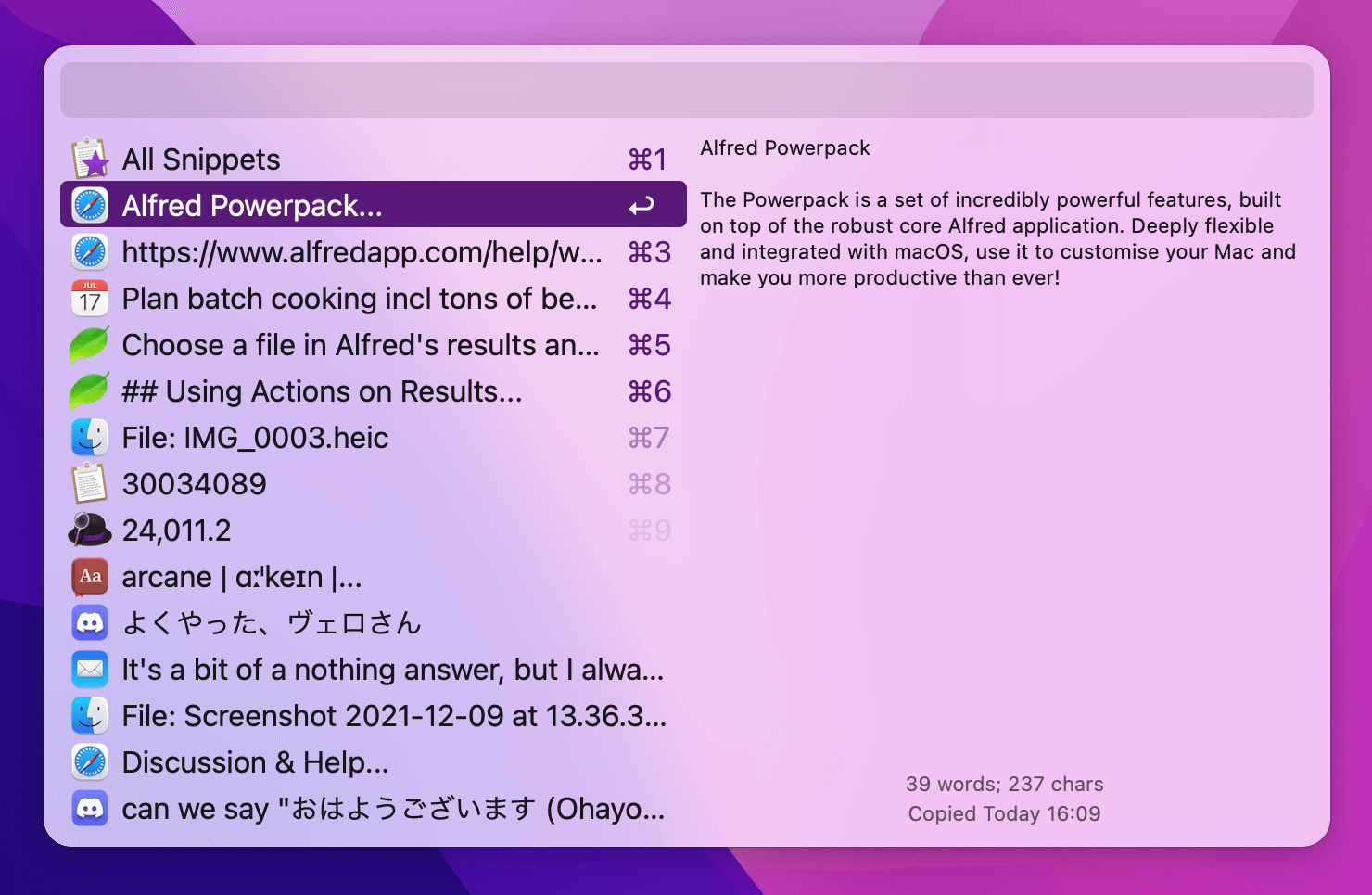
Now that you've helped your brain, let's help your hands with Snippets and Text Expansion.
Identify bits of text you type all too frequently - your email address, your office address, commonly used paragraphs of text - and save them as snippets you can paste with just a few characters.
Snippets really are magic once you make a habit of creating them as soon as you find yourself typing the same thing over and over again!
Get comfortable by customising Alfred for you
Fallback searches are the list of search options you see when you search for a keyword that doesn't match a result on your local Mac. By default, these are Google, Wikipedia and Amazon, as they're some of the most commonly used web searches.
However, you're unique and so is the way you use your Mac, so change any Fallback Searches to your preferred options, whether it's using an existing web search, creating a custom search or getting fancy by using a workflow as fallback search.
Dive into Workflows with File Filters
Workflows are an incredibly flexible way of replacing manual tasks or mouse-based actions, which all help boost your productivity.
One of the simplest types of workflows uses the File Filter object; Tell Alfred what file types you want to search and what search scope - For example, image files only in my "Travel" folder - and he'll only return relevant results.
You'll find two examples built into Alfred's Workflows feature; The "Simple Folder Search" and "Dynamic File Search" workflows can be added by clicking the [+] at the bottom of the sidebar in the Workflows preferences.
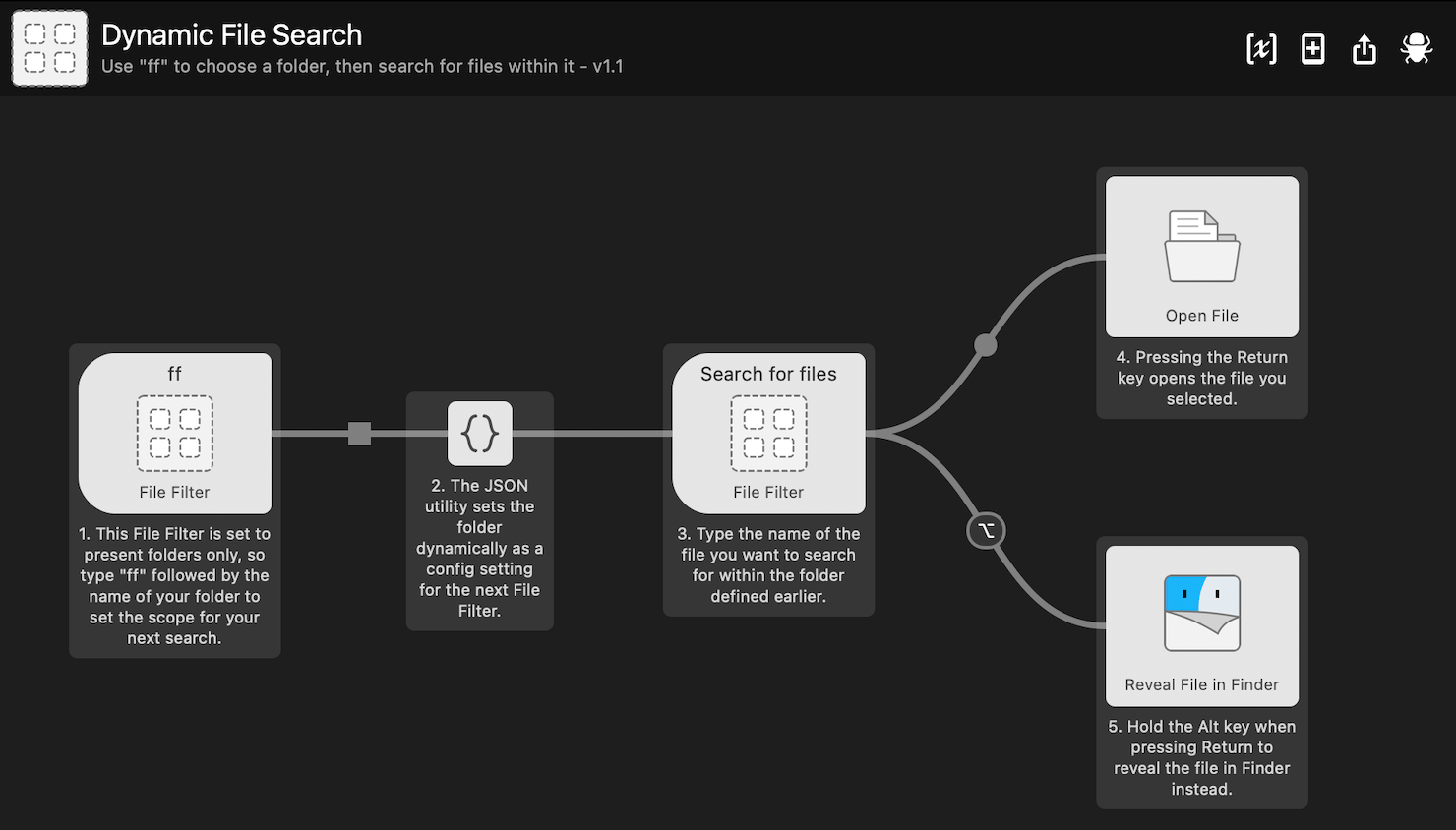
Want to dive deeper into workflows? Take a look at the other built-in examples; Each workflow in the Getting Started and Examples section is annotated to help you understand what objects do.
We also have a page of suggested workflows we enjoy using.
Join Alfred's brilliant community
Most Alfred features can be customised, from setting a different colour scheme in Appearance, creating your own custom searches or changing hotkeys for file navigation.
We've created numerous guides and tutorials, and you'll find a little question mark icon in the top right corner of all preferences, which will take you through to the relevant documentation for that particular feature.
You're also very welcome to join our community forum where fellow Alfred users of all levels of experience are sharing workflows, tips and tricks. It's also a great place to share your own themes, workflows and ideas!

