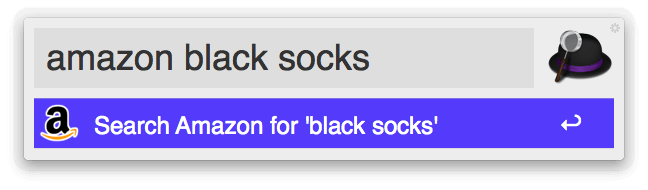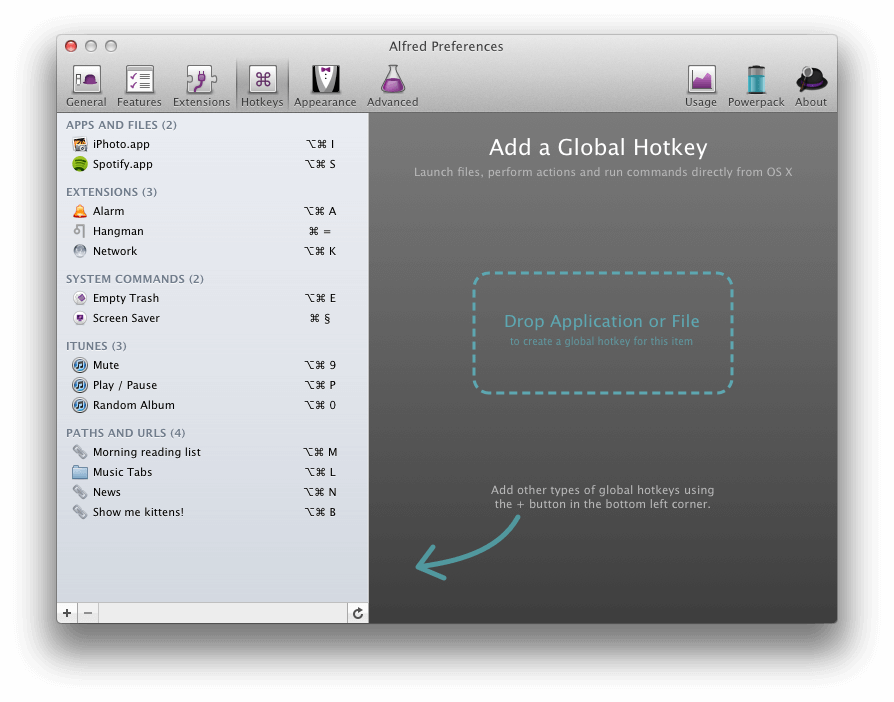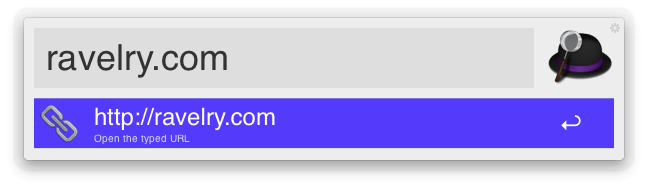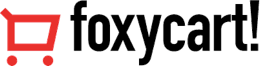We can't get away from it any longer - there's under a month left until Christmas. Lights and decorations are going up, and so is our blood pressure, thinking of all the presents that still need to be picked up.
Fear not, Alfred's here to help. Set up a few custom searches for your favourite shopping sites or just use the handy built-in Amazon web search to find gifts quickly. Let Alfred help you get your shopping done quickly, so that you can start relaxing early with a glass of mulled wine.
Custom searches for shopping
We know you have your favourite stores. So why not set up a few custom searches to get quick search results?
Click on any of the custom searches below to import them to Alfred on your own Mac:
Need to create your own? Here's how you can create your own custom search for Alfred.
A quick way to search Amazon
Let's face it - all of these custom searches are superfluous. When inspiration (or panic) hits, odds are you'll turn to Alfred's default Amazon web search for a quick purchase. The quickest way to do this is to pop up Alfred and type "amazon black socks". And that's dad's sorted for another year!
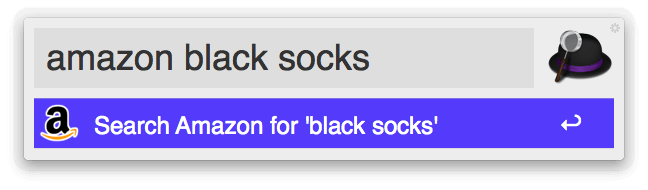
Happy shopping - and don't forget the wrapping paper!
Cheers,
Andrew and Vero
It's with immense pride and excitement that we released version 1.0 of Alfred today. A major milestone for us, having spent the past two years creating this app and getting to know the awesome Mac community that surrounds us.
Check for updates in Alfred's preferences to download it now. You may notice that your update arrives even quicker than usual, as we now use Cachefly's content delivery network to distribute Alfred at dizzying speeds.
New features
In this release, the Powerpack gets a few new features. We've vastly improved Global Hotkeys, allowing you to launch apps, extensions, files and more quicker than ever with a key combo!
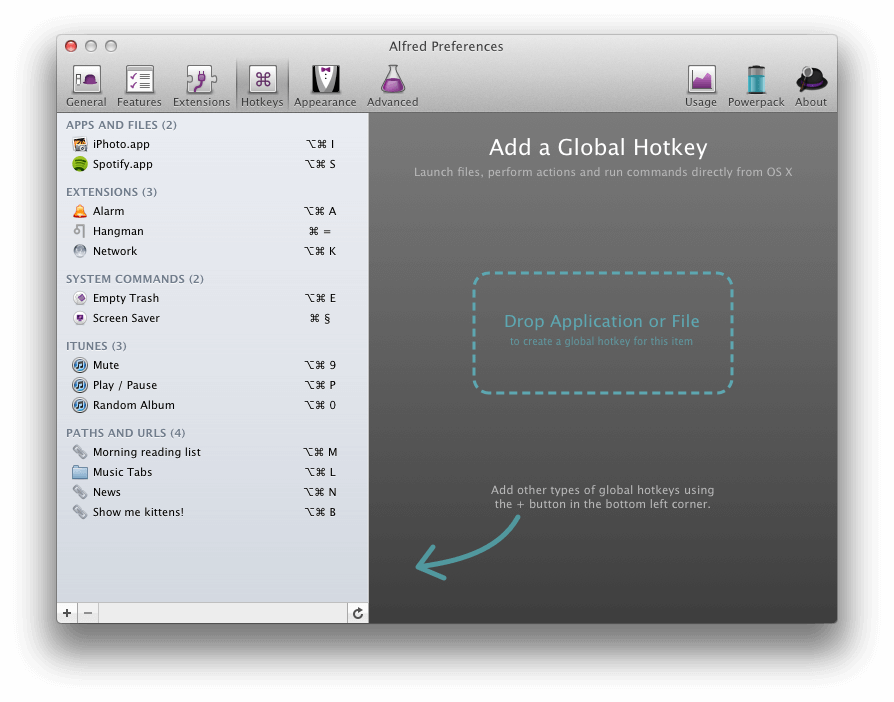
URL History is a new and incredibly handy feature; Type a URL once in Alfred and he'll remember it for next time. Save these URLs for as long as you need and manage which ones Alfred remembers within the preferences. As with Clipboard History, you'll need to activate it to start using it, as Alfred respects your privacy.
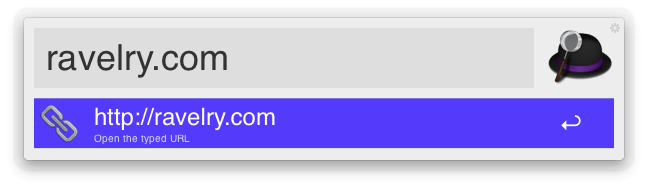
There's much more too: Snippets now allow you to sort and search your collection of clips, preferences have been tidied up and Alfred has been made even faster. Have a look at the change log for the full list of features, improvements and bug fixes.
Grab the Powerpack today
You have a few days left to get the Powerpack at the discounted price of £12 before the 1.0 price of £15 kicks in, so grab it now to get the best value! Don't forget that if you want a lifetime of Alfred updates, you can also get the Mega Supporter license.
Last month, we set up a new payment process to make it completely fuss-free for you to grab the Powerpack using either debit/credit card or PayPal.
The free version has been submitted to the Mac App Store and will become available as soon as it's approved by Apple. If you were waiting for the Powerpack to hit the Mac App Store, have a look at this blog post for why you might want to wait no longer and get it from our website.
What's next?
To everyone who has helped us get this far by spreading the word about Alfred, we thank you. It's been an exciting ride so far, and we're loving every moment. We still have some great features up our sleeve for Alfred's 1.x updates. We are also planning on developing more great Mac apps to make your life easier.
Cheers,
Andrew & Vero
Note: Before I start, this only affects software obtained through the Mac App Store. Any software purchased outside of the Mac App Store isn't affected by this and continues as before.
The Mac App Store and Sandboxing
The Mac App Store is currently in transition. From March 2012 (update: Apple delayed it until June 2012), all new submissions / updates need to be sandboxed.
Sandboxing is a way of protecting users from malicious or naughty software by severely restricting the access an application has to underlying resources. It also makes the app approval process easier for Apple as sandboxed apps simply cannot do things outside their own resources. While this works remarkably well on iOS (I am personally happy to be in the "walled garden" on my phone), it really changes the landscape for OS X applications.
As you know, Alfred isn't a self-contained application like a game, graphics package or todo list. Many of the things Alfred does are to do with OS X itself... he searches, navigates and opens files and apps on your Mac, he runs AppleScript to interact with other applications, he even allows you to create and run lower-level shell or AppleScript extensions; He is basically your quick interface into the heart of OS X. This is where Alfred starts to throw his toys out of the [sand]box.
I would LOVE Alfred's Powerpack in the Mac App Store
Having the Powerpack in the Mac App Store would not only bring me more revenue, but it's also a trusted discovery channel for new users - I know Alfred would have significantly more Powerpack users by selling through this channel.
Alfred has always used safe, public APIs and been extremely well behaved. Nevertheless, sandboxing means that many of the "OS X allowed" Powerpack features mentioned above would need to be limited or removed if I wanted to continue selling through the Mac App Store from and after March 2012.
Therefore, the Powerpack won't be going in the Mac App Store [quite yet]
Alfred's users are most important in this decision. I want to do the best thing for users rather than maximising the money I could get from the Powerpack. As such, I will be keeping the Powerpack out of the Mac App Store until the shortcomings of sandboxing are fully understood and I can make a full evaluation of whether this suits Alfred or not.
ULTIMATELY: The scenario I want to avoid…
If the Powerpack went into the Mac App Store for v1.0 at the end of this month (which I could very well do) and then in March 2012, the Mac App Store sandboxing policy is strongly enforced, I would be unable to provide further updates through the Mac App Store without significantly changing or removing features which do not comply with the sandboxing policy.
I WOULD NOT want to provide an update to users that removes features which people are already using and enjoying just to get the latest version into the Mac App Store. This is a problem which may plague current apps in the Mac App Store as well as Alfred, and it wouldn't be fair on anybody.
But what if you want the Powerpack?
Just remember, the Mac App Store is one of many ways to buy software for your Mac, and the sandbox restrictions only affect software sold / bought through the Mac App Store. Your freedom as a consumer still remains!
To make things easier for Alfred users, I have recently changed Alfred Powerpack's payment process to use our own bespoke system based on the excellent Foxycart. You no longer need to sign up for Google Checkout to buy the Powerpack as we now accept Credit / Debit cards and PayPal directly. Foxycart is also heavily PCI and Safe Harbor compliant and we do not store credit card information, which means you can buy with the utmost confidence.
I do hope that the sandboxing guidelines are relaxed or that, at least, Apple provides further mechanisms to interact with OS X before March as I would love to use the Mac App Store as another way to bring the Powerpack to Alfred's users.
Version 1.0 is just around the corner
This being said, Alfred is just about to hit 1.0, an extremely exciting time for me! He is better than ever and this is just the start of great things to come for him. Take a look at the change log to see what's coming or, for the more adventurous, why not download the development version to have a play and help us test it :D
Also remember that buying the Powerpack now will save you some dosh as he is only £12 until v1.0 is released!
Cheers,
Andrew
When we first launched the Powerpack a year ago, we set up Google Checkout as the primary payment system. It was easy to set up, it was affordable and it meant Andrew could get back to adding new features to Alfred.
Opinions about Google Checkout were very divided; Some of you liked it but many felt Google knew enough about them already without handing their card details over. I handled numerous PayPal transactions manually; not great as the manual license creation meant there was a delay, and if I've learned anything about Alfred users is that you're keen to play with Powerpack features as soon as you can! :)
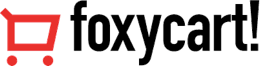
After much research and investigation, we opted for the excellent FoxyCart platform to handle the checkout process. The lovely Zaharenia did a great job of making your checkout experience as pleasant experience by prettying it all up!
As a result, buying the Powerpack is now a smoother and simpler process, with debit/credit card or PayPal option, as you prefer. Best of all, no need to dig around online for your license code, it'll arrive straight to your inbox, wearing its bowler hat proudly.
If you've yet to buy your own copy of the Powerpack, why not grab it now? Do give us a shout when you've made your purchase as we'd love your feedback.
Cheers,
Vero
[Update: This is a legacy post, and Alfred 2 now uses workflows. Find out more about workflows. The links in the blog post below may not be kept up to date.]
With Alfred 0.9.9 out for general release, we're excited to share some of the best Alfred Powerpack extensions that we've seen so far.

These scripts have been created by Alfred users and are supported by their respective creators. Where possible, we've included a link to their Twitter account or website.
If you've created a useful extensions yourself, send us a link on Twitter and we'll add the best ones to an upcoming Extensions page.
Tip: Don't forget that once you've created an extension, you can right-click it in the sidebar to export it and share with friends!
SHELL SCRIPTS
Create a Symbolic Link [link] by @jdfwarrior
Result action that creates a symbolic link to the selected item
Down For Everyone or Just Me? [link] by @jdfwarrior
Checks downforeveryoneorjustme.com to determine if a site is down
Facebook Status (requires FBCMD) [link] by @jdfwarrior
Updates your Facebook status
eBay Checker [link] by @jdfwarrior
Provides item information from eBay
Flush DNS [link] by @jdfwarrior
Flushes your DNS cache
Lipsum Text [link] by @jdfwarrior
Retrieves lipsum text from Lipsum.com and copies it to your clipboard automatically
Local Weather Conditions [link] by @jdfwarrior
Displays local weather conditions via Growl. Get your weather location ID from weather.com or Gtwthr.com (setup page). Need metric units? In the script, change METRIC=false, to METRIC=true
Create DMG [link] by @jdfwarrior
Result action that creates a DMG image from the selected folder
Package Tracker [link] by @jdfwarrior
Tracks packages via packagetrackr.com and displays information via Growl
Get External IP Address [link] by @jdfwarrior
Retrieves your external ip address, copies it to the clipboard, and displays it via Growl
Zip Folder [link] by @jdfwarrior
Result action that creates a zip file from the selected item and places it on the desktop.
UPDATED: Now has ability to create archives with folders with spaces in the name. Long explanation of why it didn't work. It's fixed now.
Fantastical [link] by @jdfwarrior
Applescript that lets you quickly pass new events into Fantastical
Add a task to Remember the Milk
http://ruk.ca/content/alfred-remember-milk
Turn on/off Airport (by Andy Jeffries)
networksetup -setairportpower en1 on
networksetup -setairportpower en1 off
Use the 'BSD device name' from the 'Network' section of the System Information app instead of en1.
__Tweet without a Twitter client
http://blog.daviscabral.com.br/post/5622626401/how-to-tweet-from-alfredapp
Changing network location
http://jamesoff.net/site/2011/06/09/alfred-script-to-change-network-location-in-os-x/
Open URLs in non-default browser window
http://snipt.org/xvmi Credit @f5point6
Get public IP address and copy to clipboard (by Joseph Flasher)
curl —silent http://checkip.dyndns.org | grep -Eo '([0-9]{1,3}.){3}[0-9]{1,3}' | bcopy
Create and open a new file with your Default text editor (by Roger Byrne)
touch /Users/rogermbyrne/Dropbox/Writer/{query}.txt; open /Users/rogermbyrne/Dropbox/Writer/{query}.txt
Lots more cool scripts by Don Southard:
http://www.dirtdon.com/?p=886
including:
- Convert image to another format
- Share your current song from iTunes or Ecoute
- Create tasks in OmniFocus with Natural Language
- Set Wallpaper from Alfred action menu
- Start a screencast from Alfred
- Use Alfred for Window Management
- Upload Picture to Picasa
- Create custom Bit.ly shortened URL
- Upload file to Amazon S3
- Convert video to AppleTV format
- Create a CloudApp bookmark from Clipboard
- Shorten a URL with Goo.gl and more
Full list of very useful extension scripts created by @jdfwarrior
http://jdfwarrior.tumblr.com/post/7380798414
APPLESCRIPTS
Spotify AppleScripts by Robin Enhorn
http://www.2shared.com/file/lgQFbHdq/Spotify_Applescripts.html
Evernote search
http://www.thoughtasylum.com/blog/2011/7/8/search-evernote-from-alfred-again.html
Adding notes to Evernote
http://www.ryoku.org/2011/07/creating-notes-in-evernote-with-alfred/
Switching VPN (by @johanbakken)
http://chopapp.com/#5sqsf2oe
Set your Adium status by @simonbs
http://bit.ly/nV4K4L
Create a task in Things by @preppeller
Andrew's Tumblr post on Things
More coming soon
We'll soon create a page where the best extensions of each type will be available for you to browse. In the meantime, link to your own extensions in the comments and we'll be happy to include the best ones in our future extensions pages!