How to safely back up and sync your preferences before upgrading OS X
Yesterday, Apple officially released El Capitan, the latest version of OS X. Before upgrading to a new OS, it's wise to back up as much of your data as possible, in case the unthinkable happens and you lose any data during the upgrade.
Powerpack users can use Alfred's syncing feature to back up their settings to Dropbox, or to any similar syncing service where your files are stored locally.
Syncing your settings keeps your carefully created preferences safe. Most importantly, it also allows you to stay in sync on more than one Mac; No need to re-download workflows, themes or re-write snippets, they're all conveniently synced between your Macs.
Setting up your first (or only) Mac
If you have more than one Mac, pick the Mac that has the most complete Alfred preferences you'd like to use.
You'll find the syncing settings in Alfred's Advanced preferences tab, in the bottom right.
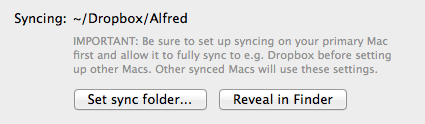
Choose a folder in Dropbox and Alfred will copy your Alfred.alfredpreferences package to it.
Let Dropbox sync Alfred's settings online fully, then proceed with your OS X upgrade with the confidence that your Alfred preferences are safe.
Locating your preferences (after upgrade or on your second Mac)
Once you've installed the latest OS X upgrade to your Mac, re-install Dropbox and let it sync fully from online.
Once Dropbox is up to date, launch Alfred's preferences to the Advanced tab and select the same folder location you set on your first Mac, which lets Alfred know these are the settings you want to use. From this point onwards, changes to your preferences will be shared between your two Macs.
Customising the preferences that are not synced
A few settings deliberately aren't synced, allowing you to customise them on each Mac. This means you'll need to set up a few preferences, including:
- Your main Alfred hotkey and default search scope
- Currently selected theme
- Clipboard History enabled checkbox
- Custom home folder location for File System navigation
- 1Password enabled checkbox and keychain location
Don't forget to take a look at our support site for help setting your Alfred hotkey to Cmd + Space or for a more detailed guide to syncing your Alfred preferences.

