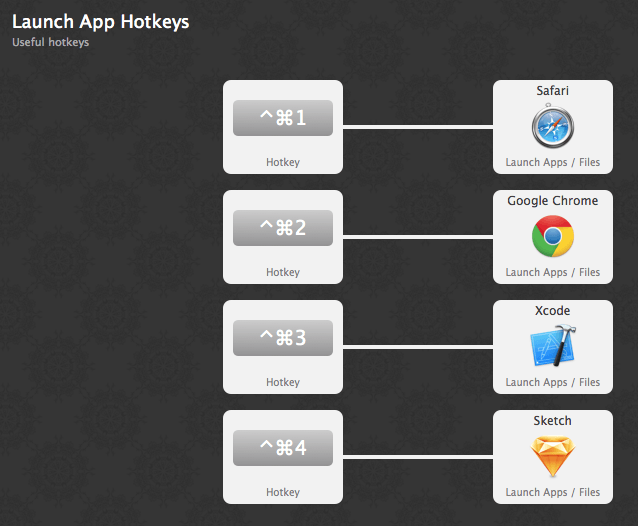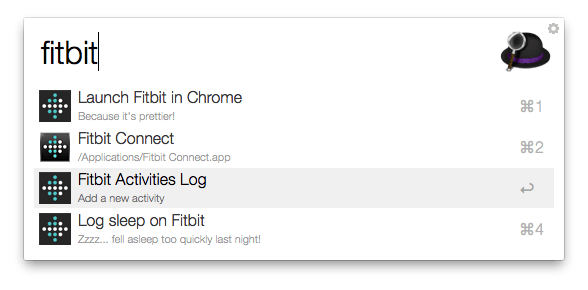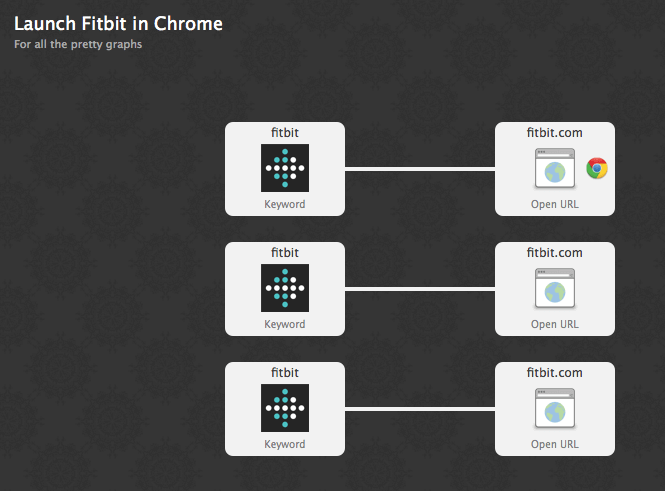A few months ago, we announced Alfred Remote for iOS. While we put the final beautiful touches to it, here's the first sneak preview of what's coming.
Alfred Remote is the perfect companion to Alfred v2, giving you a way to control your Mac from your iPad or iPhone. With the same efficiency and speed as Alfred's hotkeys, you can launch any action on your Mac with a single touch of the screen - without having to remember any hotkey combinations!
The actions in Remote range from quick and simple to much more intricate. You can launch applications, your favourite websites and any custom searches on your Mac. Many of the actions available are built-in, making it easy to add iTunes controls, system commands and more to your Remote pages. Clipboard snippets can be created or imported from the existing ones you've created in Alfred.
And of course, thanks to workflows, you can also create triggers for advanced script-based actions.
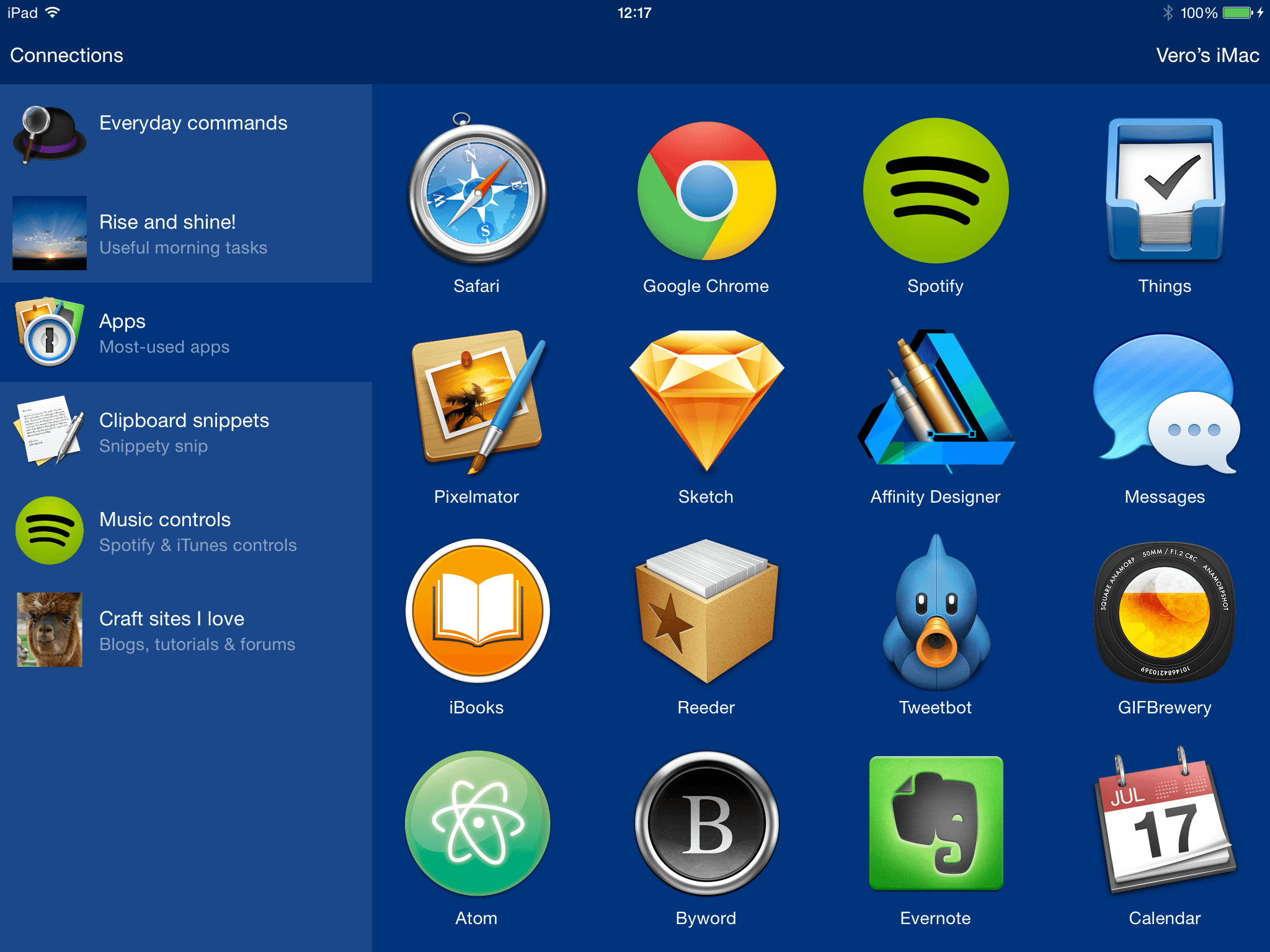
The Remote pages are created on your Mac, and you'll see them appear instantly on your iPad or iPhone. Remote pages can also be bundled with a workflow, so adding a new page can be as quick as importing a workflow.
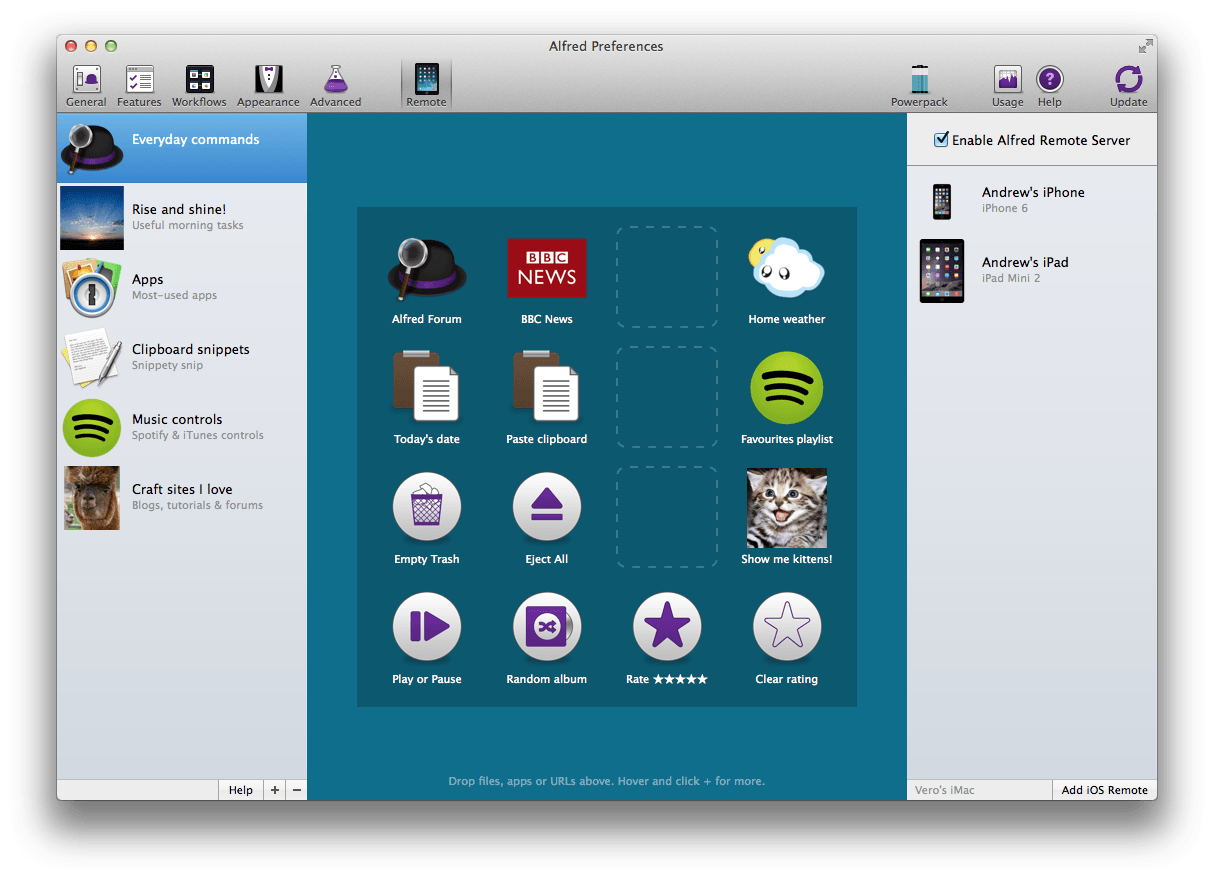
While we can't yet give an exact release date, you can expect to see Alfred Remote in the App Store before the end of 2014. Your best bet is to sign up to our newsletter, which we'll send as soon as Remote becomes available.
If you're a blogger or member of the press, contact us with your credentials to be added to our press list for Alfred and Alfred Remote news.
Lately, I've seen a few tweets from Alfred users who discovered a feature they hadn't tried before, and immediately found their discovery life-changing. We always get a kick out of your friendly tweets, the best of which we add to our favourites.
Whether you're new to Alfred or have been a power user for years, take a look at the great tips from recent tweets. A number of these features are available in the core version of Alfred, available for free, and Powerpack-only features are denoted with [P].
Weather web search
It's unavoidable, the whole northern hemisphere is hurtling towards winter. Find your local weather by typing "weather" followed by your location and see whether you should dig out your hat and mittens or reach for the shorts and sandals one last time. (hey, let me dream a little!)
File Buffer [P]
A lesser known feature, the File Buffer allows you to stack up files before taking action on all of them at once. Especially handy to move multiple files to Dropbox in a single action, for example.
It's never too late to learn how to use the File Buffer!
Alfred's built-in Calculator
Simple, yet effective.
Quicklook
Quick way to check you've found the right file. Particularly useful when looking at obscurely named screenshots!
Force Quit keyword
System Commands are a brilliantly handy way to control your Mac.
Clipboard History & Merging [P]
Even if you're aware of Clipboard History, it bears repeating.
But you might not yet have discovered clipboard merging, a handy way to append a copied item to the previous one.
1Password bookmarks integration [P]
Terminal commands [P]
Put your sunglasses on and you'll feel like you're in a scene out of Hackers.
Large Type
And finally, this is truly technology at work.
Use Cmd + L to show text in large type on your screen, whether it's a contact's phone number, the result of a calculation or asking your other half whether they want pizza for dinner.
I can't help but finish this post by giving a huge shout out to all the lovely +38,400 people who follow us on Twitter and make us smile every day!
With every release, our focus is to make your everyday Alfred experience as enjoyable as possible. Alfred v2.5 contains both visible improvements and subtle tweaks; You'll find the highlights in the notes below, with more details in the change log. Ready? You can now grab the Alfred v2.5 update either through in-app update or from our website right away.
Alfred is now fully Yosemite-ready
Over the past few months, we've been keeping a close eye on the OS X 10.10 previews. Since the new Yosemite themes we've added in v2.4, we've been putting Alfred through his paces to ensure that he runs smoothly on Yosemite. As such, you can feel confident you'll be able to use Alfred right away when upgrading to Yosemite once Apple officially releases it.
Web searches (and more) are now https
If you take a look at Alfred's web searches, you'll notice that many of them are now accompanied by a green padlock. These web searches are now available as https by default, providing you with more secure searches.
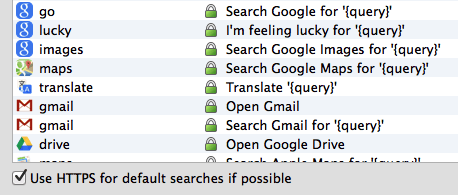
We've also switched our auto-updates to be checked and downloaded over https through our CacheFly CDN (content delivery network).
Additionally, it's now much easier to add your own custom web searches, as Alfred will handle encoding special URL characters when necessary.
Workflow improvements
Workflows are at the heart of Alfred, so we are continuously refining this extensive, highly-customisable feature. You'll find a whole heap of improvements in the change log. A few of the highlights are:
- Performance enhancements: Numerous improvements, including change workflow input filter behaviour to prevent unnecessary script execution
- Improve workflow behaviour when running your workflows directly (e.g. from a hotkey)
- Title (for keyword input) and Placeholder Title (for script / file filter inputs) are now required workflow input fields to prevent confusion from blank results
- New icons for iTunes commands
- Updated workflow resource icons and examples to 256px for future-proofing (e.g. Alfred Remote)
You'll find many more improvements and bug fixes in the change log. We're already planning further improvements you'll love, so keep an eye on our Twitter updates for lots of good stuff and sneak previews of Alfred Remote soon!
Workflows are a great way to extend Alfred in ways that fit your particular needs and the frequent tasks in your personal routine. In this post, I've gathered a few valuable tips on organising and managing your growing collection of workflows.
Sync your workflows
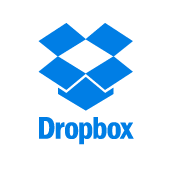
If you have a Mac at home and that you're lucky to have an enlightened boss, you might have a Mac at the office too. If you use Alfred on both, you can sync your Alfred settings - including your workflows - between your two Macs using Dropbox. Create a new workflow at work (or a theme, custom search or snippet) and it'll be automatically synchronised with your Mac at home.
Jump to the Advanced tab in Alfred's preferences to set synching up, or take a look at the tutorial on syncing using Dropbox for a walkthrough on syncing your settings.
Categorise and filter your workflows
As your collection of workflows grows, you can organise them into categories. There are a few default categories to get you started, but you can add your own so that you can quickly locate all your music-related workflows, for example.
Once you've assigned your workflows to categories, you can filter to show a single category by clicking on the magnifying glass at the top of your list of workflows.
Find out more about creating workflow categories and filtering on our support site.
Show which hotkeys are in use
 If you're a hotkey fiend but your memory sometimes fails you, you can see at a glance all of your workflow hotkeys in the workflows list. You can toggle this view by clicking on the magnifying glass and checking the "Show hotkeys" box under Display Options.
If you're a hotkey fiend but your memory sometimes fails you, you can see at a glance all of your workflow hotkeys in the workflows list. You can toggle this view by clicking on the magnifying glass and checking the "Show hotkeys" box under Display Options.
As well as showing the hotkeys, there are other Display Options; Show categories, show workflow creator's name and only show enabled workflows.
Group actions into a single workflow
A handy way of keeping track of similar actions, such as hotkeys used to launch applications, is to add them to a single workflow instead of creating a new workflow for individual hotkeys.
For example, below is the workflow I use for launching applications like browsers and tools I need frequently. To add these hotkeys, you simply need a "Hotkey" trigger connected to a "Launch Apps / Files" action.
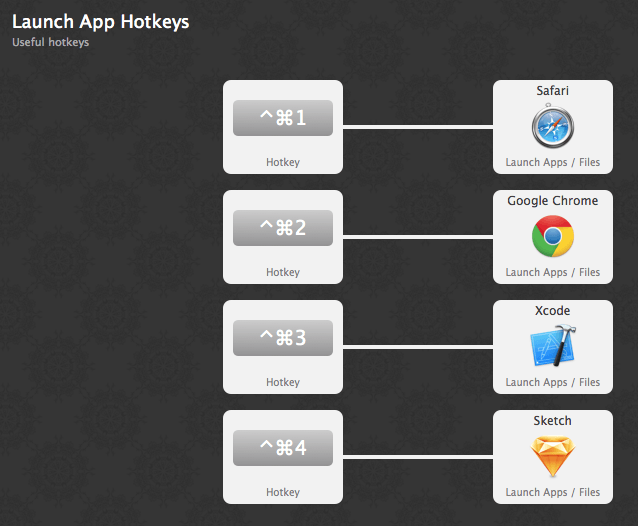
You could do the same for a collection of file filter workflows or any other actions you've grouped together, making it quicker and easier to locate them.
Look out for workflows created by other users
As well as creating your own workflows, it's worth taking a look at the wonderful range of workflows created by fellow Alfred users.
You'll find some here on the blog, on the Alfred forum and on the wonderful Packal (created and maintained by Shawn Rice). Many developers host their workflows on their own websites so it's also worth a quick Google search and a look at Github. It's likely that if you've thought about it, someone has created a workflow for it! :)
Today's tutorial takes a look at how you can create a workflow using the same keyword for multiple actions.
Generally, it's preferable to have unique keywords, so that you can type it, hit the Return key and launch the workflow. However, when you have a set of similar actions to perform that you don't use everyday, it can be a useful way to group them together. Remembering numerous rarely-used keywords can be inconvenient when you have a memory like a sieve!
For example, I use Safari as default browser, but need to view sites that requires Flash in Chrome, so I first set up a workflow that launches the Fitbit website in Chrome. I then added two more actions to launch different pages to log activities and sleep when I've forgotten to wear my wristband. (What did I say about being forgetful?)
As you can see, the keyword brings up four items; Three workflow entries and the Fitbit Connect app. The most frequently used result (the website) appears at the top of the list, but the other actions are also conveniently available for occasional use.
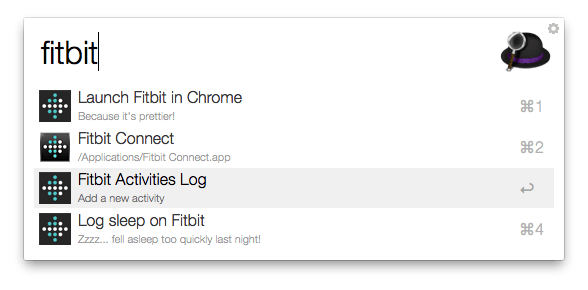
To set up this workflow, I simply connected each action to a separate, but identical keyword. If I had connected the three "Open URL" objects to a single keyword, Alfred would have presented me with a single results, and all three pages would have launched at the same time when I hit Return (which can also be useful, but wasn't the objective here).
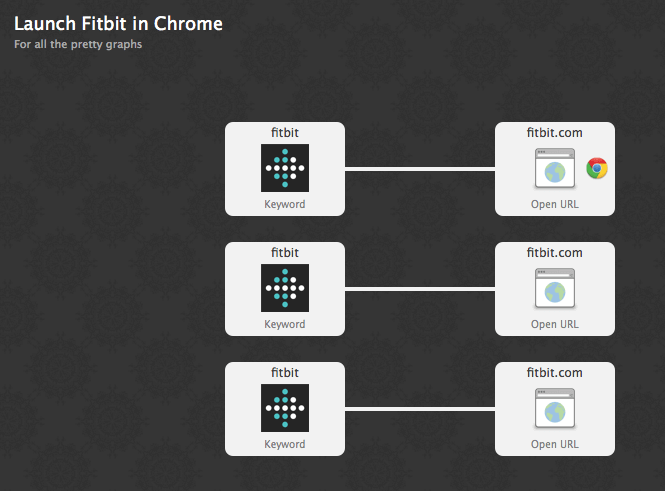
In this case, all keywords except for the Fitbit Connect application are part of the workflow, but you could also use the keyword for a custom search if the website had a searchable documentation section.
Enjoyed this short tutorial? You'll find many more in the Tutorials section of the blog.
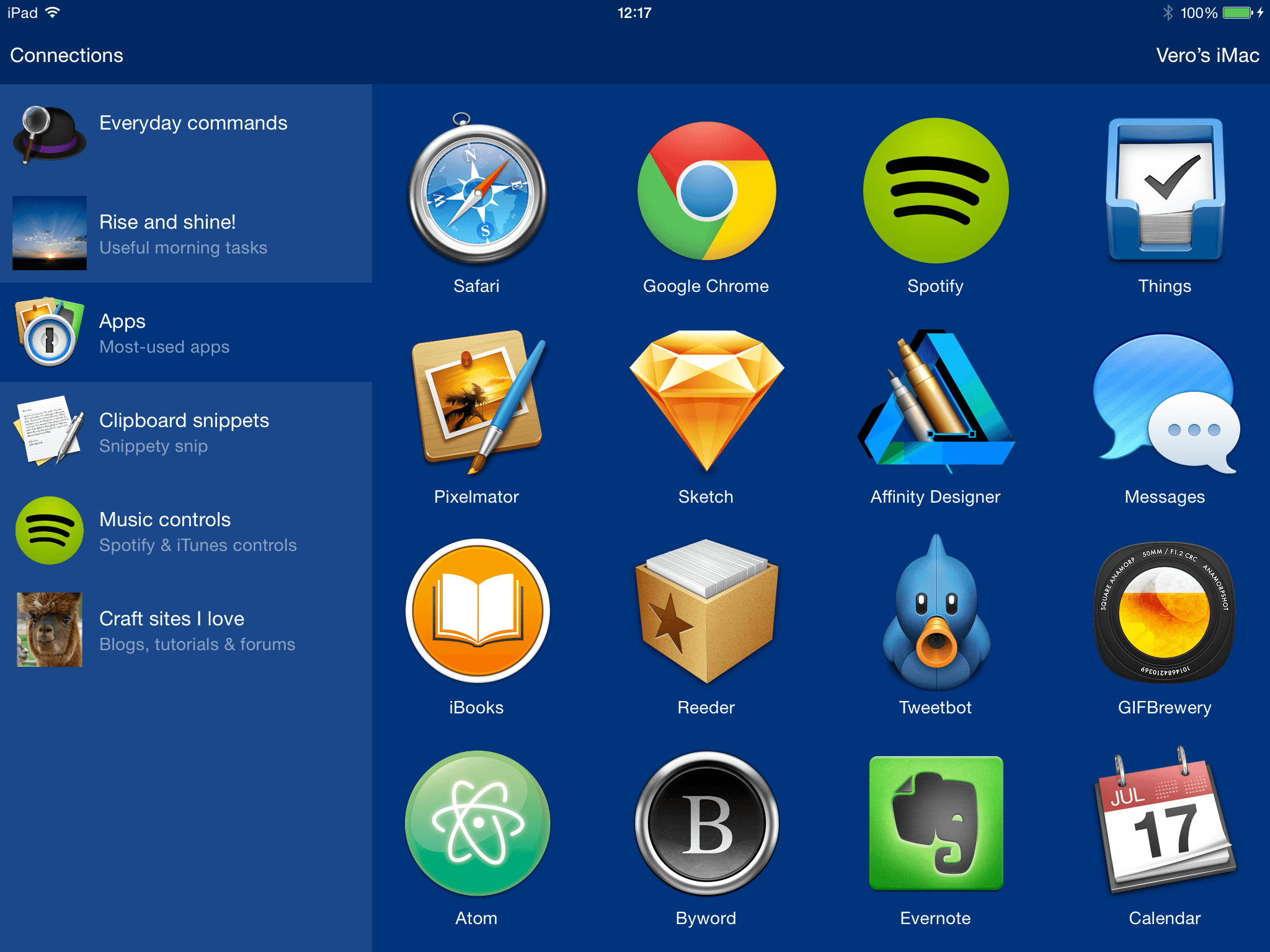
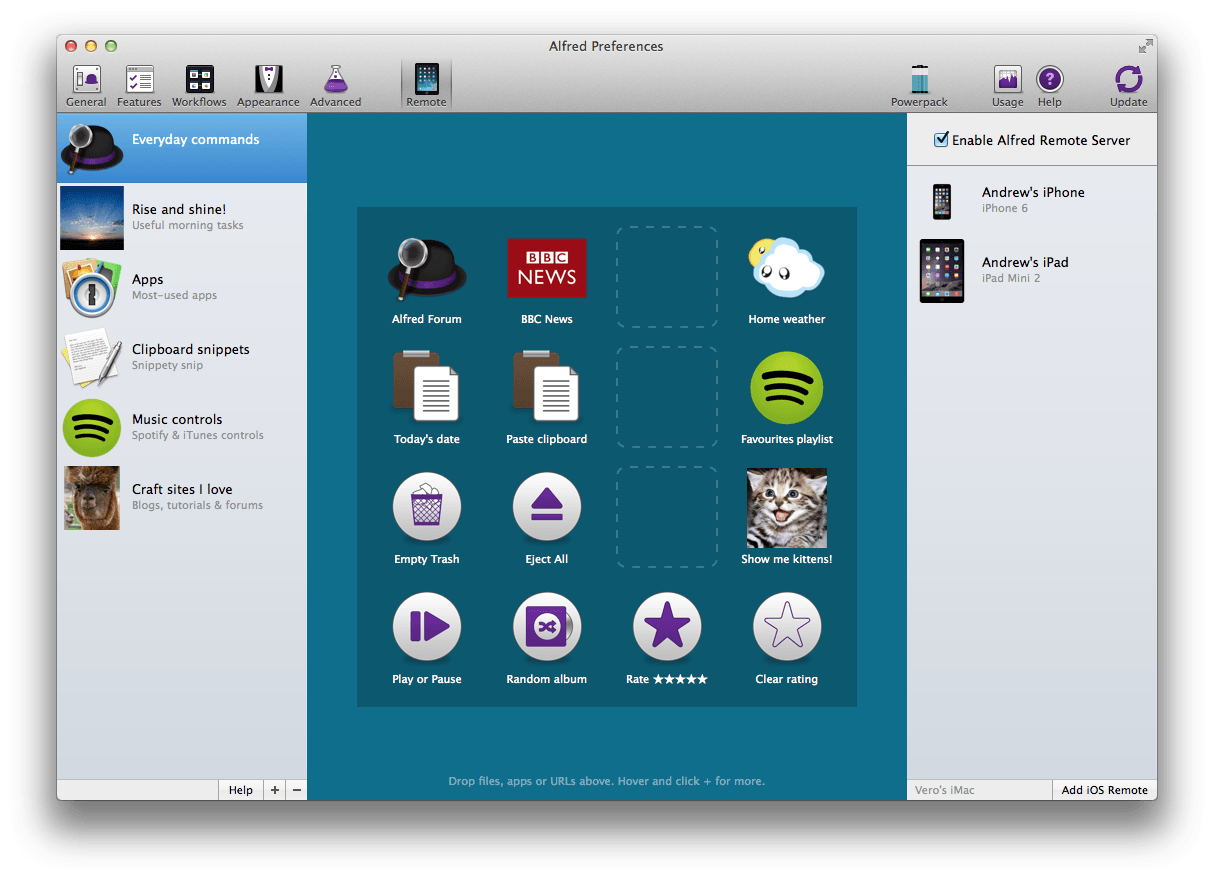
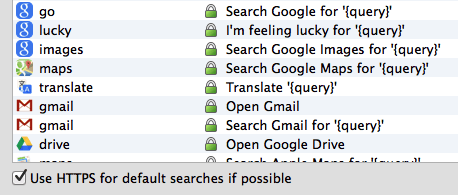
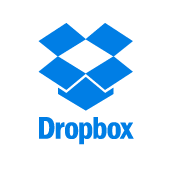
 If you're a hotkey fiend but your memory sometimes fails you, you can see at a glance all of your workflow hotkeys in the workflows list. You can toggle this view by clicking on the magnifying glass and checking the "Show hotkeys" box under Display Options.
If you're a hotkey fiend but your memory sometimes fails you, you can see at a glance all of your workflow hotkeys in the workflows list. You can toggle this view by clicking on the magnifying glass and checking the "Show hotkeys" box under Display Options.