Alfred 5 Early Access: Coming Soon
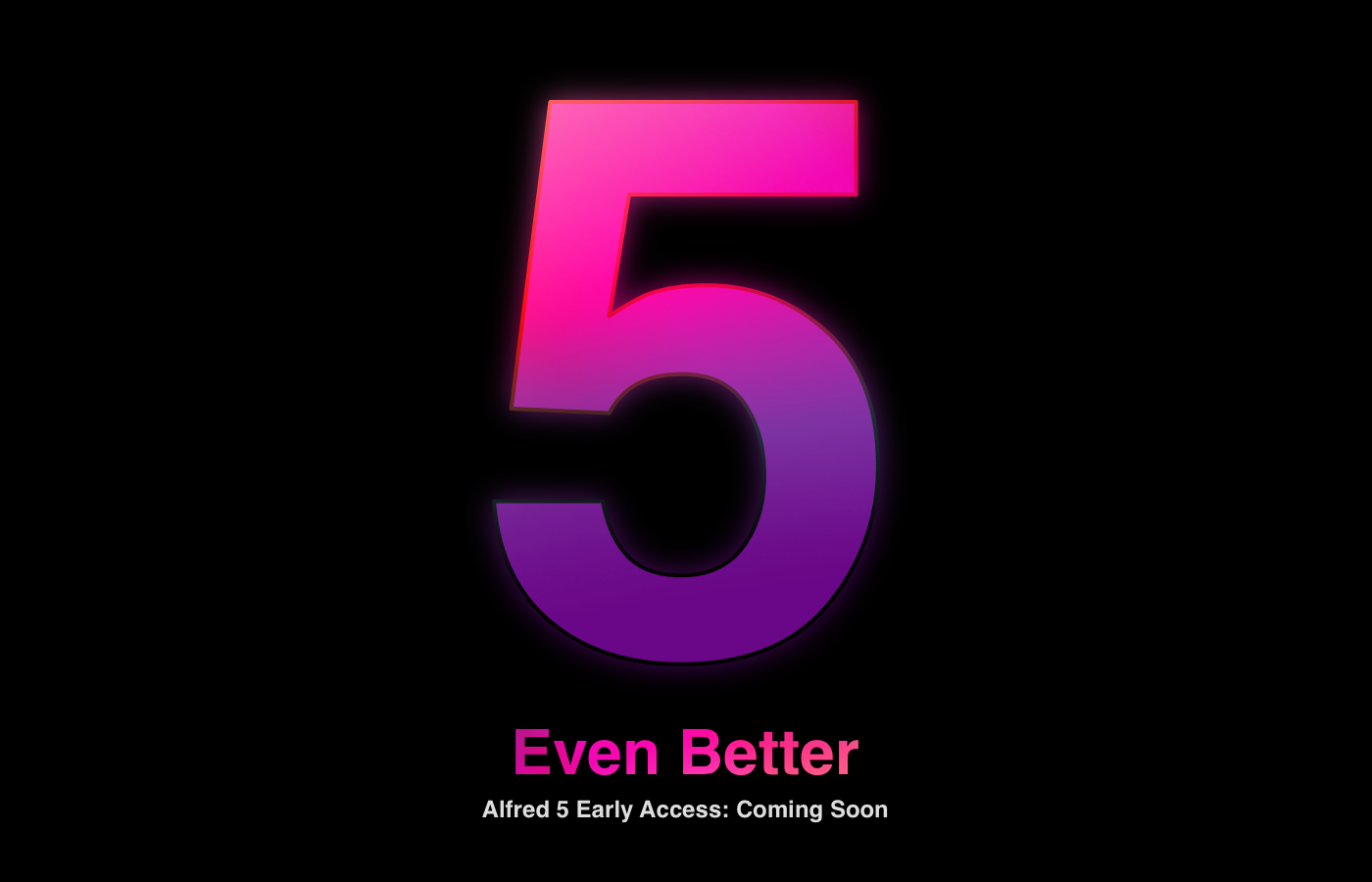
Take a look at the first sneak peek of the Alfred 5 features here!
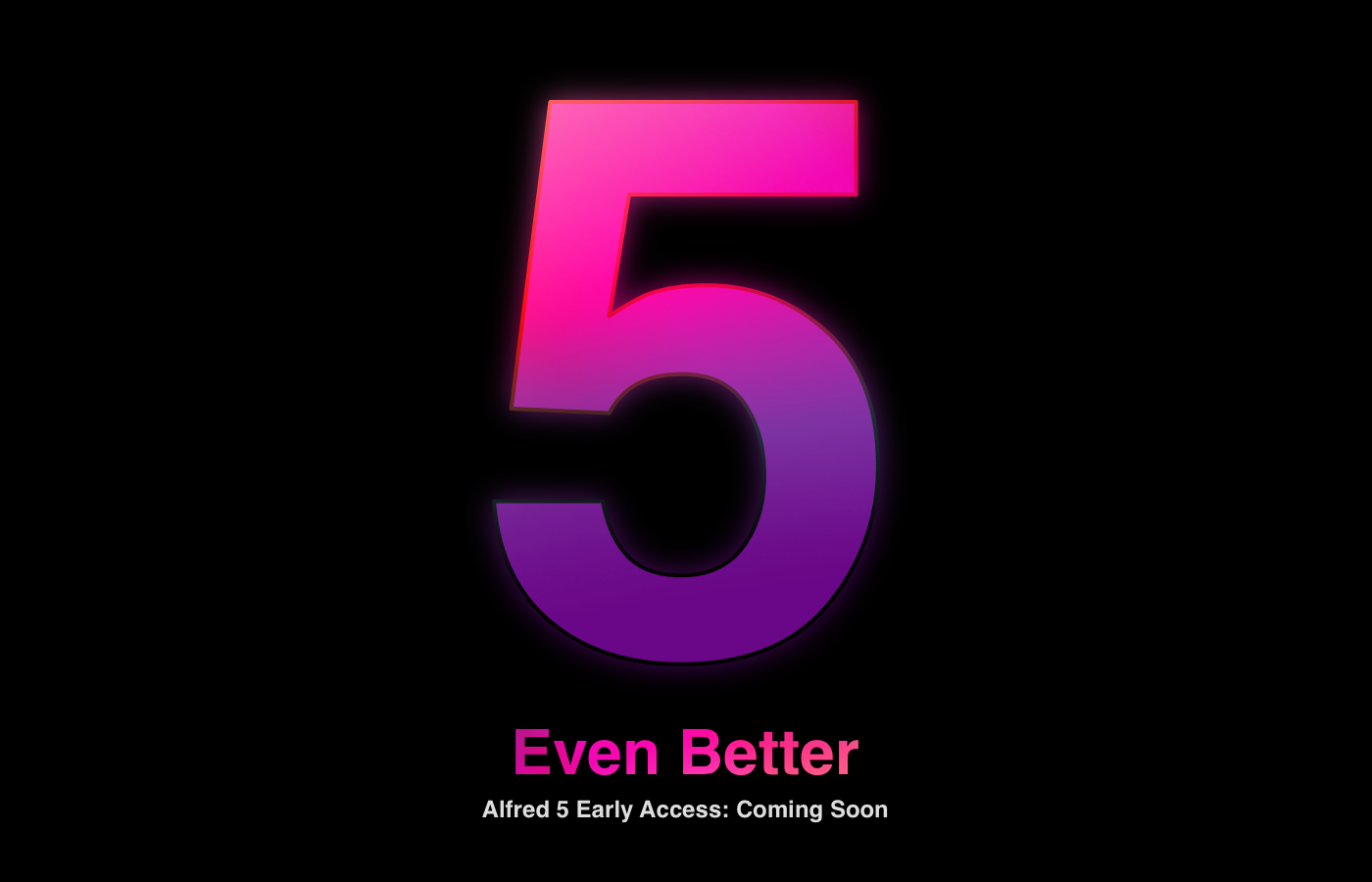
Take a look at the first sneak peek of the Alfred 5 features here!
Today, we released Alfred 4.6.5, which primarily brings an updated integration for 1Password 8.
In 1Password 8, Agile Bits have changed the way third-party apps interact with your data. To support this, we've released an official workflow to be used alongside 1Password 8.
With 1Password 8, Agile Bits has moved from a native macOS app to a universal cross-platform app. As part of this, the third-party integration feature previously used by Alfred has been replaced with a new 1Password command line tool.
We took this as an opportunity to rethink how to best integrate with 1Password moving forward; Using their official CLI tools, we are now able to offer a deeper direct integration with your 1Password data, which perfectly suits Alfred's extensive workflow toolset.
We have made this process as smooth as possible through this workflow, so that you can get up and running in mere moments.
This also allows us to offer updates to support 1Password changes much more efficiently, without relying on the Alfred release cycle itself.
Install 1Password 8, and install the 1Password integration workflow. Type 1p and choose the option to sign it and set up your account.
If you're using 1Password 7 or older, there are no changes for you and you can carry on using the existing built-in integration.
You can grab the latest release in Alfred 4's Update tab, or by downloading it from alfredapp.com. Curious to see everything that's been added in recent updates? Take a look at the change log for the full list of new features and improvements.
In macOS Monterey 12.3, Apple removed Python 2 from the pre-installed scripting languages, after a decade-long transition period.
If you're using workflows that use Python 2, here are a few tips to help with a smooth transition.
First, check if there's an update to the workflow; The workflow's creator may have already released a new version that doesn't depend on Python 2. You'll find this on their own website, GitHub or on the Alfred Forum.
Next, consider alternatives; In particular if you're using a much older workflow, it might be a good time to see if there is a new alternative that takes advantage of Alfred's ever-evolving features.
Many workflows have already been updated, and our community hero Vítor is actively working to update any other 3rd party workflows which rely on Python 2. Take a look at the wealth of workflows that have already been updated on the official GitHub. If you'd like to suggest a workflow that needs to be updated, pop a post in the forum thread.
To use these workflows, follow our guide to installing Python 2 via Homebrew; It only takes a few minutes and you'll be back up and running.
When Apple's Shortcuts was released on macOS Monterey, our community started asking for ways to run shortcuts from Alfred. You’re so passionate about automation that you want to automate your automations, and we love that!
So we created a Workflow for running shortcuts.
To list all your installed shortcuts, open Alfred and type sc. You'll need to download the linked Shortcuts actions below to use them.
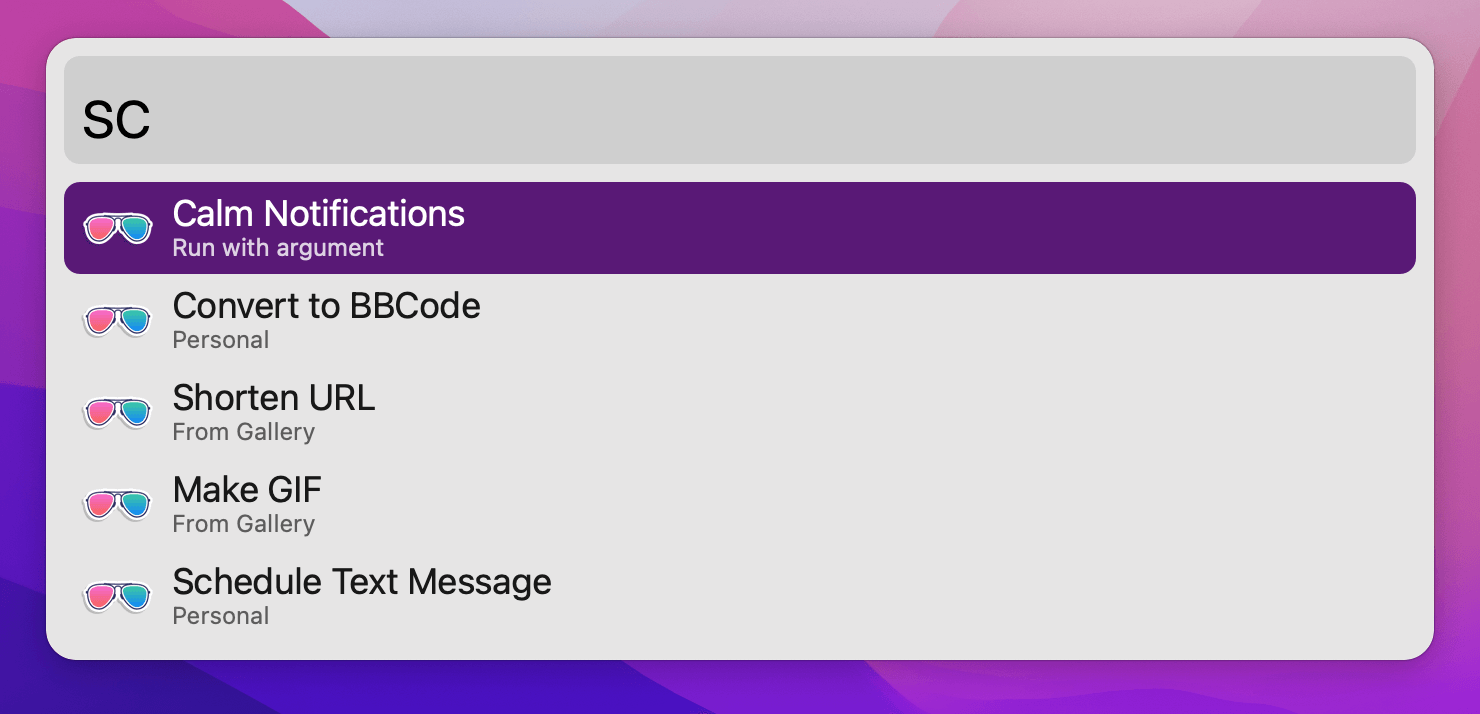
If you're hyper-organised, you may have your shortcuts separated in folders. scd reveals those.
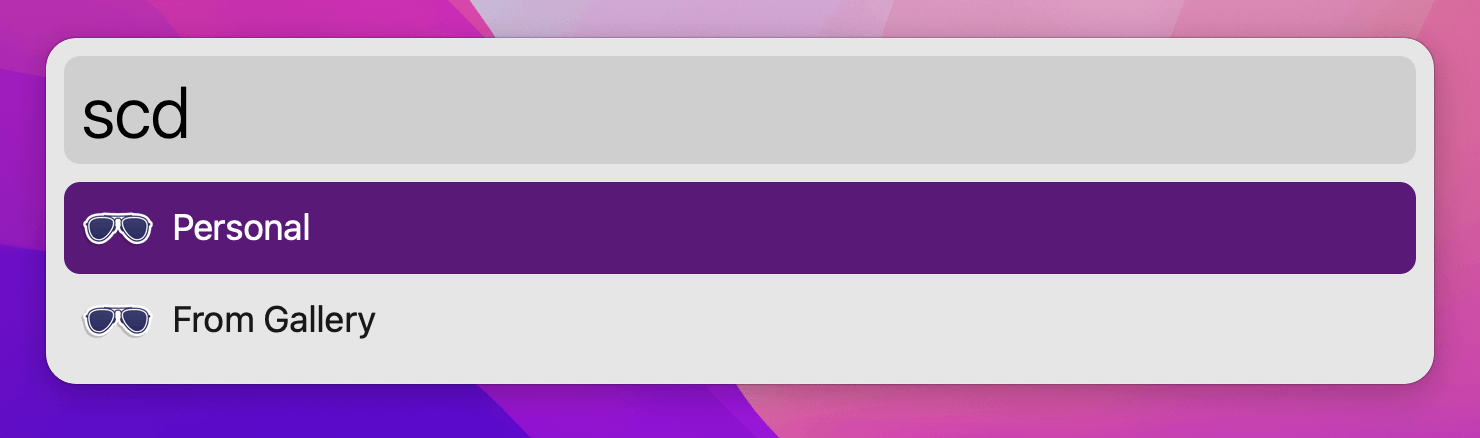
There are three main ways to run shortcuts:
Newest Short of the Week is as simple as it gets. Run it with ↵ and it opens the latest post on the Short of The Week website. Great when you're looking for something quick to watch on a break.
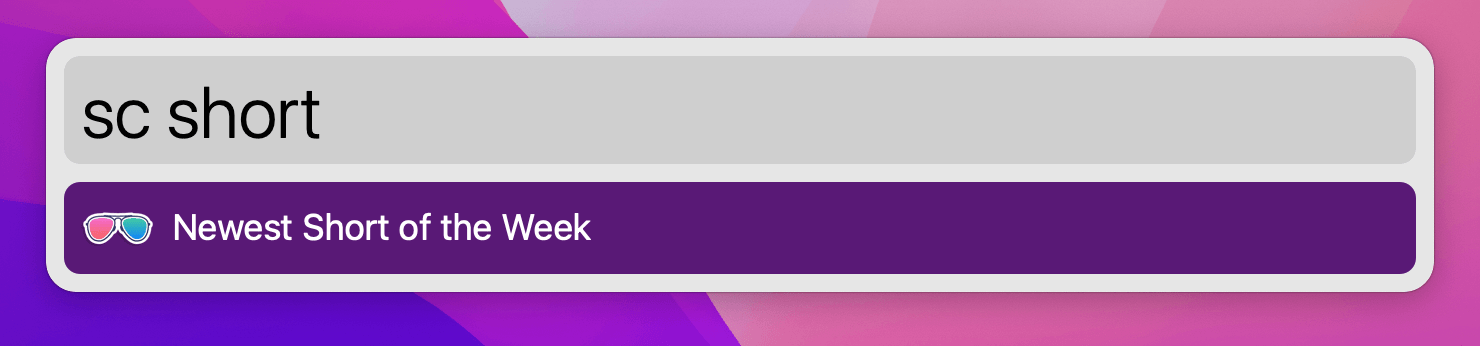
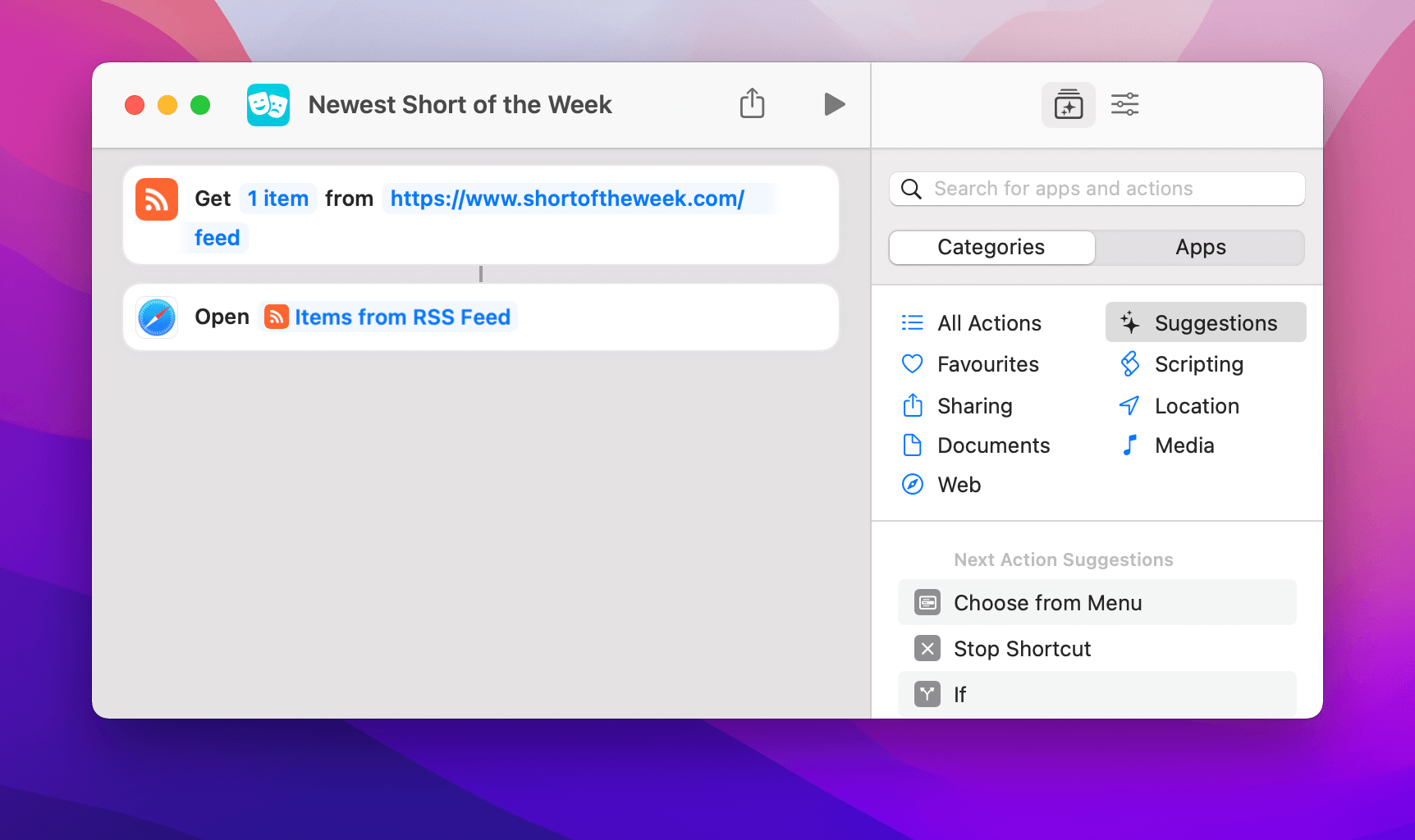
Upload to Imgur does what it says on the tin: Select one or more images, press your Universal Actions hotkey and run the shortcut to upload your images. You'll get a notification and the links will automatically be copied to your clipboard.
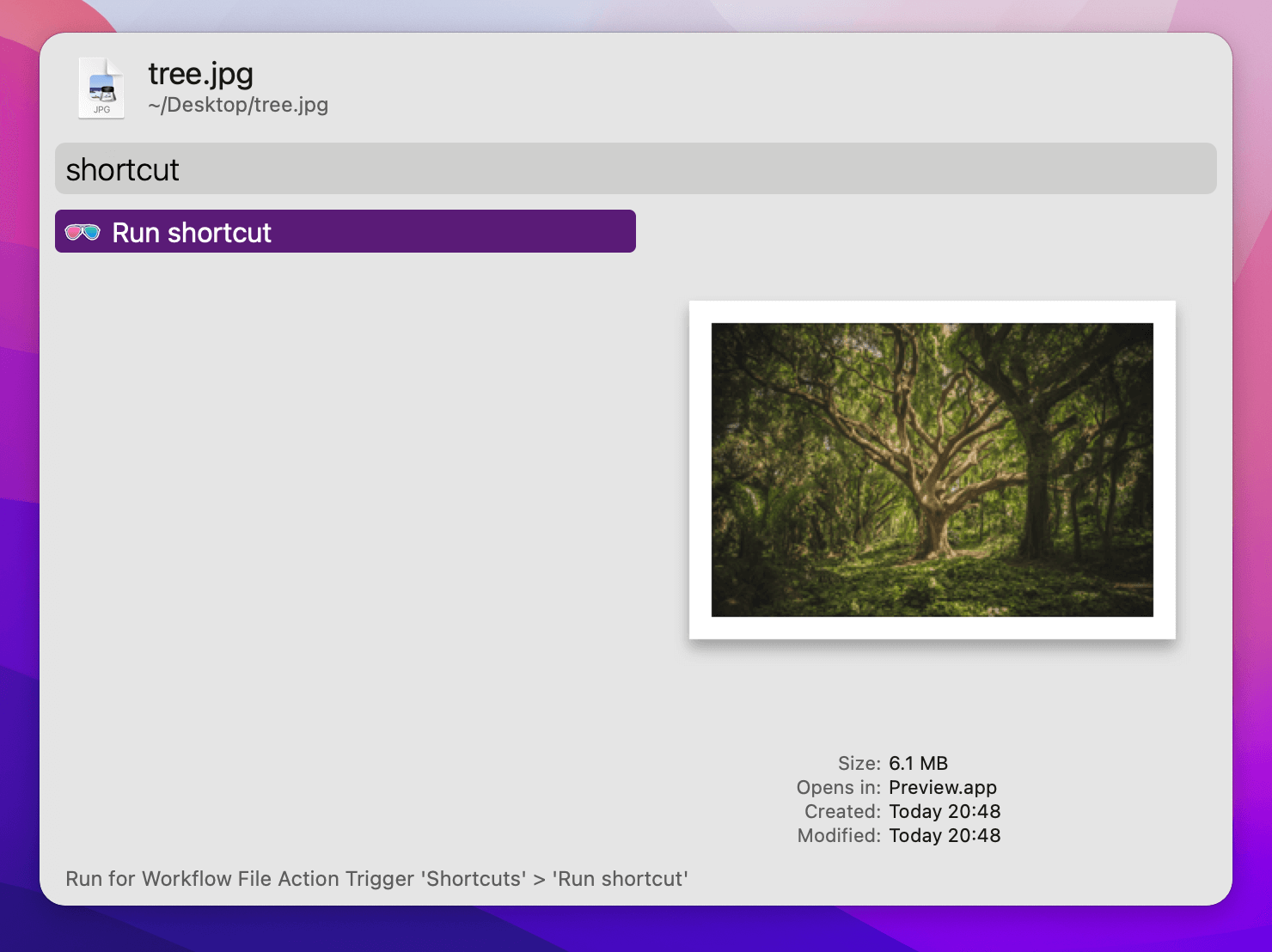
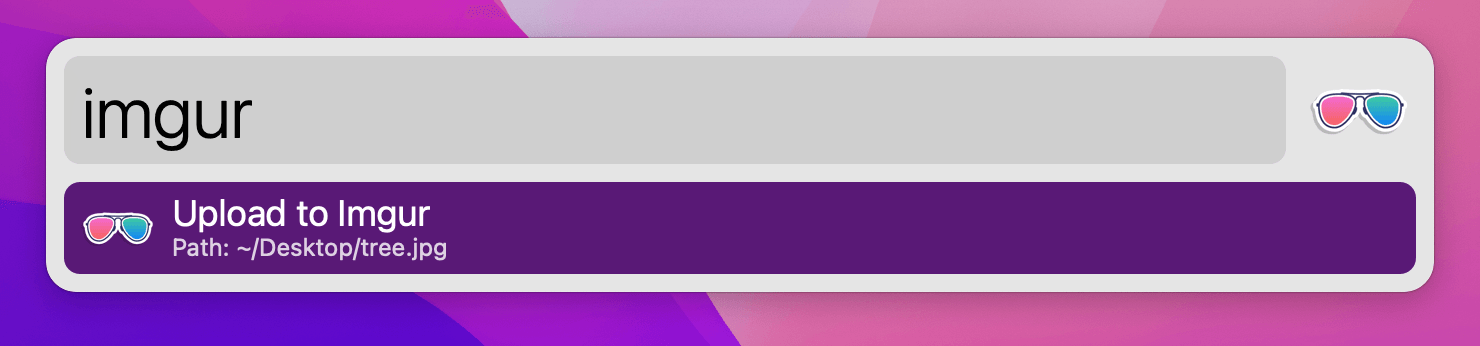
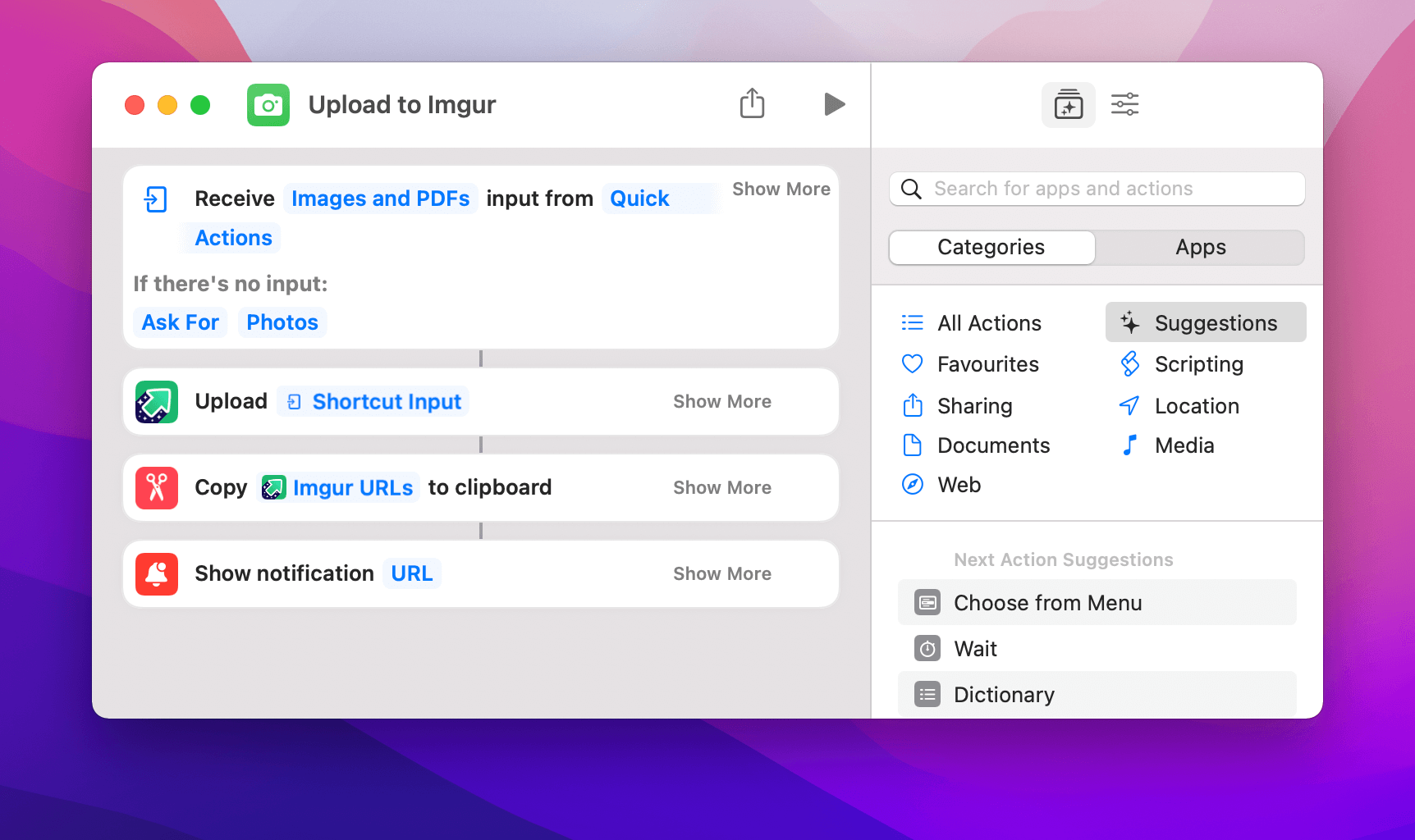
Calm Notifications controls Do Not Disturb. It needs an argument of on, off, or a number (enables Do Not Disturb for that number of minutes).
To give an argument to a shortcut, action it with ⌘↵. Alternatively, select text anywhere and press your Universal Actions hotkey - it works like passing a file.
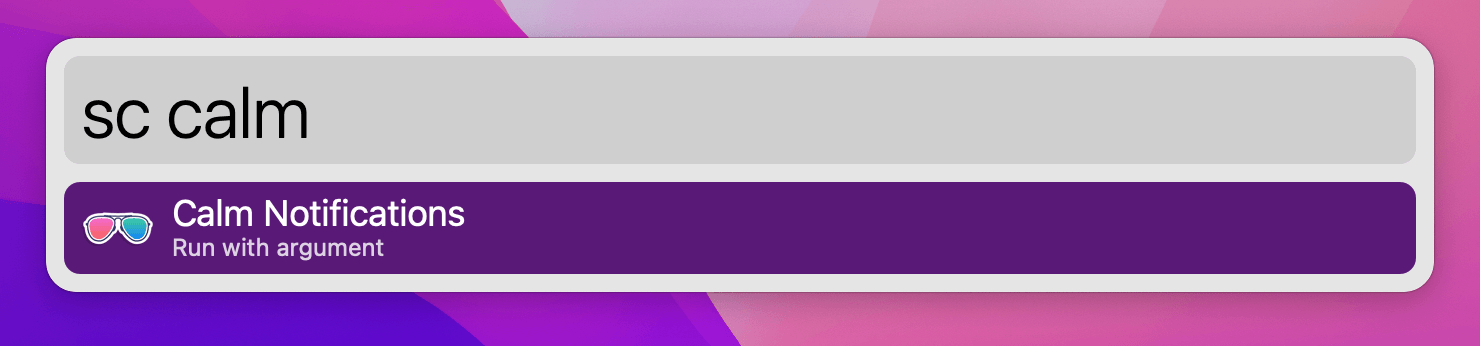
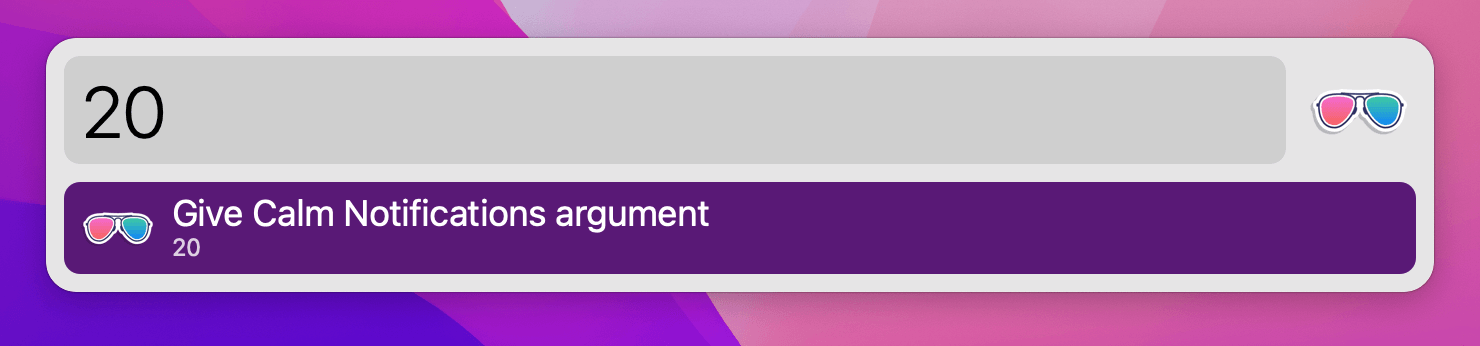
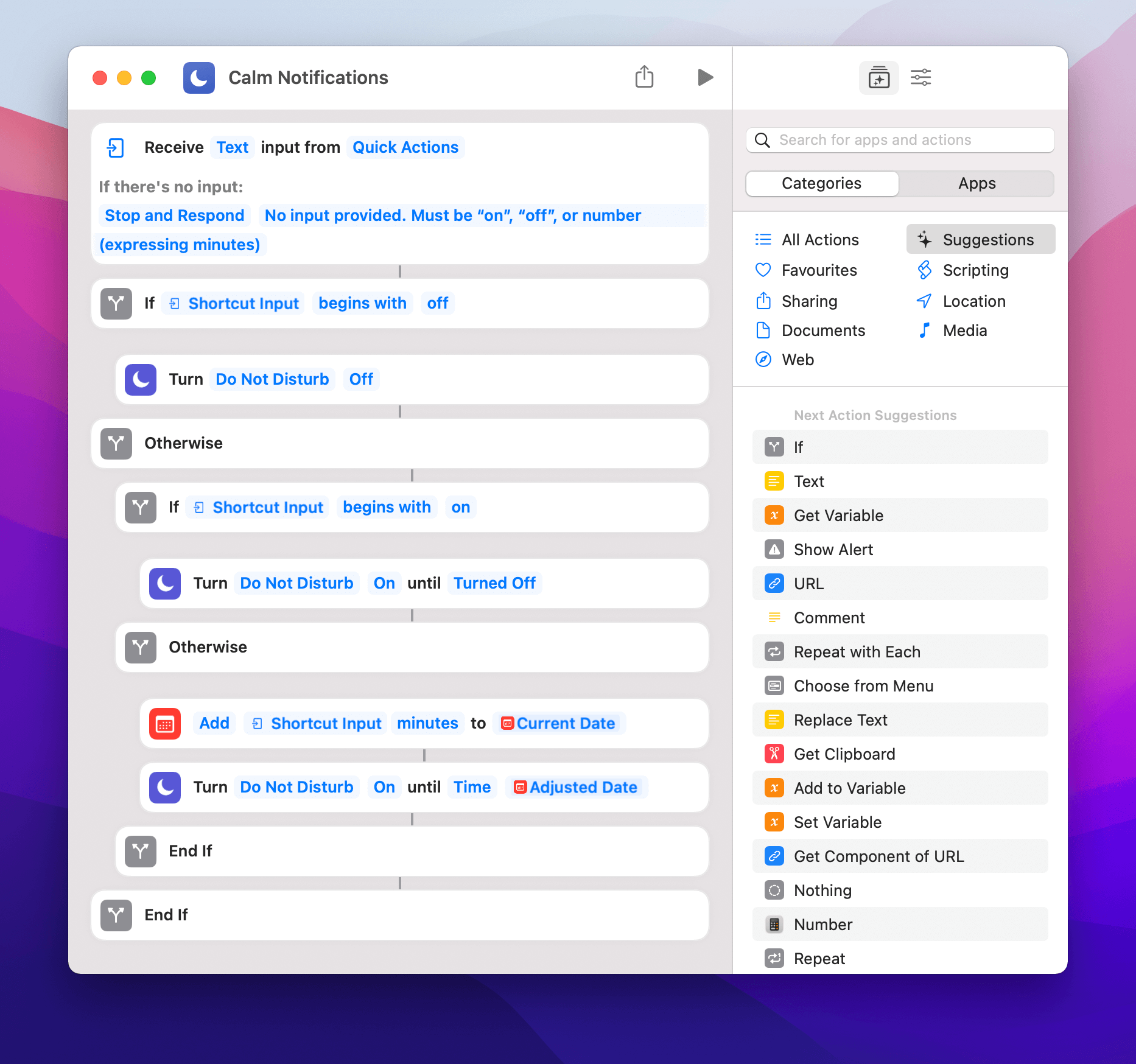
Adding arguments to your shortcuts is a powerful way to integrate them with Workflows. CalmNotifications is also a Workflow which seamlessly runs the above shortcut and uses other Alfred features to give feedback on the current state of Do Not Disturb.
Be sure to check John Voorhees's rundown of the Shortcuts Workflow at MacStories for more examples.
Did you know that you can use a single snippet keyword for multiple snippets? Typing your snippet keyword in any app will pop up Alfred with a list of options to choose from, and pressing Return will paste it to the frontmost app.
In this post, I'm using three email signatures as an example; Depending on the situation, I can choose which of my three identities I want to use.
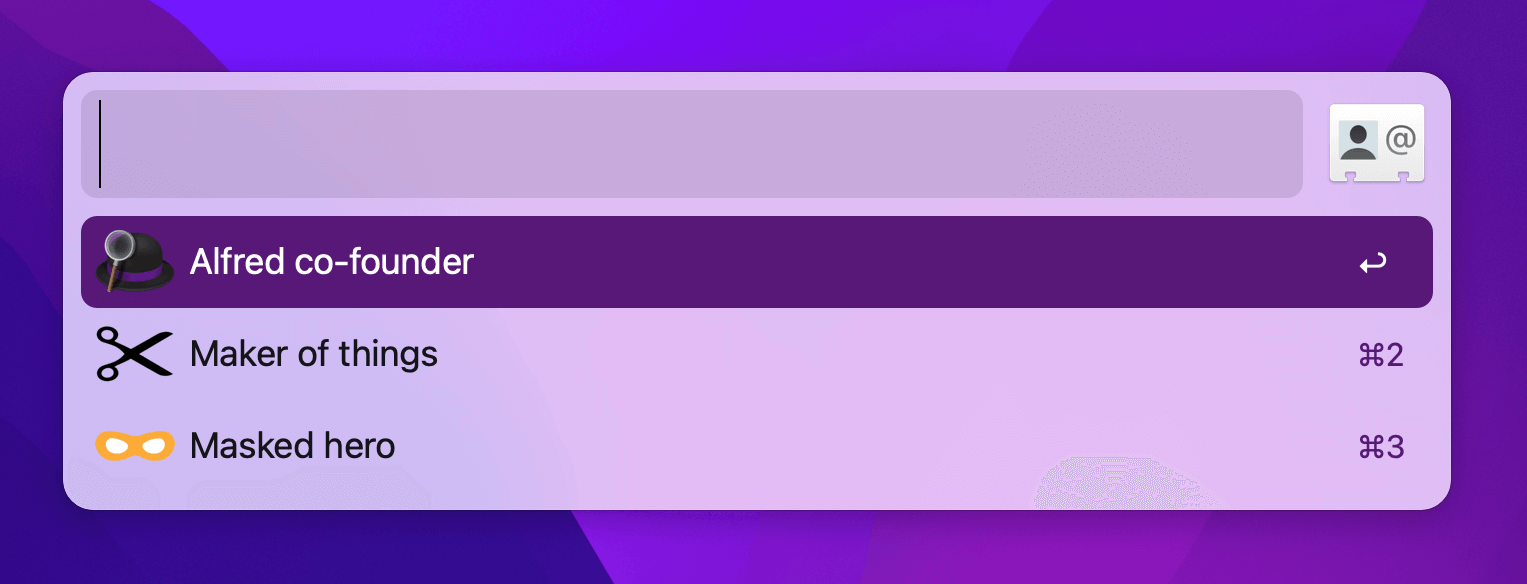
If you'd like to follow along, you can download the example workflow on GitHub or you can create your own workflow and add the objects as you go.
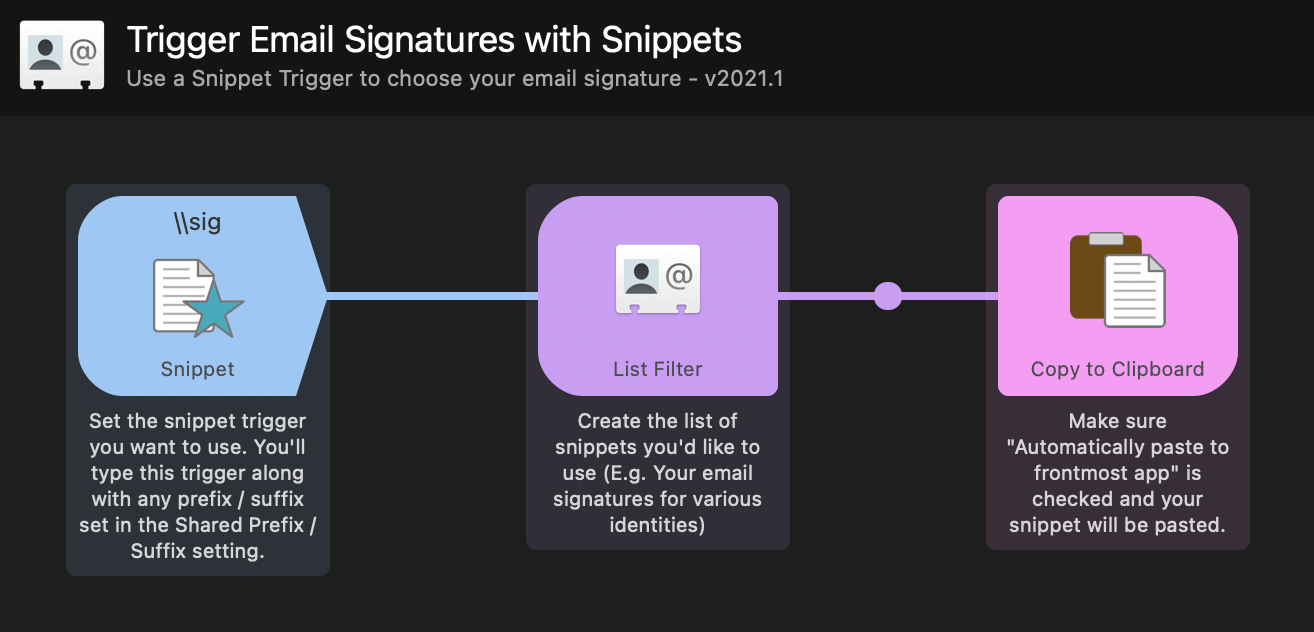
Open the Snippet Trigger object and set your keyword, which you'll type with any prefix or suffix you've set in the Shared Prefix box found in the Snippet Trigger object.
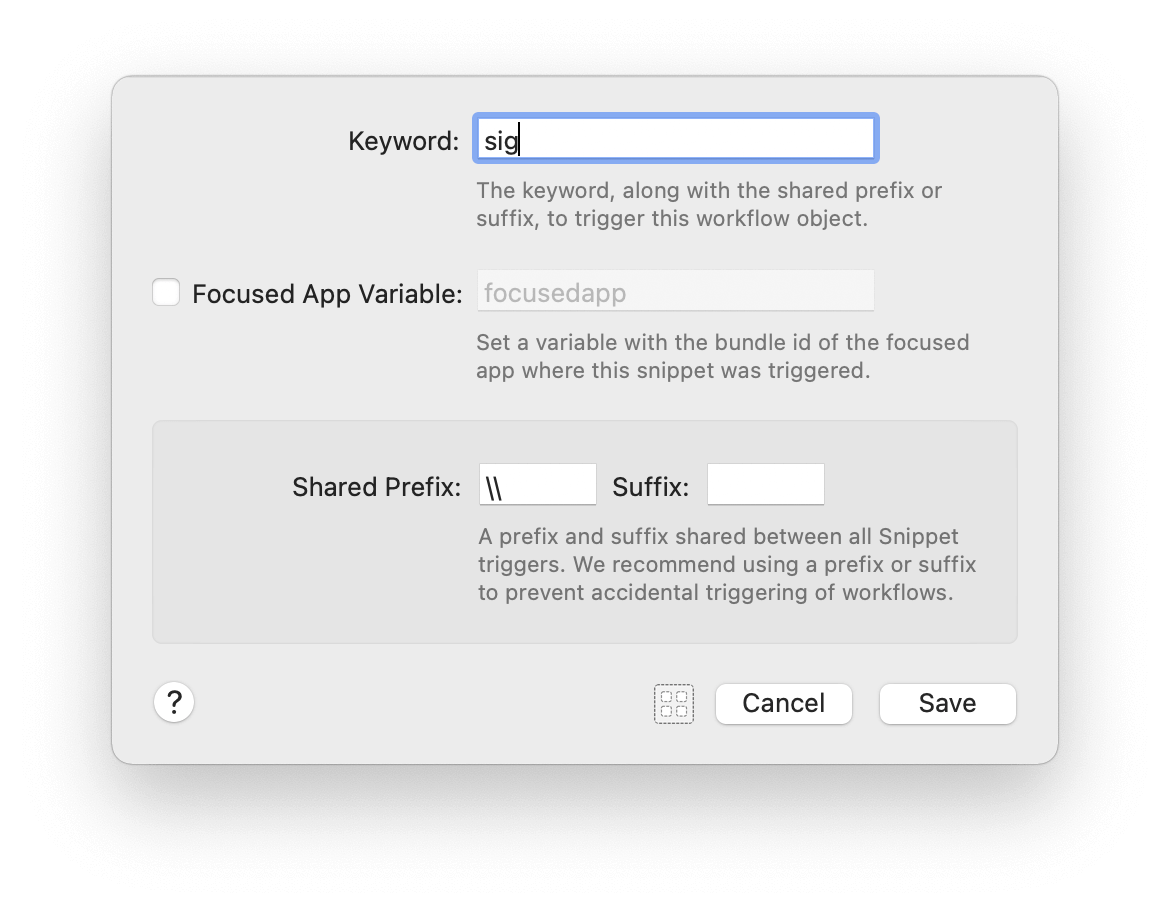
Note that in this example, my keyword is \\sig as the Shared Prefix is set to \\.
Change the content of your signatures in the List Filter object to reflect identities that are useful to you.
This can be used for any scenario where you need to paste different content, but want to only have to remember a single snippet trigger.
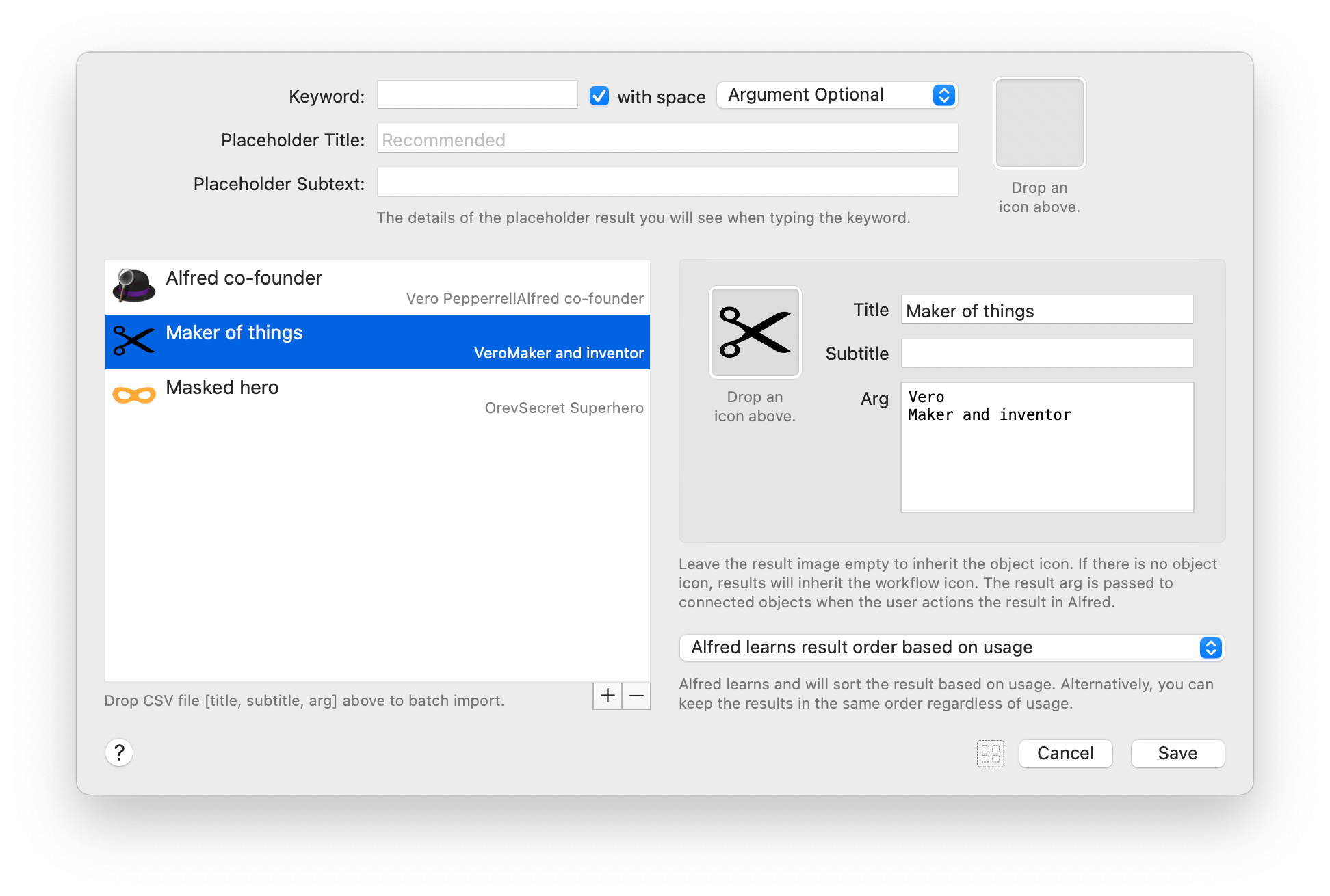
You'll notice that none of the List filter keyword details are filled in, as we won't be accessing the workflow through the list filter keyword in this case. However, you could fill this in and access the workflow from Alfred results too.
The workflow is currently set to automatically paste to the frontmost app, so no changes are needed in this object.
Note that you'll need to have granted Alfred the necessary Accessibility permissions required for the Snippets feature. Here's a guide to setting up Alfred's Snippets Text Expansion feature if needed.
Open a text file or an email, type your snippet, choose the snippet you want to paste, press Return and like magic, your snippet will appear!
I bet you can think of you a dozen other ways you could use snippets like these now that you've created one.