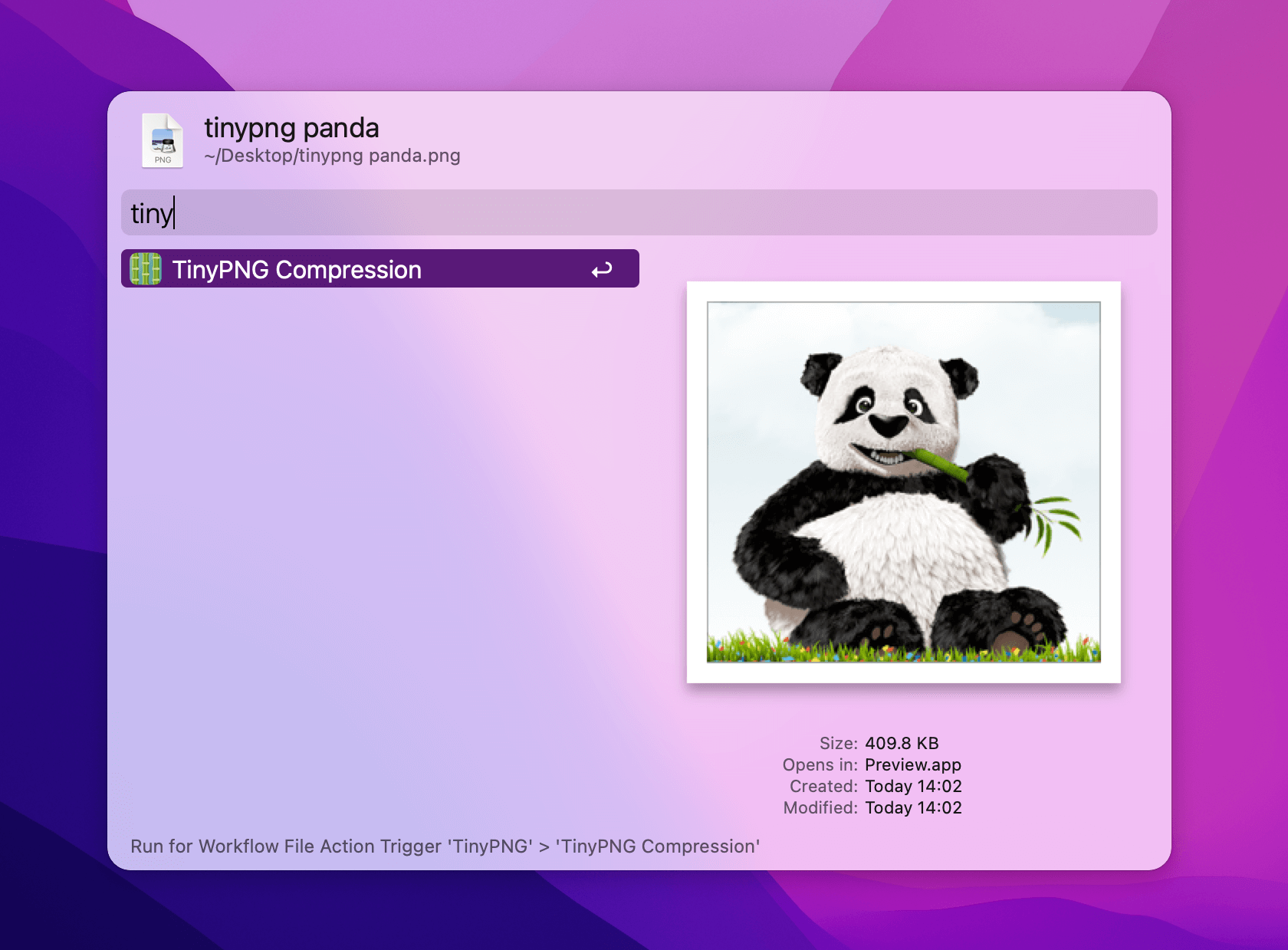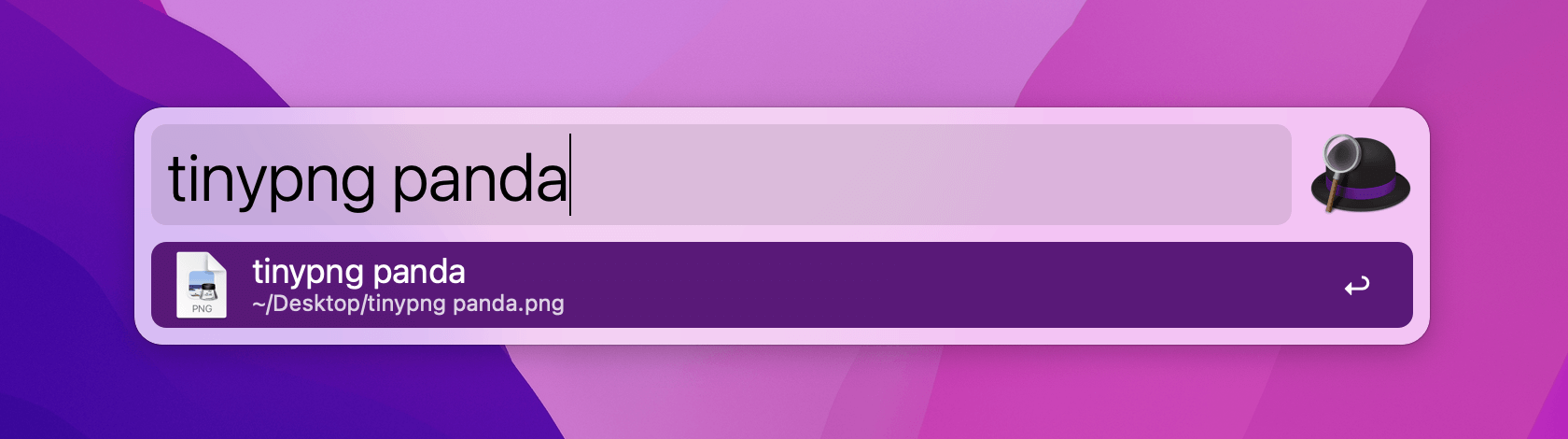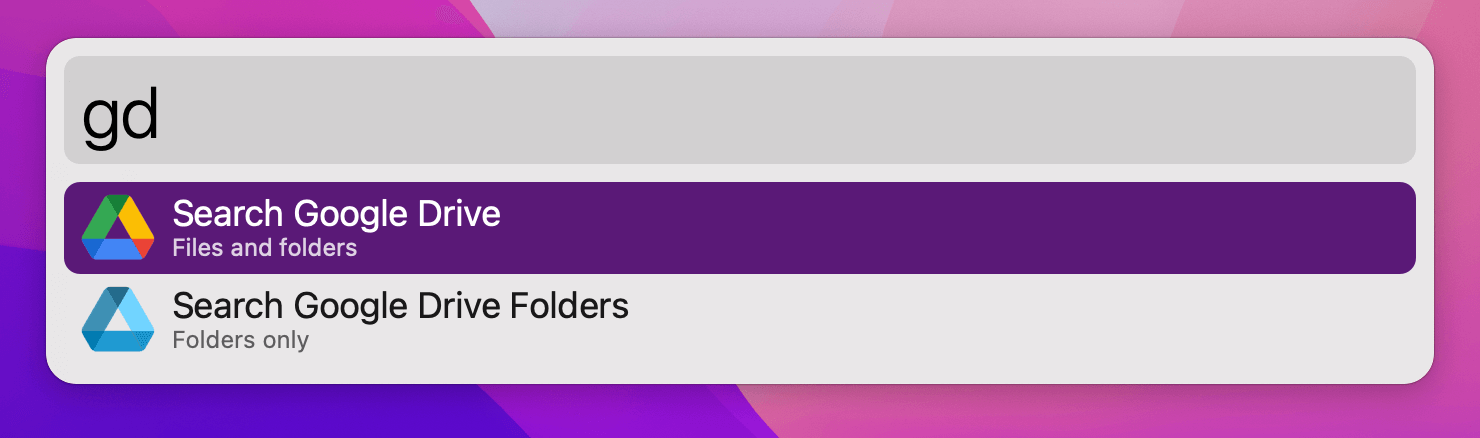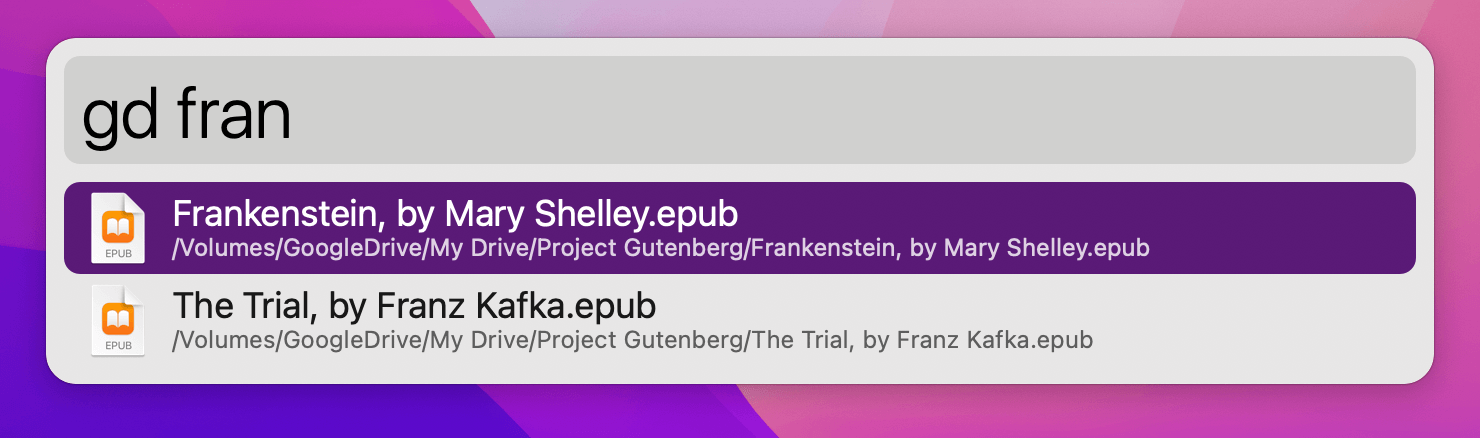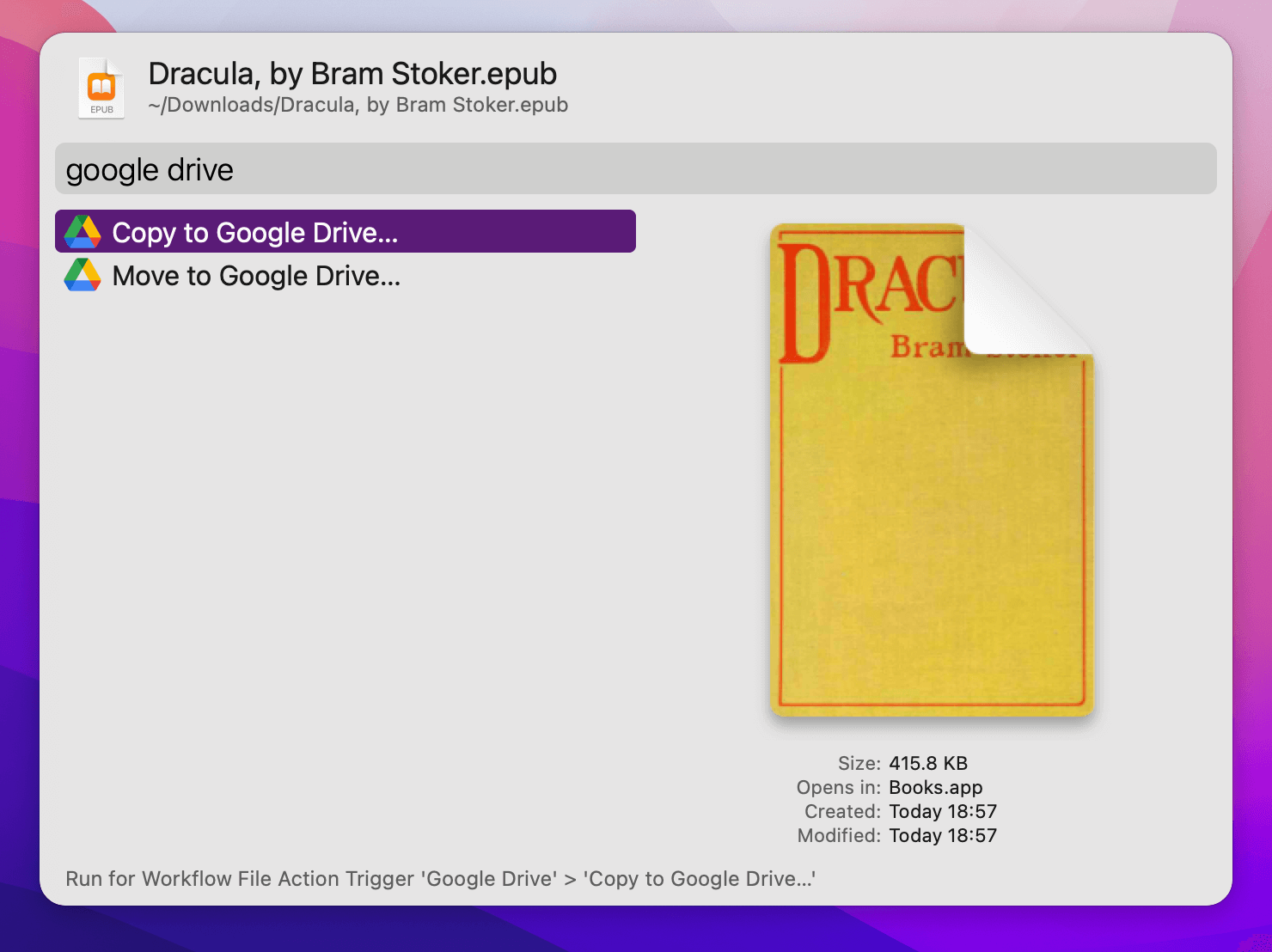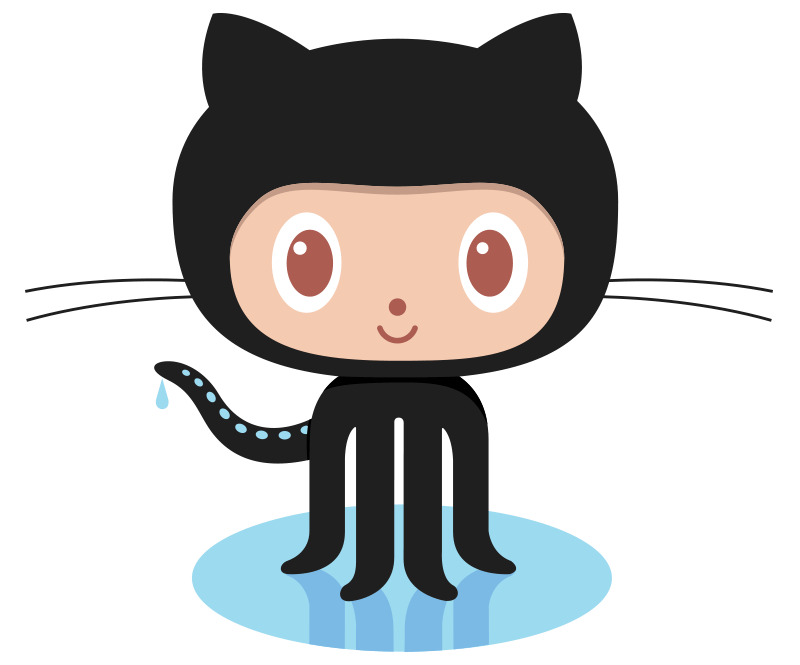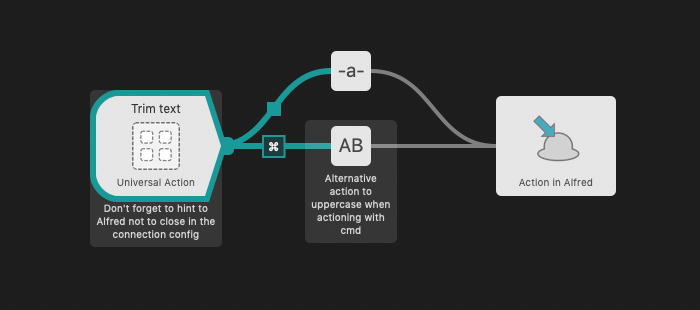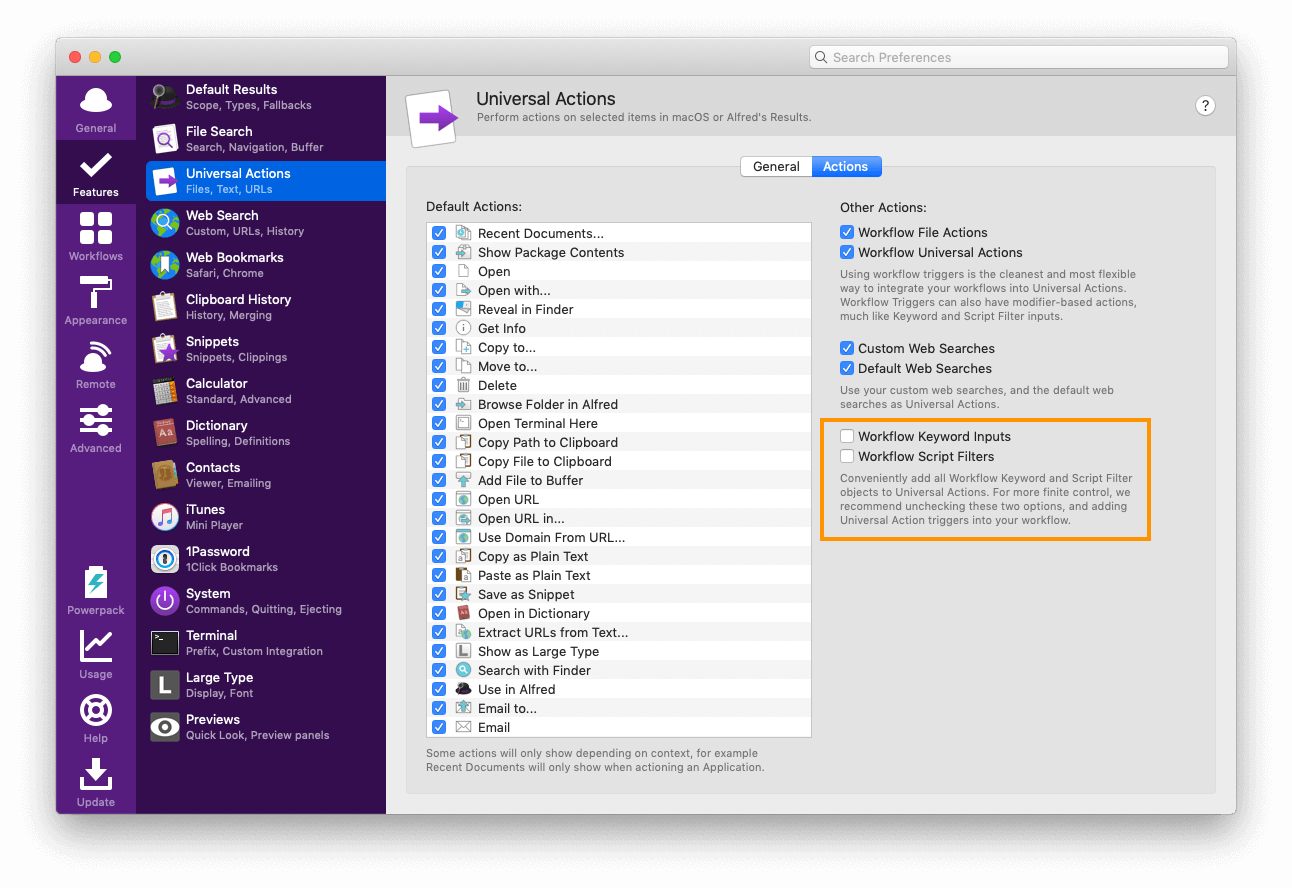TinyPNG is a web service that allows you to reduce the size of your images with no perceptible loss in quality, while shrinking the size of your files significantly. It's brilliantly useful, so we've made a workflow for it!
TinyPNG is a web service that allows you to reduce the size of your images with no perceptible loss in quality, while shrinking the size of your files significantly. It's brilliantly useful, so we've made a workflow for it!
You can compress PNG, JPEG, and WebP images without having to hop over to their website and manually dragging in images, as their API makes it a breeze to use directly from the TinyPNG Alfred workflow.
Whether you're designing a new website, posting to your blog or creating an Alfred workflow, the more optimised the images are, the more lightweight your page or workflow will be. Using TinyPNG can shrink a file size to a tenth its original size, making your exported workflow far more suitable for sharing!
Setting up the TinyPNG Workflow
1. Install the workflow
Install the TinyPNG Alfred Workflow from the Alfred Gallery, which will launch Alfred's preferences and pop up the workflow's Readme and setup window.
2. Get your API key
You'll have to register for an API key and add it to the Workflow’s Configuration.
Because TinyPNG's compression is lossy - meaning information is discarded - the Workflow backs up your originals. By default, they are saved to a temporary directory which is cleaned on every reboot.
As of writing, TinyPNG lets you compress 500 images per month for free.
3. Choose your favourite way to use the workflow
You can access the workflow in a few ways; File Action, File Filter, or External Trigger, take your pick!
To use it as a File Action, select one or more files in Alfred or Finder, and use your Universal Action hotkey (which is ⌘/ by default) to pop up the list of actions. You can then type "tinypng" or choose "TinyPNG Compression" from the actions list.
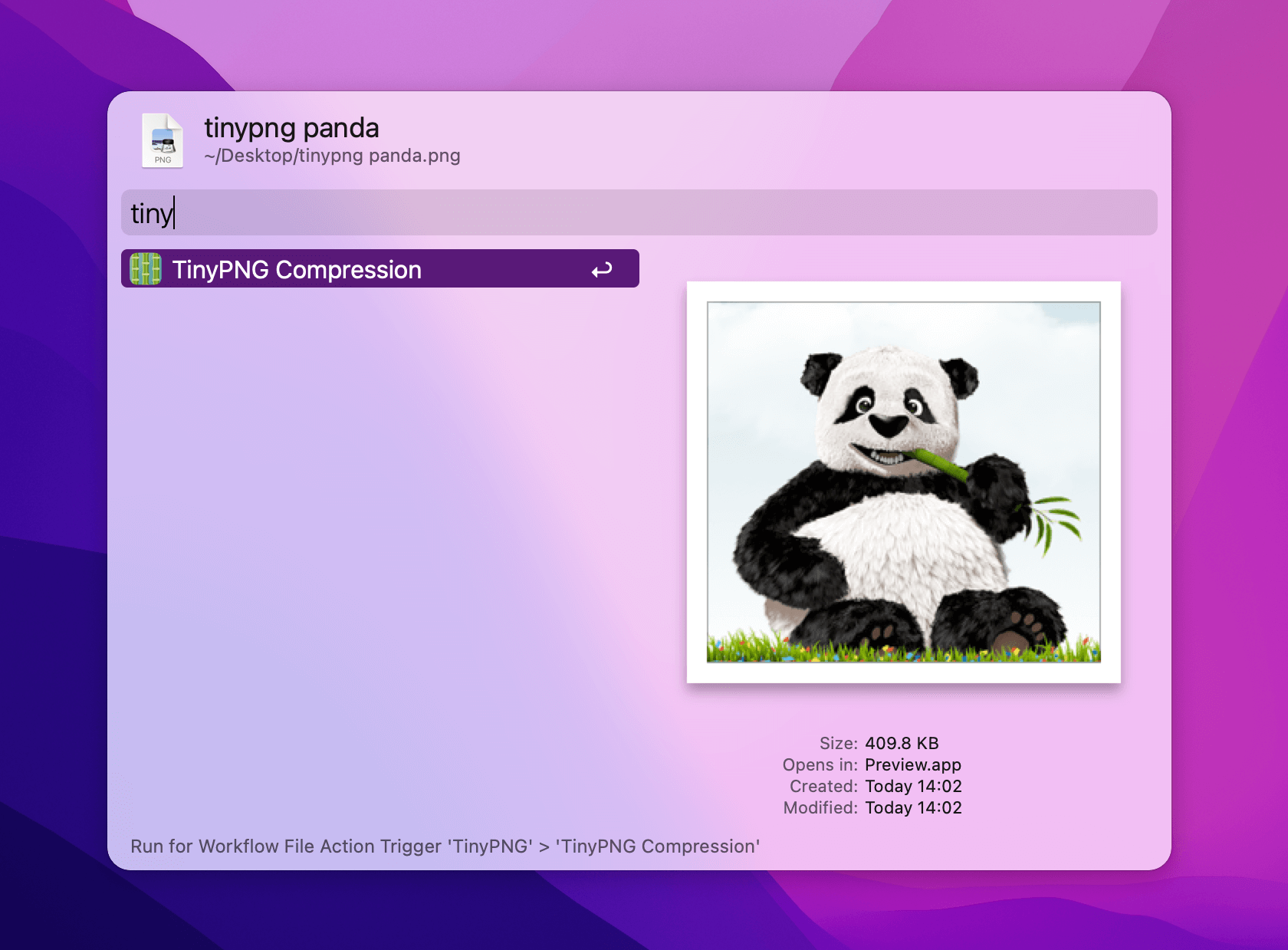
To use the File Filter, use the keyword "tinypng" in Alfred to choose the workflow, then search for the name of the image you want to optimise.
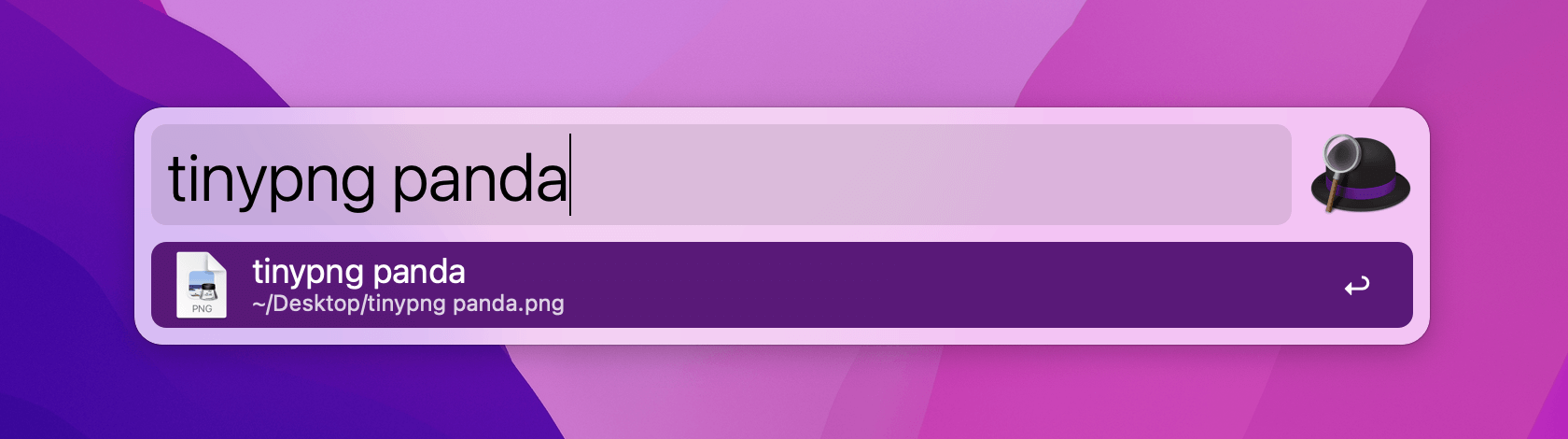
And finally, you can use an External Trigger to call this action from another workflow or AppleScript.
tell application id "com.runningwithcrayons.Alfred"
run trigger ¬
"compress" in workflow ¬
"com.alfredapp.tinypng" with argument ¬
(POSIX path of (path to desktop folder)) & "tinypng panda.png"
end tell
Enjoy your efficiency boost!
If you use Google Drive on macOS, chances are Spotlight isn't indexing your File Stream paths. This long-standing limitation is a problem because if Spotlight can't find those files, neither can Alfred.
Or can it?
Alfred uses Spotlight's indexing, so it sees what it sees. By default. With Alfred's Workflows you get greater flexibility of results and powerful combinations: if you'd care to do it, you could even use Workflows to build a mini private Spotlight targeting a specific set of files.
So that's what we did.
The Google Drive Workflow has gradually evolved with the help of our users on the forum. It relies on standard tools to create a database of your Google Drive's local structure without requiring futzing with API keys or complex configurations.
Using the Workflow
After you install the Workflow, invoke Alfred and run gd or gdf to find your files and folders.
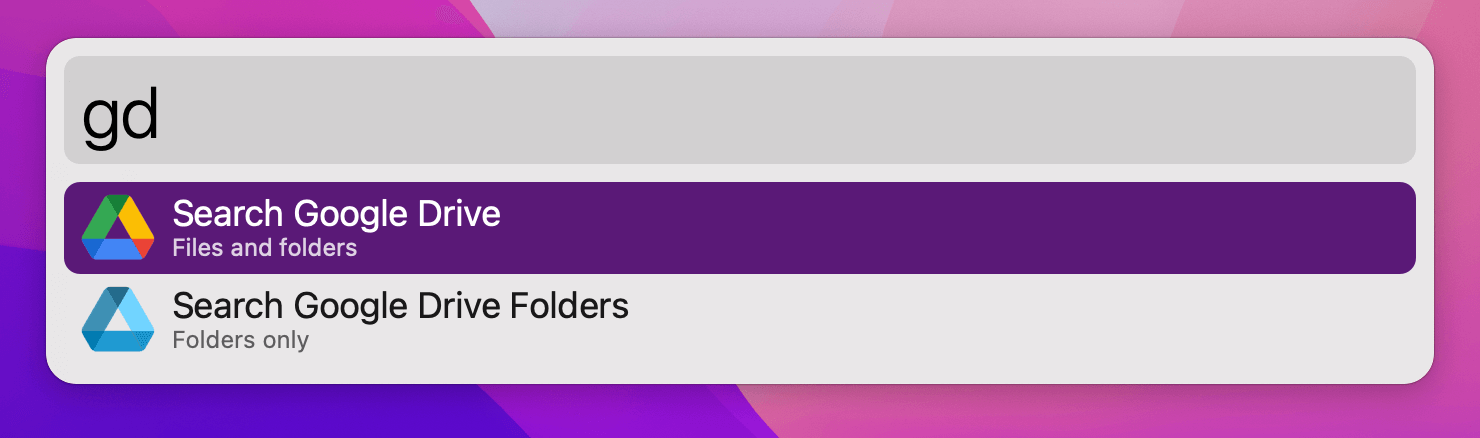
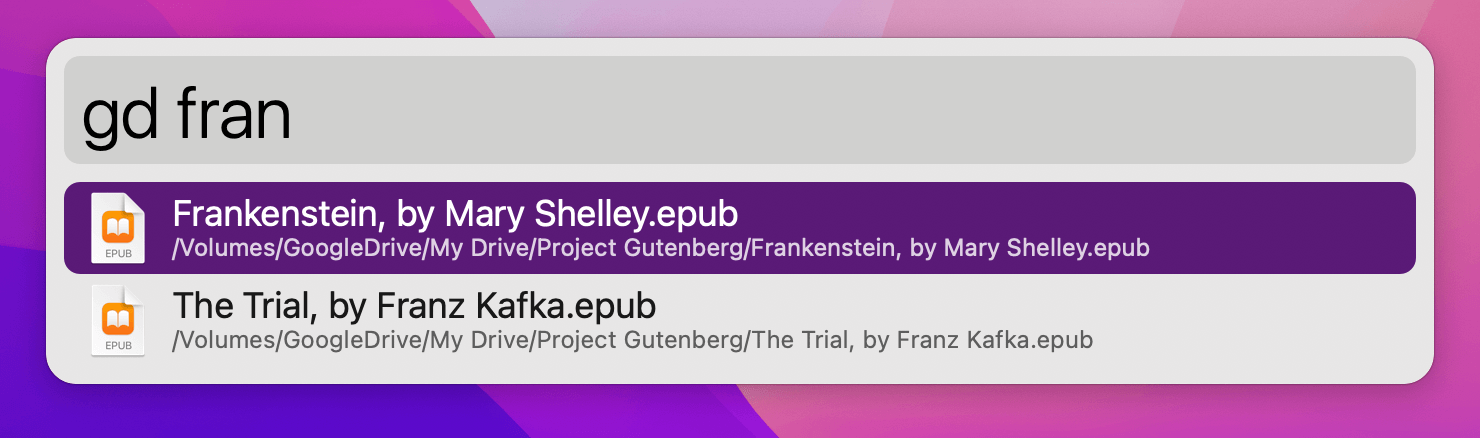
On the first run you will be prompted to build the file cache. It will take a while, depending on how many files you store in Google Drive, and will present a notification when done. After that it will be automatically rebuilt every day.
Actions will work as expected, and two more are introduced to quickly send files to your Google Drive.
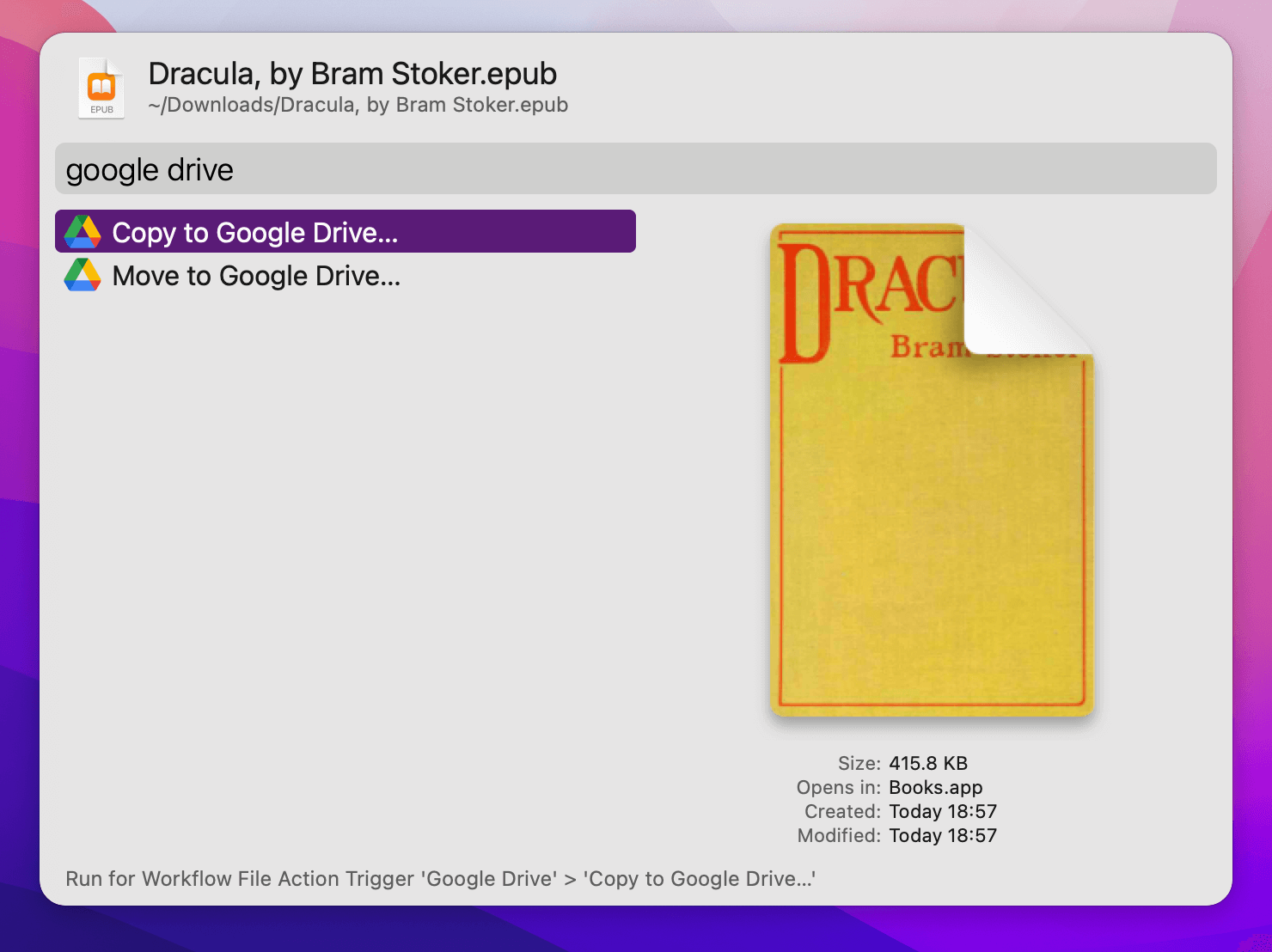
The Workflow has sane defaults but does allow a degree of customisation. See the instructions for details on the options.
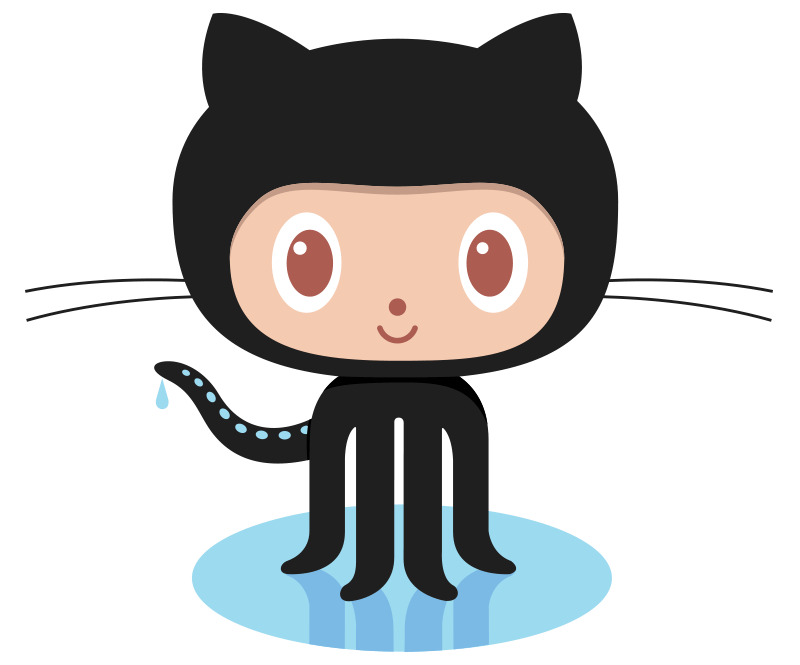
The community of Alfred workflow creators spans the world, and the breadth of the Mac ecosystem.
To help new workflow creators share their work, Vítor Galvão, long-time Alfred workflow creator and community member, wrote this guide to sharing your workflows on GitHub.
First, we'll take a look at how to host your workflows on GitHub, which is free, then at the fun part - sharing your workflows with your friends and colleagues.
Part 1: Hosting the Workflow
Typical file hosting services are rife with tradeoffs, usually offering short-lived links. Ideally you'll want to share your Workflow somewhere free of transfer and storage costs, with an established reputation, and that allows you to update your work.
GitHub ticks all the boxes, but it may be daunting to know where to start if you're not a technical person. We'll demystify the process.
- Signup for GitHub. You'll set up your email, password, and username.
- If you're redirected to a "Welcome to GitHub" or similar page where they ask about you or your team, feel free to ignore it.
- Create a new repository (the page where your Workflow will live).
- Set
Repository name to something short but descriptive. Example: search-wikipedia-alfred-workflow.
- Under
Initialize this repository with, tick the Add a README file box.
- You will be redirected to your Workflow's repository page on GitHub. Save the URL in the address bar, it's what you'll share with other people.
- Open Alfred Preferences, go to
Workflows and locate yours.
- Right-click your Workflow in the list and
Export.... Save it to your Desktop.
- Back to GitHub, click the
Releases link. It's on the short sidebar to the right of the page. You can also access it by appending /releases to the URL you saved in step 3.
- Click
Draft a new release. It’s near the top of the page.
- Choose a tag and release title. These can be anything, but it's recommended to write the version number you used in the workflow.
- Click the area
Attach binaries by dropping them here or selecting them. It’s near the bottom. Add the workflow file you saved to the Desktop.
- Click
Publish release.
You're done! Whenever you want to publish a new version, rememeber to update the number in the workflow and repeat the steps starting at 4.
It gets easier with practice. Learning how to include the workflow internals in the repository - which you should do once you get more comfortable with the process - is left as an exercise to the reader. Start by trying to edit the README.md and including the Workflow's usage instructions. GitHub has text guides to help you.
Part 2: Sharing the Workflow
Finally, the easy part. Share your Workflow on the official Alfred Forums. For the description, get inspiration from the Workflow's About instructions. Include the link you saved in step 3.
That's it! You've learned the basics of sharing a Workflow for prosperity. Thank you for being part of the community.

Next week, macOS Monterey will be released to the general public, after a few months of beta.
In preparation, we released Alfred 4.6 on Friday, an update which includes compatibility enhancements for macOS Monterey. We've been actively using Monterey for a few months, with Alfred running beautifully on this new version of macOS.
Workflows and PHP
One key difference with macOS Monterey is that PHP is no longer bundled by default.
If you install PHP (e.g. via homebrew), most PHP-based workflows will continue to work without an issue, as the workflow script objects in Alfred 4.6 have been updated to be aware of alternative bin paths. If the workflow developer has hard coded paths within their workflow, you'll need to seek out an updated version on our forum or the creator's site.
If you are using workflows that use PHP and haven't installed it, when the workflow is run, you'll see a pop-up with the option to open the workflow to edit it or disable it.
We've also updated the built-in workflows for Google Suggest and Amazon Suggest to use ruby instead of php; If you use these, delete them and re-install them from the Workflows > [+] > Getting Started menu.
For help with your workflows, PHP and Alfred in general, you can join us on Alfred Forum where you'll find our fantastic community of workflow creators and Alfred users of all levels of experience.
Update to Alfred 4.6 today
You can update to Alfred 4.6 in Alfred's Update tab, or download it from alfredapp.com.
We recommend using Alfred 4 with macOS Monterey, so if you have an older Powerpack license, you can upgrade at a discount. Not yet taking advantage of all the amazing Powerpack features Alfred has to offer? You can grab a new Single User or Mega Supporter license to get started!
Alfred's new Universal Actions feature includes Workflow Keyword Input and Script Filter objects by default as a convenient way to get started with actions.
In many cases, it's preferable to have finer control over which Workflow objects integrate with Universal Actions, and how they connect to your workflow.
This is where the Universal Actions Trigger object comes in.
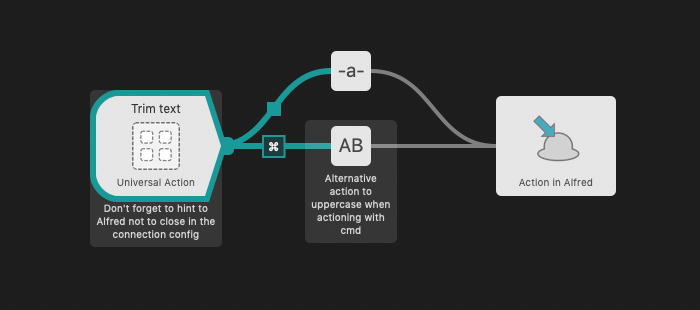
Place this object in your workflow and give it a name. Connect this to any node in the workflow, and this action is now available to use in the Universal Actions panel.
You can disable the default Keyword Input and Script Filter from being added by default in Alfred's Features > Universal Actions > Actions preferences.
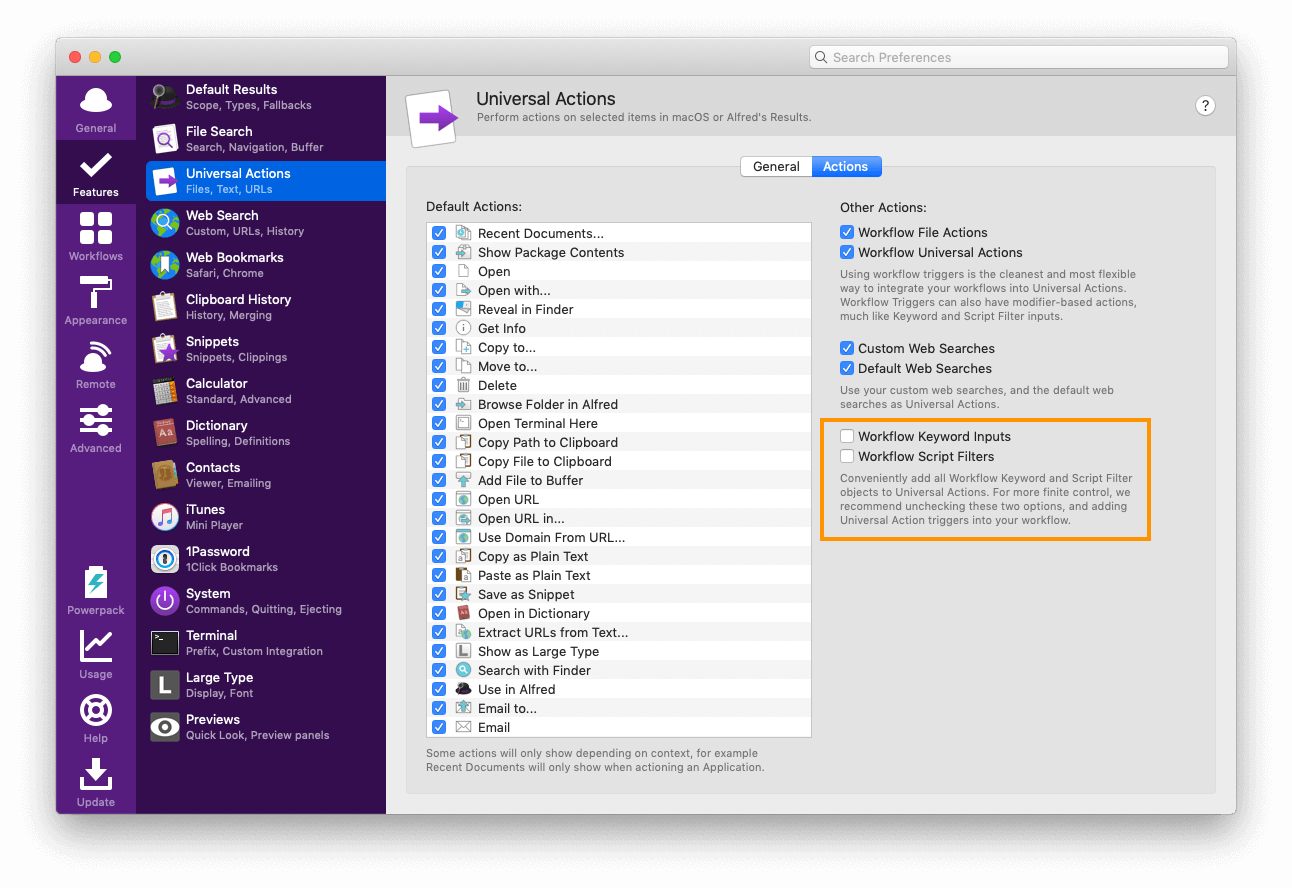
Take a look at the built-in Getting Started > Universal Actions workflow from the + button in Alfred's Workflow preferences to see the above example in action.
 TinyPNG is a web service that allows you to reduce the size of your images with no perceptible loss in quality, while shrinking the size of your files significantly. It's brilliantly useful, so we've made a workflow for it!
TinyPNG is a web service that allows you to reduce the size of your images with no perceptible loss in quality, while shrinking the size of your files significantly. It's brilliantly useful, so we've made a workflow for it!