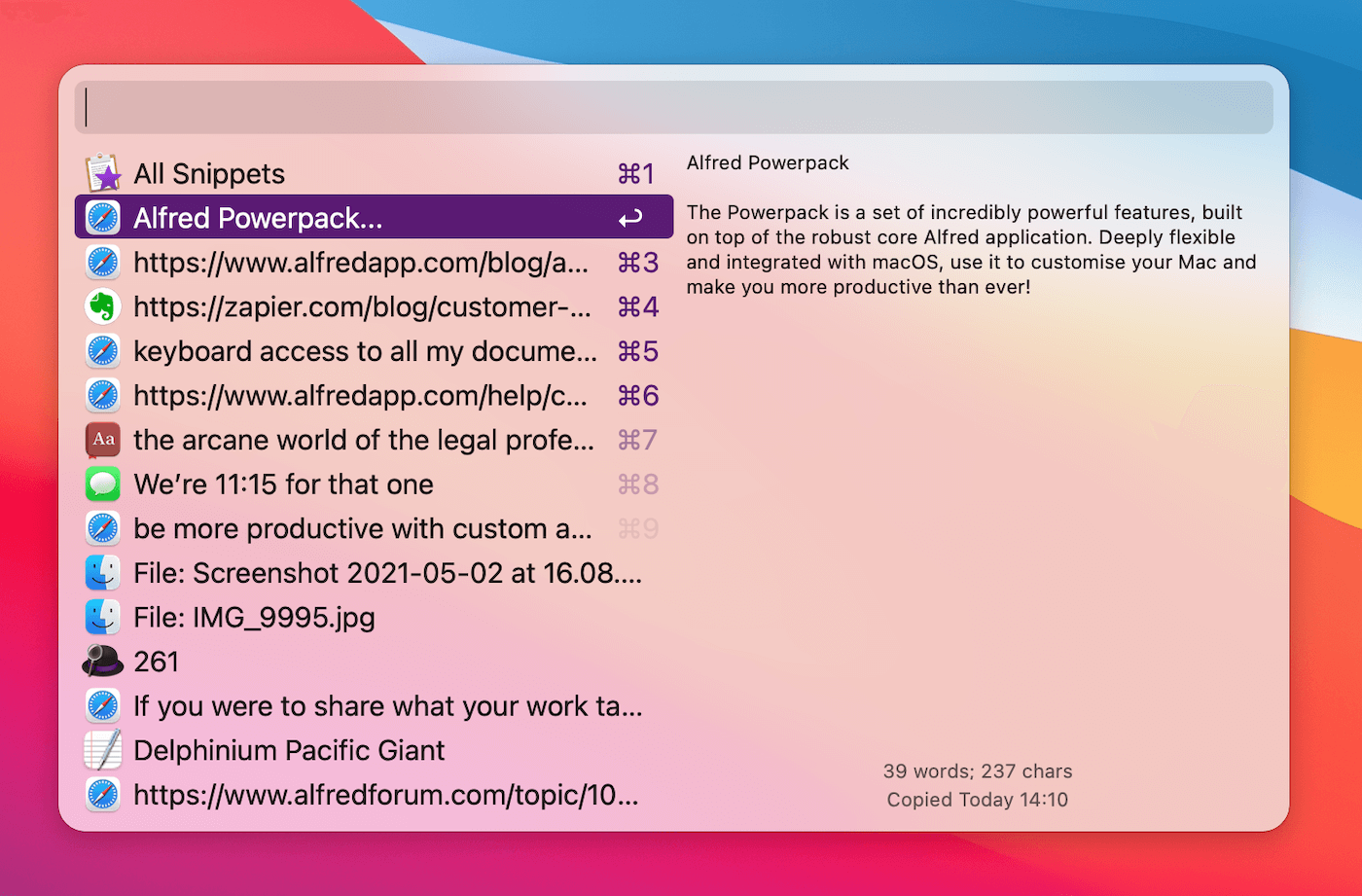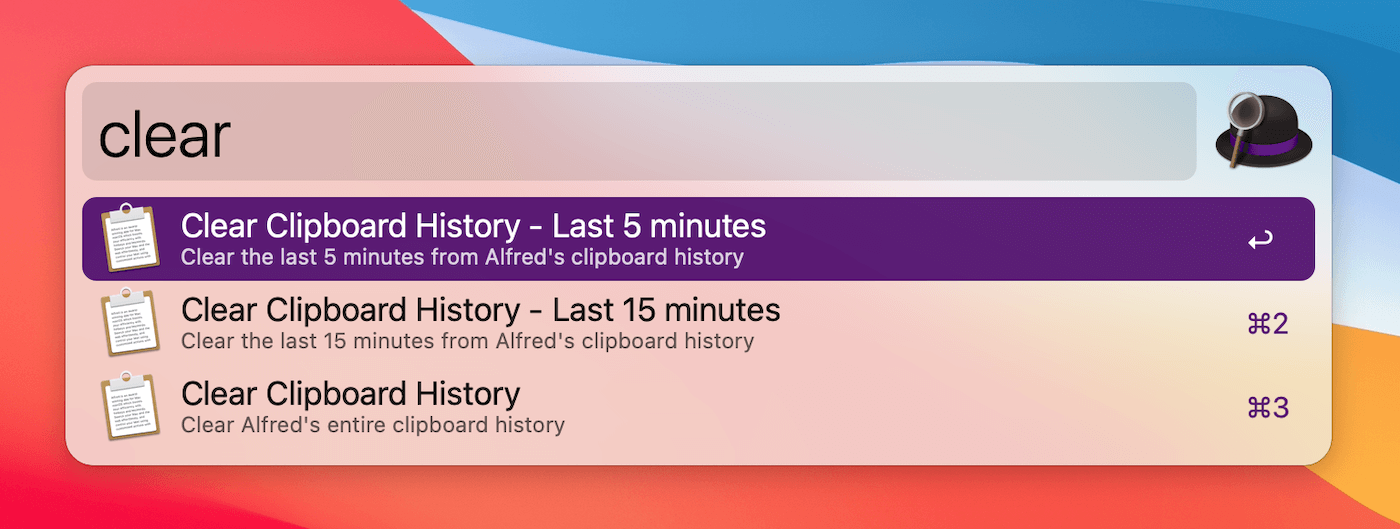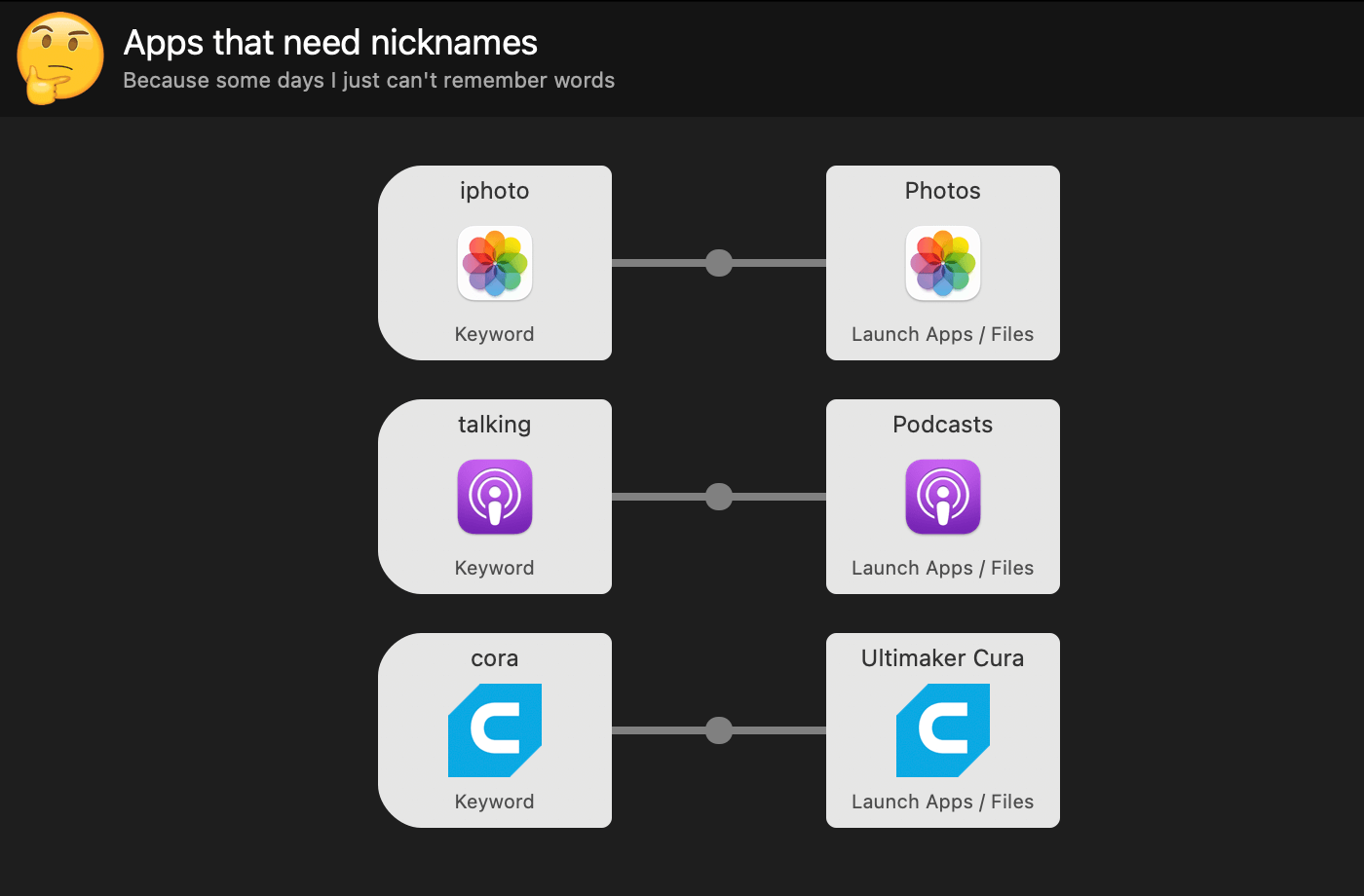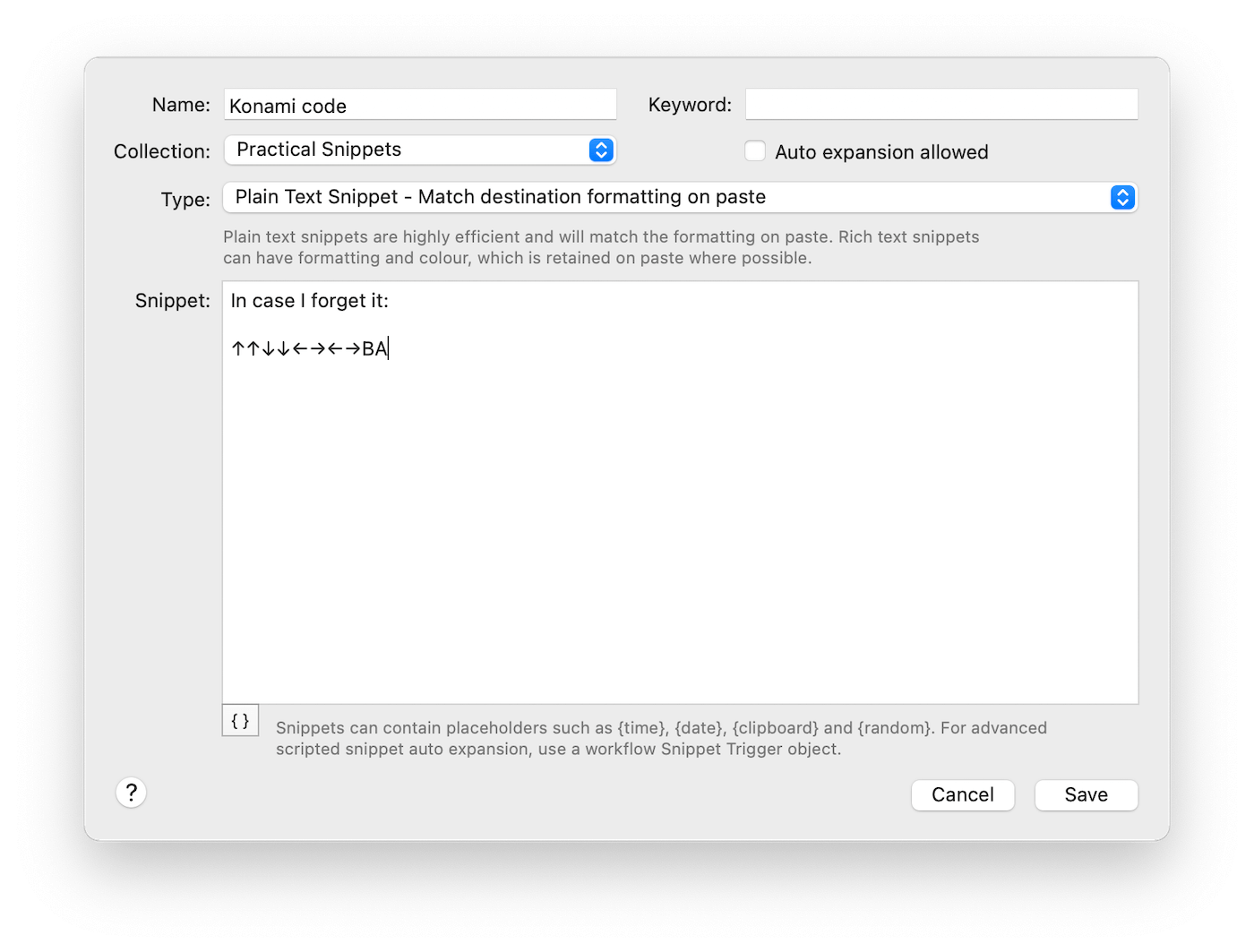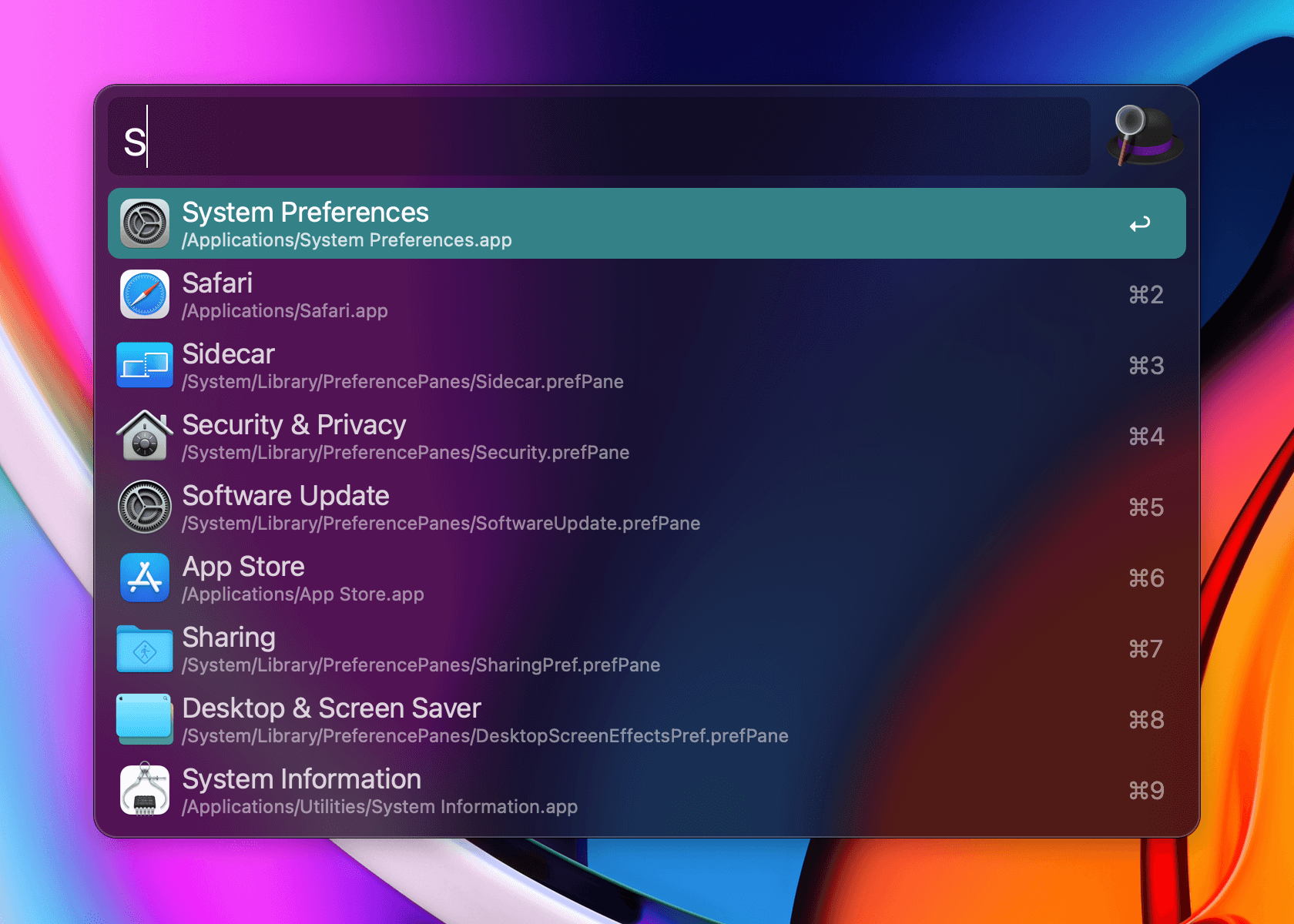Alfred's Clipboard History feature is invaluable, allowing you to copy as many items without having to worry whether you've pasted the previous clipboard content. Later on, you can always quickly search back for the link or paragraph you need in the Clipboard Viewer.
The tips below assume that you've already enabled the Clipboard History and Snippets feature; Here's how you can enable them both if you're using these features for the first time:
This is one of the many brilliant features you can unlock by purchasing an Alfred Powerpack license.
1. Browse and search the Clipboard Viewer
You can show the Clipboard Viewer by using the default hotkey combo ⌥⌘C or by typing "clipboard" into Alfred.
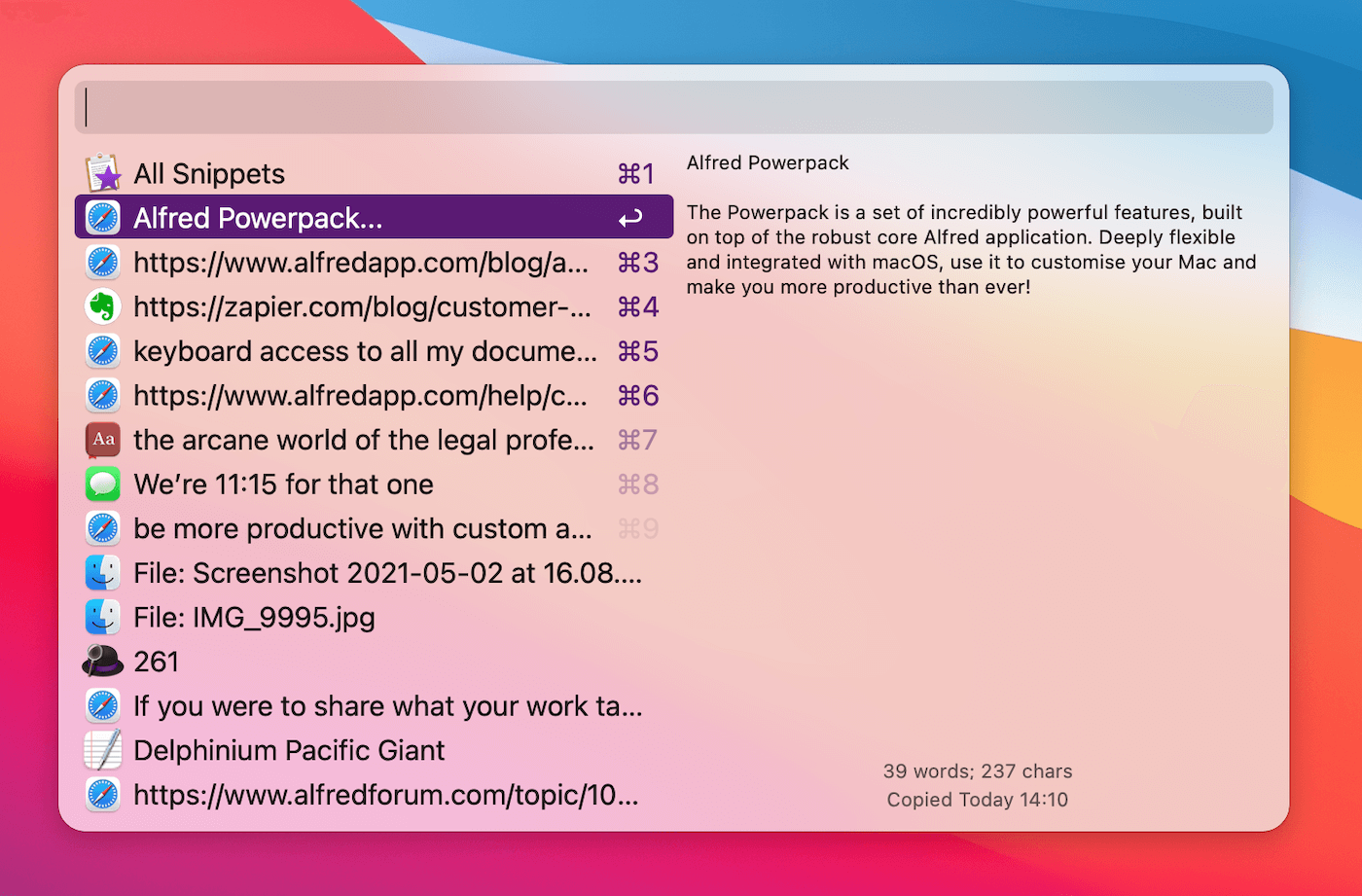
Alfred will show you the most recent items you've copied, with a search bar at the top. Type a word or phrase from the clip you're looking for to filter down to the most relevant results.
Press Return to paste the clip to the frontmost app, or use ⌘C to copy it to your current clipboard.
2. Save your most used clips as snippets
If you notice that you're frequently looking for the same clip, or need to sync certain bits of text across your Macs, use ⌘S in the Clipboard Viewer to save the clip as a snippet.
You can then give it a text expansion keyword, save it in a collection and you're good to go!
3. Clear your history
You can clear unwanted items from your clipboard history either individually or by time period.
Use Fn + backspace on an individual Clipboard History item or type "clear" into Alfred to choose how far back to delete the history.
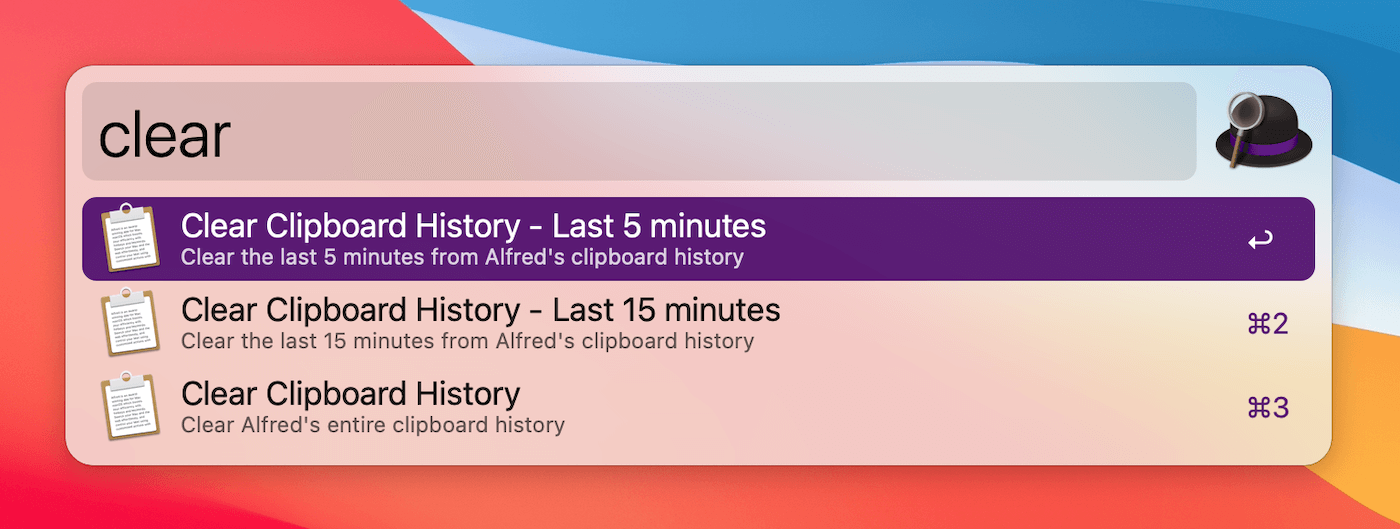
And finally, what's the most useful thing you can do with Clipboard History? It's telling a friend or colleague so that they can take advantage of this indispensable feature every Mac should have! :)
What's the solution when the app you want to launch is Photos, but you keep calling it "iPhoto" - out of habit or nostalgia for the old days - or when you frequently misspell an app's name?
You let Alfred do the legwork of launching the right app or file for you by creating the simplest workflow ever!
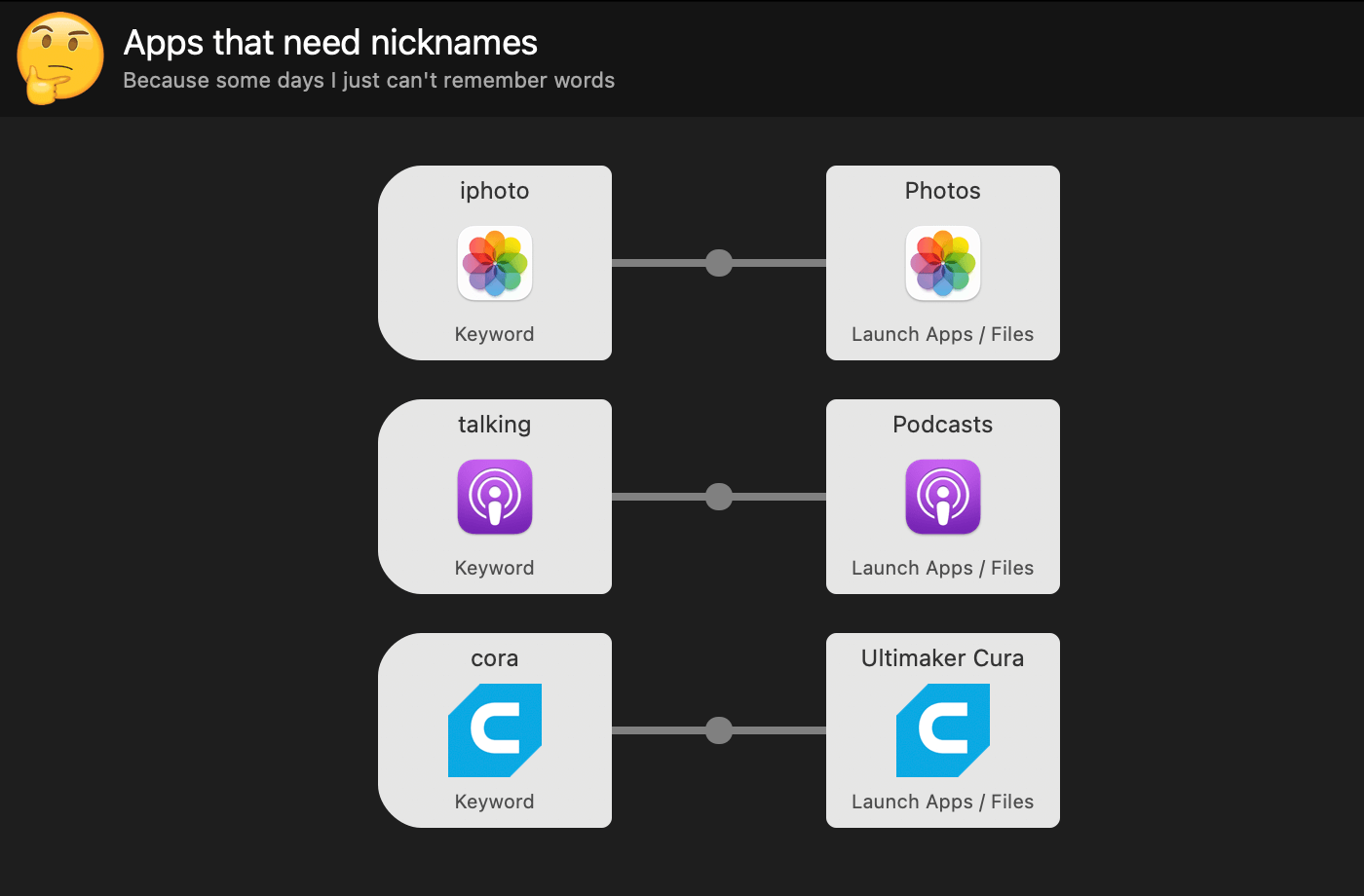
Create a simple workflow using Templates > Files and Apps > "Launch file group from keyword", or create your own blank workflow. Connect a Keyword Input to a Launch Apps/Files Action and fill in the details.
You can add multiple object pairs to this particular workflow, connecting each app you want to launch to its respective alternative keyword.
If you've made a habit of using Alfred's Clipboard History Viewer regularly to look for previously used items you've copied, here's a tip for you: You can save a clipped item as a snippet!
Pop up the Clipboard Viewer by using ⌘⌥C (or the alternative key combo you've set), choose the item you want and use ⌘S to save the clipped item as a snippet.
The Snippets preferences will open with your snippet content pre-filled, so you only have to add a name and, optionally, a keyword if you want to auto-expand your snippet.
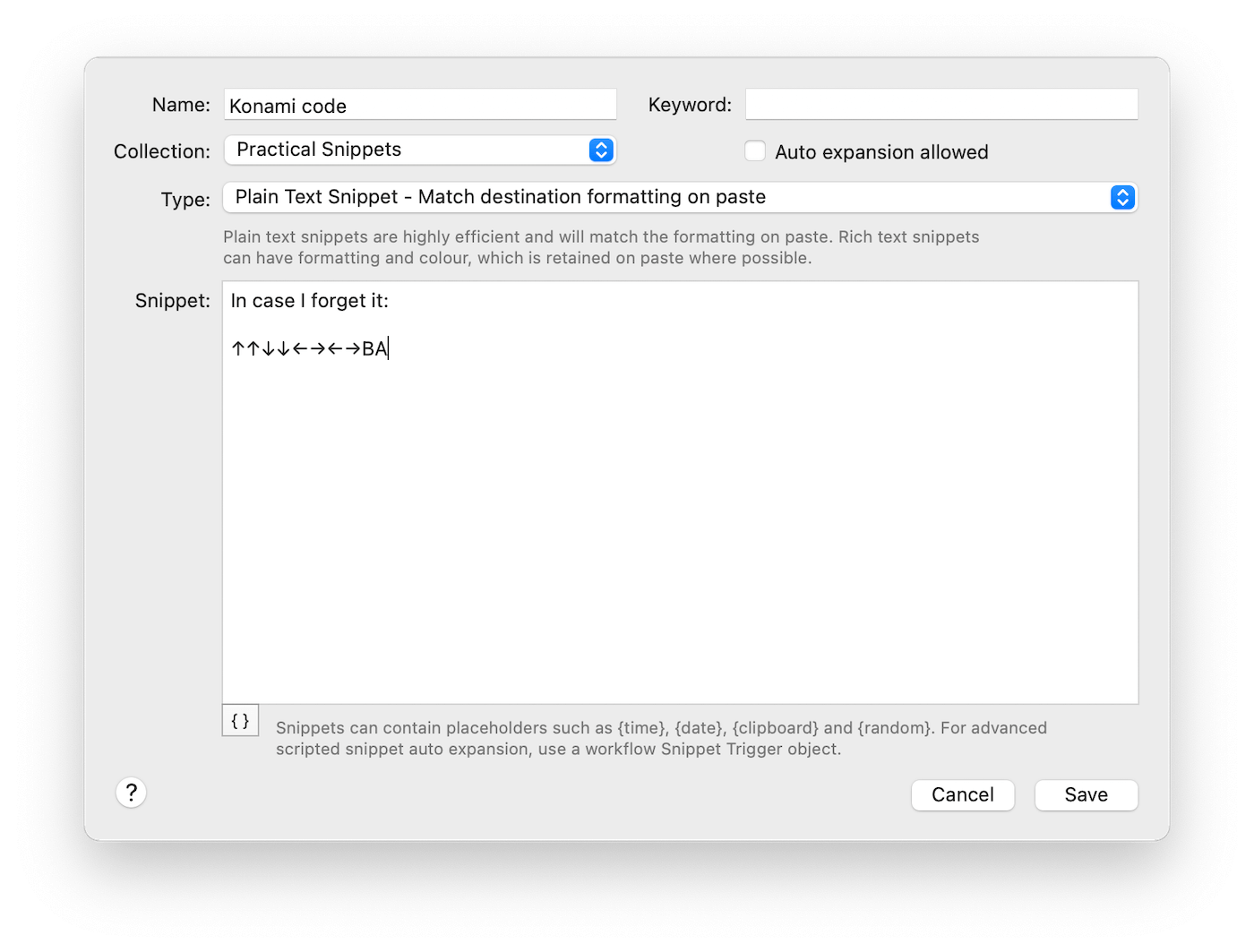
If you don't set a snippet keyword to auto-expand, the snippet will still be easily accessible either through the Clipboard/Snippet Viewer, or the "snip" keyword.
Last week, we released Alfred 4.3.1, which contains improvements to theming, workflows as well as general refinements.
If you're using macOS 11 Big Sur, we recommend updating to 4.3.1, as this release further refines support for Big Sur.
You can grab the latest release in Alfred 4's Update tab, or by downloading it from alfredapp.com. Curious to see everything that's been added? Take a look at the change log for the full list.
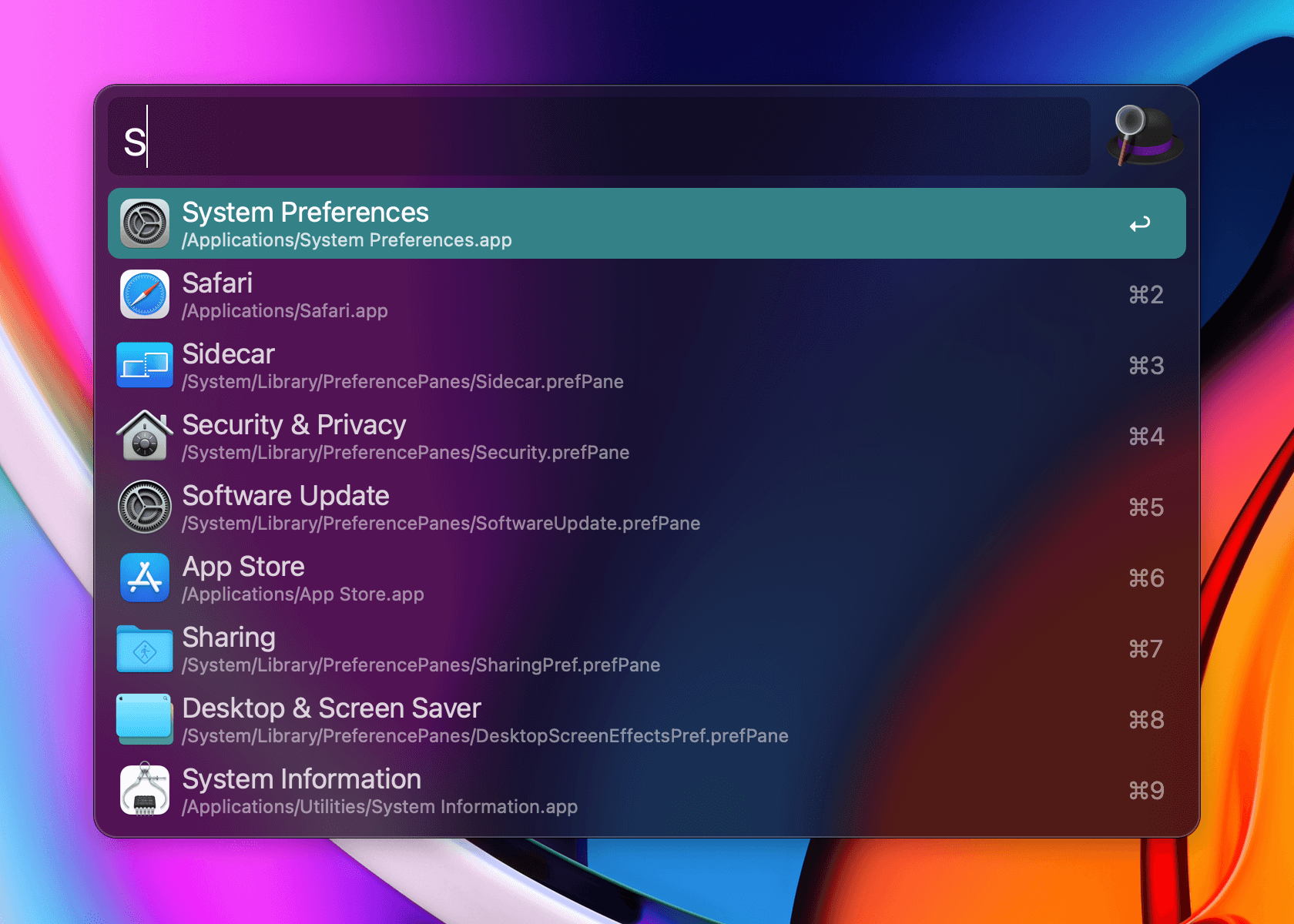
On Monday, we released Alfred 4.3, which you can download from alfredapp.com or via in-app update.
It's a lovely big release, with a key feature you can feast your eyes on. We've added new default themes - Alfred Modern and Alfred Modern Dark - to take advantage of the new theming improvements and to tie in with the new look of macOS Big Sur 11.
If you enjoy designing your own themes, you'll have fun creating new ones and taking advantage of the macOS Visual Effect view for a dark or light background, new rounded corners and much more. We'll be sharing a more detailed post on using these new theming features soon.
In the meantime, take a look at the Change Log for a more detailed list of changes to theming, as well as a long list of improvements and tweaks to other existing features.