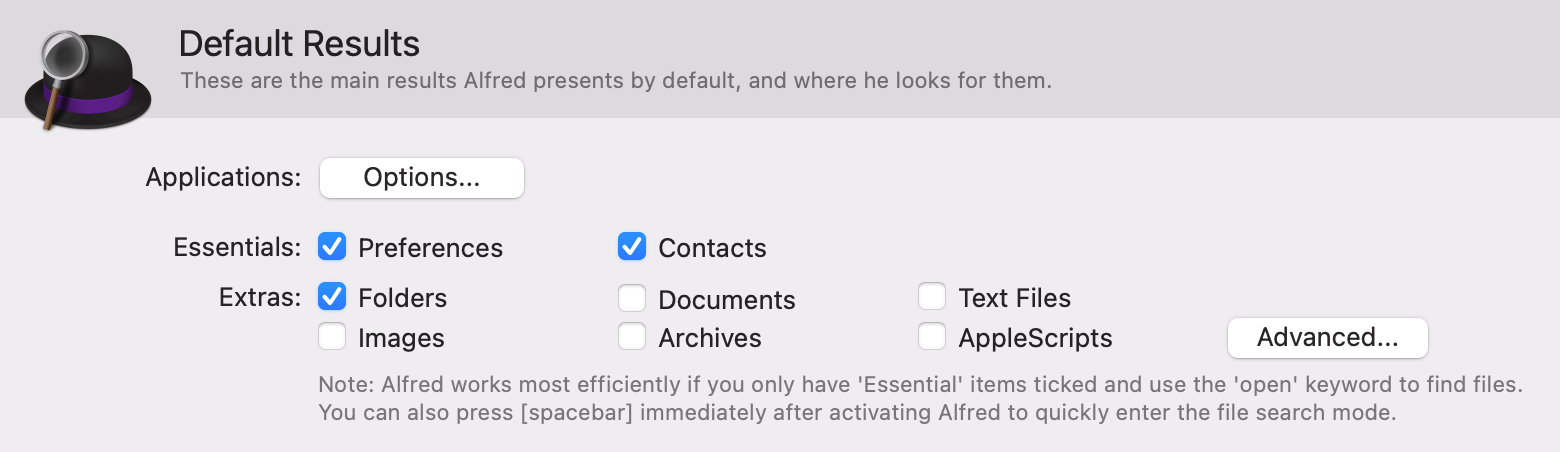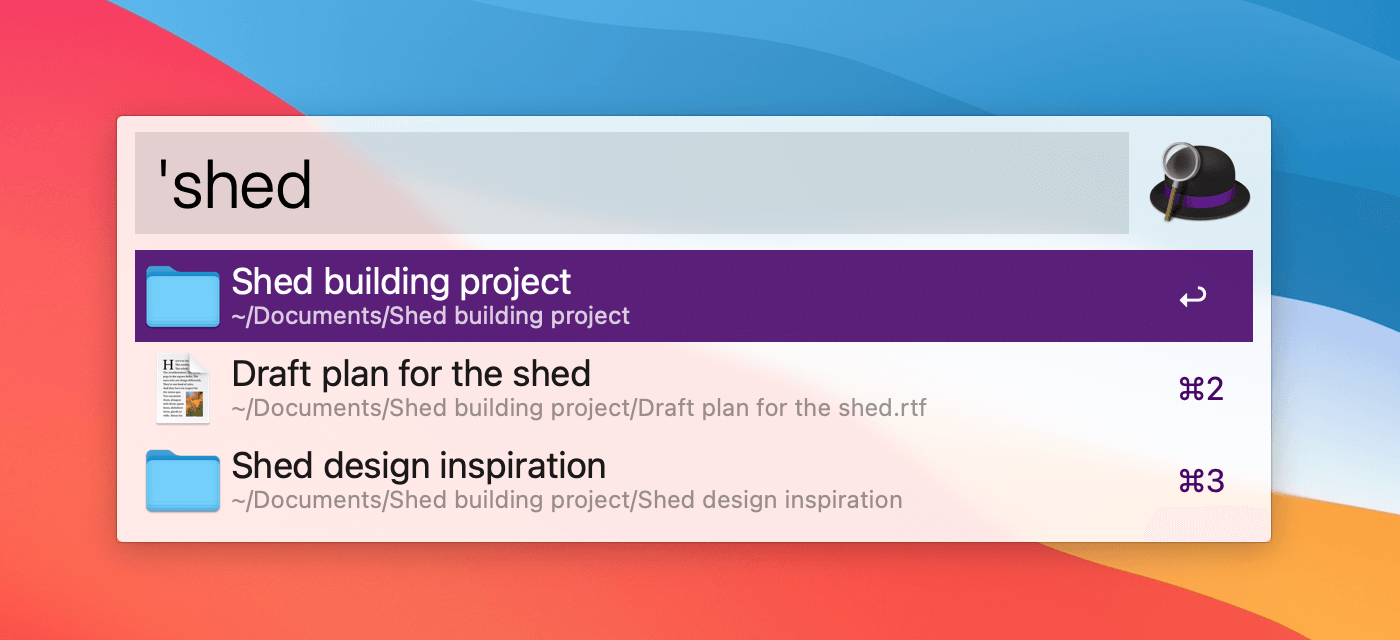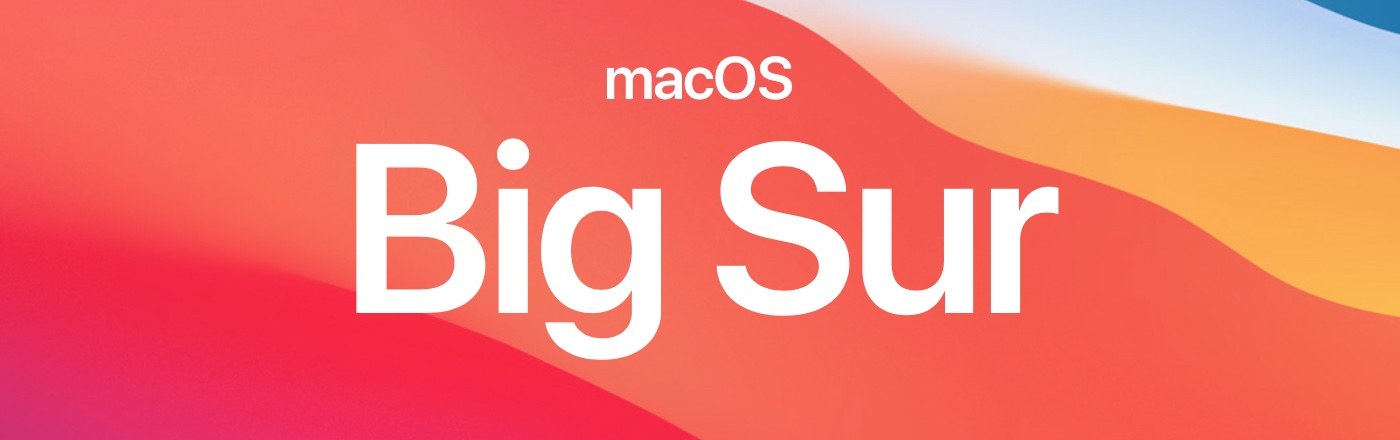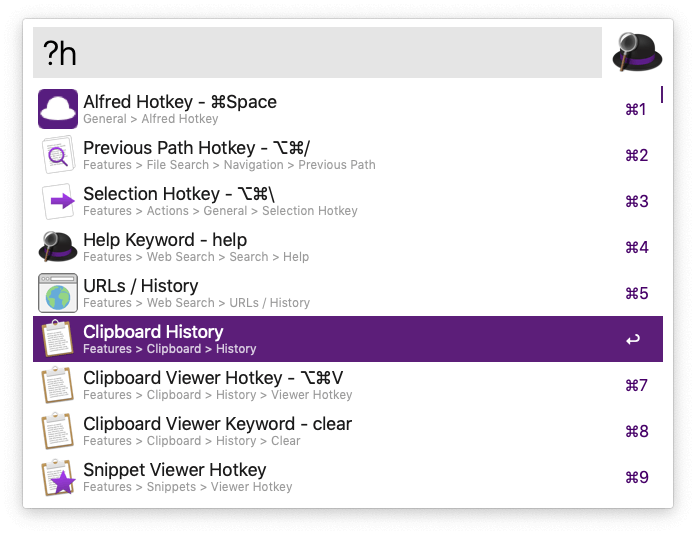Did you know that Alfred can keep your query history?
This handy feature makes it easy to quickly look through your recent queries to pick up where you left off. Just press the up arrow in Alfred's main view to see up to 20 of your latest queries.
You can also choose to show the latest one if you pop up Alfred within 5 minutes of your last query, once you've enabled it in Alfred's Advanced preferences under "Show latest query if within 5 minutes".

From Alfred 4.3 onwards, you can also use ⌃ ↑ and ⌃ ↓ to navigate through your recent query history at any time.
If you're new to Alfred - perhaps, even if you're not - you might not yet be familiar with the Spacebar Trick.
What is it? It's the quickest way to broaden your search from your essential search results to a wider range of files, just by pressing the spacebar first.
Using the default search mode
By default, when typing a search term into Alfred, the file types that will be included are intentionally narrower.
Here are my default search file types. They include a limited number of file types; Apps, preferences, contacts and folders.
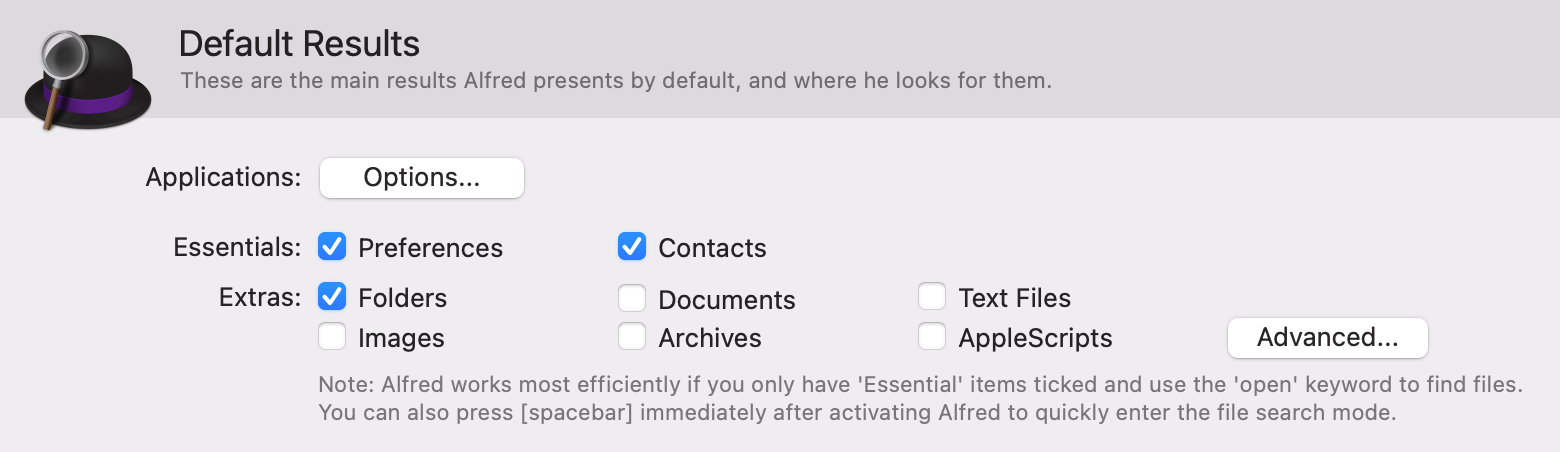
Alfred also includes my workflow keywords, system actions and other helpful keywords, which means results are focused on the most useful file types, making it easy to find the result I want.
Using the spacebar trick (or "open" keyword)
To broaden my search to include text files, images, PDFs and other file types, I can prefix my search term with the keyword "open".
But who wants to type five extra characters when you can just smash the spacebar instead?
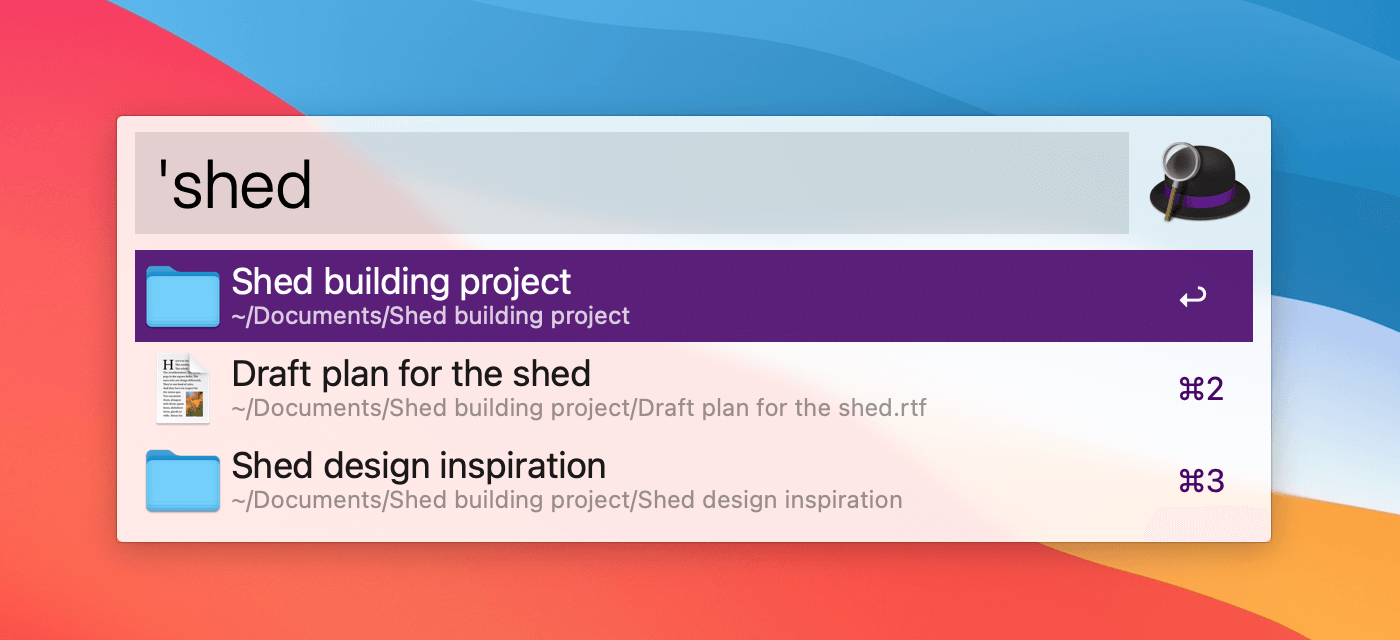
You can customise the file types included in these results in Features > File Search.
A few more handy keywords
You can also use the following keywords to search:
- "find" to reveal a file in Finder
- "in" to search inside files with content indexed by macOS
- "tags" to search based on any tags you've set
Take a look at the Tips & Tricks section of the blog, as well as our Guides & Tutorials section for more ways to make the most of Alfred!
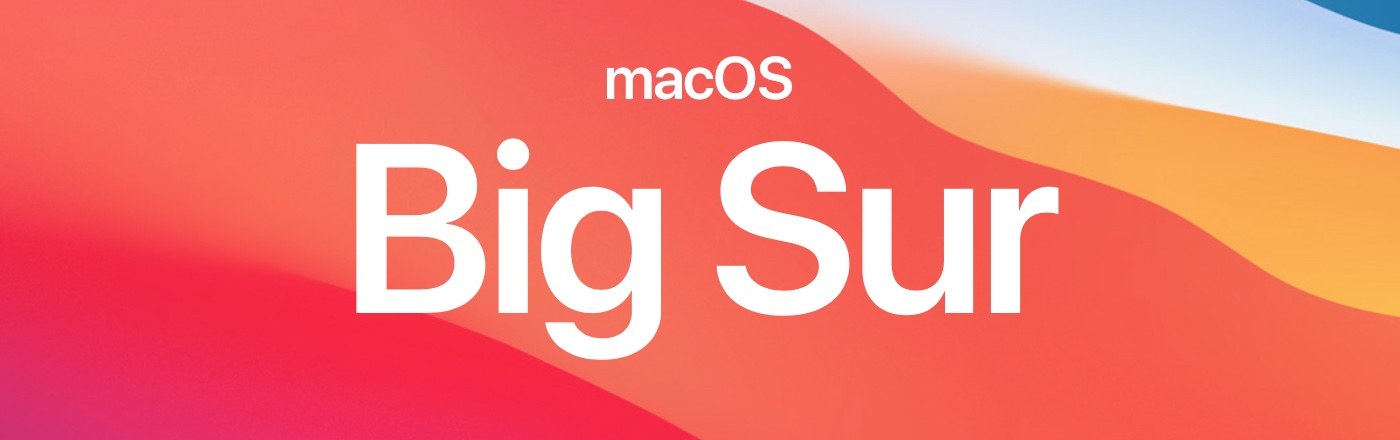
It's an exciting week in the world of Macs; Hot on the heels of Apple's release of new M1-chip powered Macs, macOS 11 Big Sur was released yesterday.
Alfred is ready for Big Sur, and our community has been putting it through its paces for a few months now. You can get your hands on Alfred 4.2.1 directly from alfredapp.com or through in-app update for full Big Sur support.
Using Alfred with Big Sur should be a straightforward experience, as it's been stable in our testing over the past few months. Here are a few pointers to make your upgrade or fresh Big Sur install as smooth as possible.
Give macOS time to build its index
If you've installed Alfred in the same breath as Big Sur, remember that macOS needs a little time to get itself fully indexed. This means that the macOS metadata index that provides results to Alfred may take a few minutes (or hours) to complete.
Should you still be missing results in Alfred after a few hours of reinstalling, take a look at our Indexing Troubleshooting Guide.
You can also use Alfred's built-in File Troubleshooting tool, which you'll find in the Preferences > Help > Troubleshooting > Run Troubleshooting. Drag in a few files from Finder that you're unable to locate in Alfred, and you'll be guided through resolving the issue.
Grant Alfred the necessary permissions
Installing the OS as a fresh install? Be sure to follow the steps to grant Alfred the necessary permissions. Alfred needs these permissions for features like Snippet Text Expansion, hotkeys and system commands. Once you've done this, you'll be up and running in no time!
If you've upgraded, these preferences should be retained, but if you experience any quirks, reset the permissions by removing and re-adding Alfred.
Making the most of Alfred with the Powerpack
Alfred's Powerpack features can help you sail through your work more productively, so if you've not yet taken advantage of the wealth of features, what are you waiting for?
Grab a new license today, or upgrade your Powerpack at a discount if you have an older license.

You'll be excited to hear that we've been running a Universal build of Alfred on the Apple DTK using macOS Big Sur for some time now, and we're thrilled to say that the performance of Alfred running natively on the Apple M1 chip is remarkable.
Alfred has an exceedingly clean code base, so we were hoping for it to be reasonably easy to create our first Universal build. To our pleasant surprise, it was as straightforward as loading up Alfred's code into Xcode 12 Beta, selecting the Universal architecture, and compiling. That was it, no other changes were needed, and we were immediately able to take full advantage of the new architecture.
We have great plans to take advantage of new macOS features, and the M1 architecture. Looking forward, this opens a new chapter for exciting things we have lined up for Alfred's future!
You'll find a Universal build ready for download here:
https://www.alfredapp.com/universal/
Please note that, at this time, this build only benefits Macs with the M1 chip. If you're using an Intel Mac, continue to use the main Alfred update. In the future, the main build for all users will be Universal.
Did you know that you can show all your Alfred keywords and hotkeys if you can't recall what you've set them to, and jump directly to that setting in the preferences?
Use any of the following:
?hotkeys for a list of all the hotkeys?keywords for all your keywords?theme for a list of your available Alfred themes?snip for all your snippets and snippet-related
In fact, Alfred will search almost anything in your preferences, from the built-in features to your snippets and workflows.
? followed by your search term. Just try it! :)
Keep typing to narrow down the results, e.g. ?keyword map will show you results for custom searches and workflows using the keyword "map" anywhere. Or if you know what you're looking for, ?map works too!
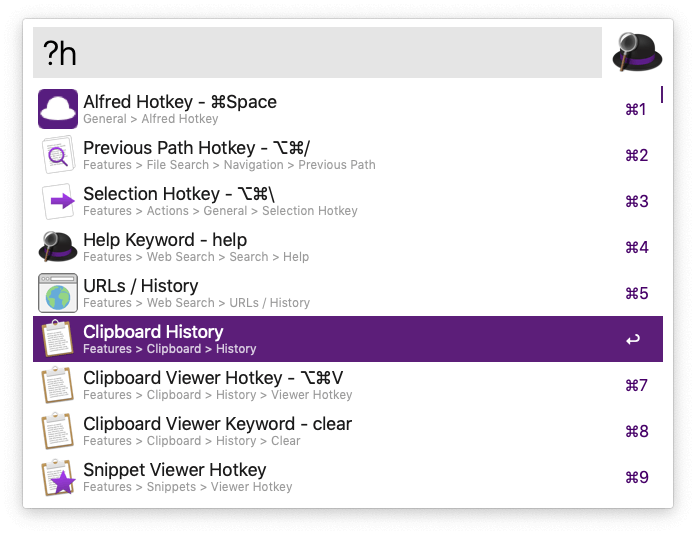
Whether you just need to refresh your memory as to what keyword you set, or want to get to the right preferences pane to adjust a setting, the question mark helps you get there most efficiently!