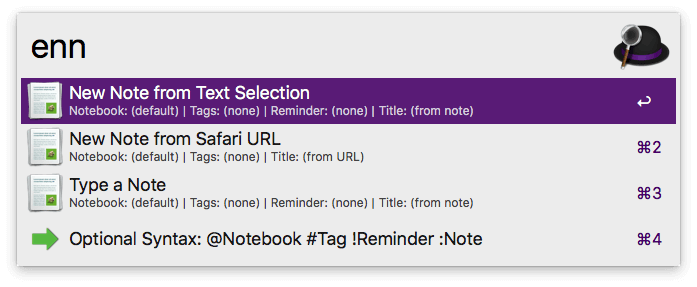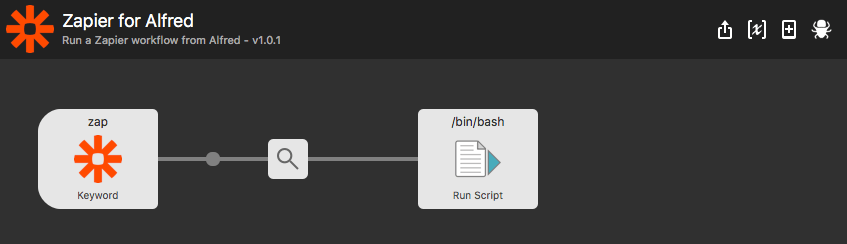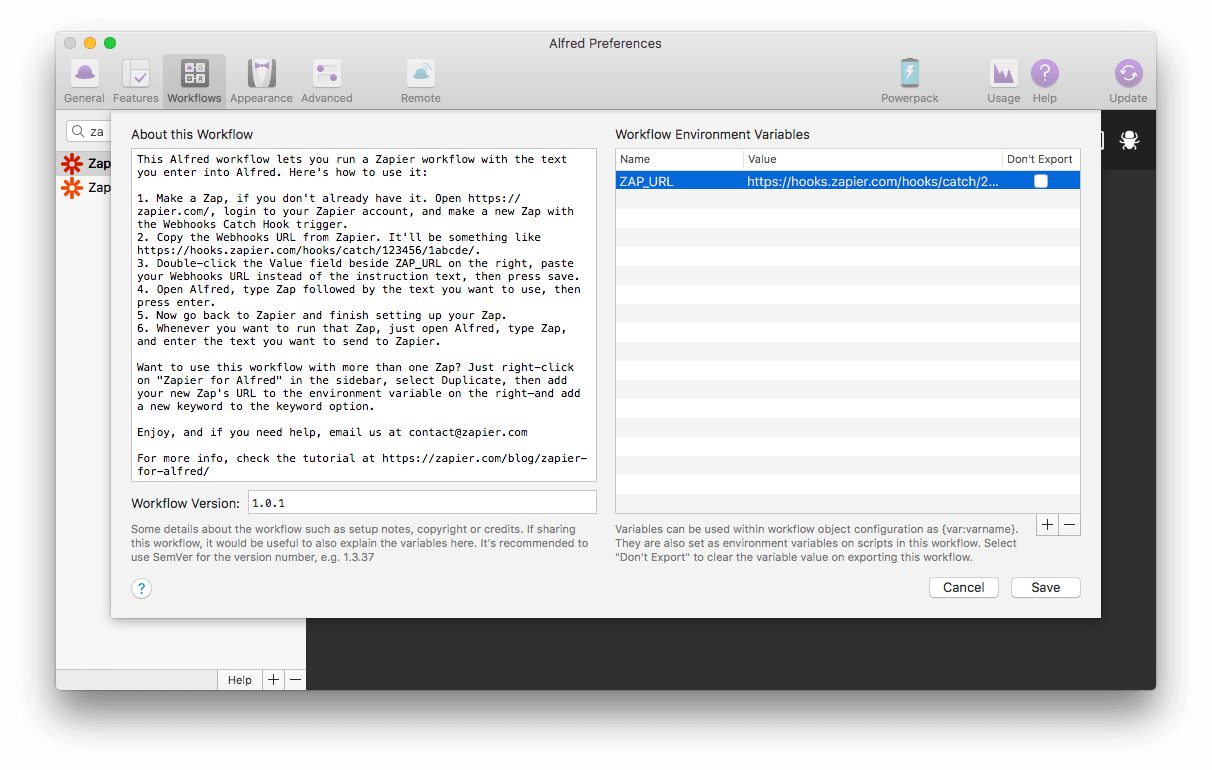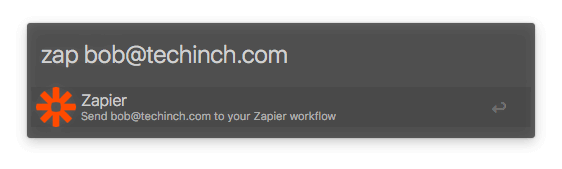Some of the most useful workflows are the simplest.
In this post, you'll discover how to create a hotkey-based workflow which allows you to launch a web search for your current macOS selection or clipboard contents. It's an incredibly quick way of searching the web without re-typing your query, or manually launching a search.
First, let's take a look at my basic workflow.
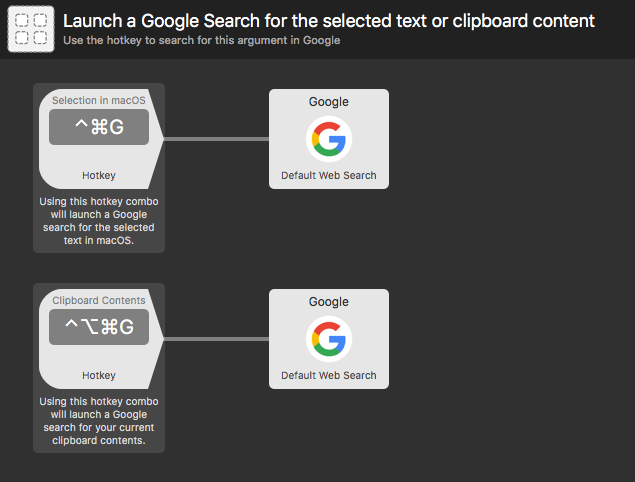
Each of these two workflow streams consists of two objects; A Hotkey Trigger and a Default Web Search Action.
Taking a look at the first stream at the top, the hotkey is configured to pass the Selection in macOS as argument.
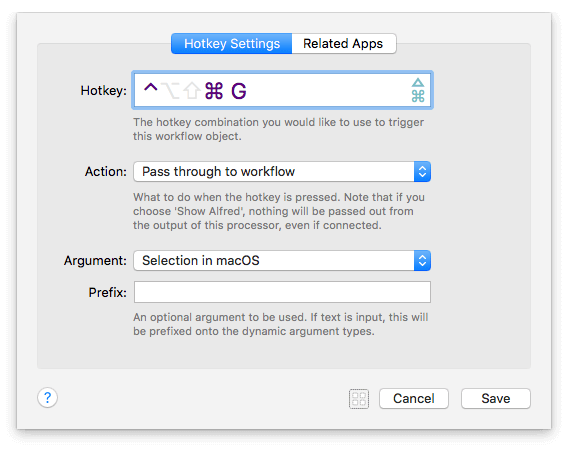
This means that, when text is selected in macOS, pressing the hotkey combination will pass this text on to the next object. In this instance, the next object is a Default Web Search, set to use Alfred's default Google Search and your default browser.
The Default Web Search object is left as default; Google web search, and default browser.
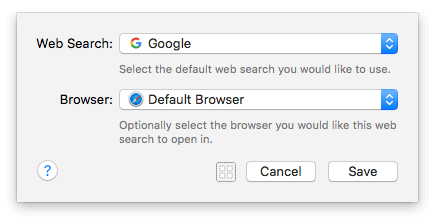
You've now created your first workflow stream, so select some text in macOS and press your hotkey combination to launch a Google search for that text in your default browser.
To create the second stream, select the first two objects, and copy and paste them below. Modify the Hotkey object slightly by setting a different hotkey combo, and choosing "Clipboard Contents" as argument. This hotkey will now trigger a Google search for the last text you copied to your clipboard!
Customising the Workflow
Now that you've created the workflow, you can add other streams and customise them as you need;
- Change the Default Web Search to another search engine like Wikipedia, Amazon, IMDB, Twitter, Google Images, etc.
- Use an Open URL Action with one of your own custom searches for your own work documentation or resources.
- Open the results in a specific browser, rather than your default one.
- Set the second object to be a different action like launching a custom URL where the argument becomes a {query} within your URL.
- Passing the argument to an Output object like Large Type or Write File.
Take a look at how these hotkey-based workflows can save you time and clicks as you go through your day, and create your own variations.
Today, we've released Alfred 3.5 which brings a new bookmarks feature, improvements to workflows and other features, as well as support for macOS 10.13 High Sierra, which is due to be released later today.
If you're upgrading to High Sierra, we've published a post with a few tips to ensure you get the smoothest experience with Alfred.
New Bookmarks Feature
Alfred 3.5 adds a new Bookmarks feature, where Alfred indexes and searches for your bookmarks, removing the dependence on the macOS metadata.
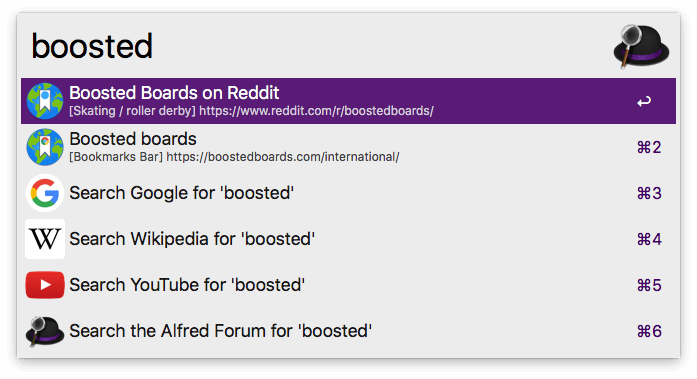
You can include results from both Safari and Google Chrome to your results, and can choose to either include bookmarks in your default results (more convenient) or prefix them with a keyword (lower results noise).
It's also up to you whether the bookmarks are opened in the bookmark's source browser, or always in your default browser.
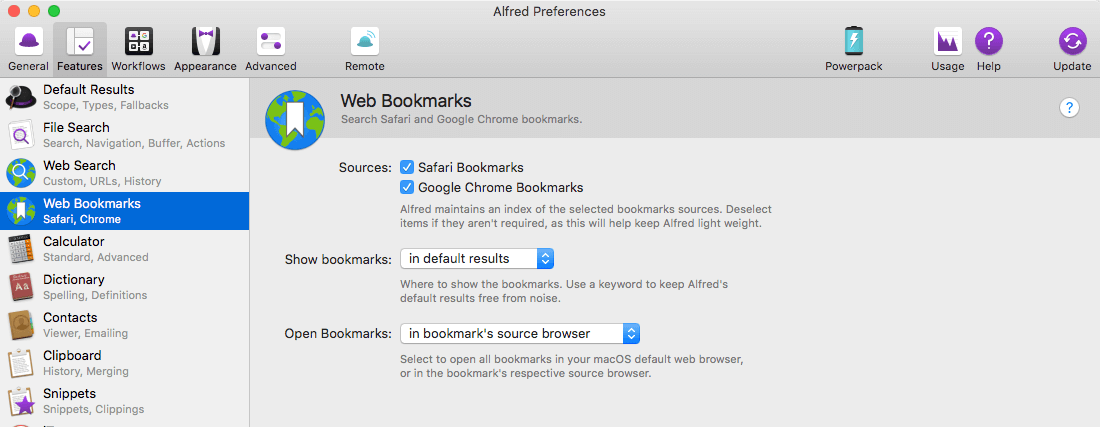
If you previously included bookmarks in your default results, you'll need to re-enable them under Features > Bookmarks.
Note that this preference isn't synced between your Macs to allow different settings per Mac, so you'll need to enable it on each Mac respectively.
Smarter Fallback Searches
You may have noticed in the first screenshot above that the Fallback Searches are shown even though Alfred has found local results.
This improvement, available to Powerpack users, works particularly well if you include bookmarks in your default results, as you may want to search the web for your keyword even if you have a bookmark with the same keyword.
You can set this at the bottom of the Features > Default Results preferences.
And much more...
We've also made significant improvements to workflows, mostly based around script filters, so take a look at the Change Log for more details as well as the full list of additions to this latest release.
Today, Apple is releasing macOS High Sierra to the general public, after a period in beta.
Alfred is High Sierra ready, so grab Alfred 3.5 from the Update tab or from our website to make the most of it.
If you're ready to jump in with High Sierra, here are a few tips to make your experience as smooth as possible when using Alfred.
Give your Mac time to reindex
On installing High Sierra, your Mac may need a moment to rebuild its metadata index, which Alfred relies on to present you with file results.
You may find that your Mac's running at a higher CPU load during this time, but within an hour or so, indexing should be complete and both Spotlight and Alfred will be able to present you with file results.
Setting up Dropbox for Alfred's syncing
If you're setting up a Mac from fresh and intend to use Alfred's Preferences Syncing, give Dropbox sufficient time to download your existing files from the cloud.
Only once Dropbox has finished downloading, set up your Alfred sync folder to the same location as before to use your existing preferences.
Experiencing a bit of Alfred lag?
A small subset of Macs, primarily those with auto-switching graphics cards, may experience lag when using Alfred themes with high window blur. This can easily be fixed by choosing a theme with lower window blur.
If you're seeing this lag, first, ensure you've updated to Alfred 3.5. Go to Alfred's Appearance tab and choose any of the default themes or, if using custom themes, lower the window blur to less than half on your active theme.
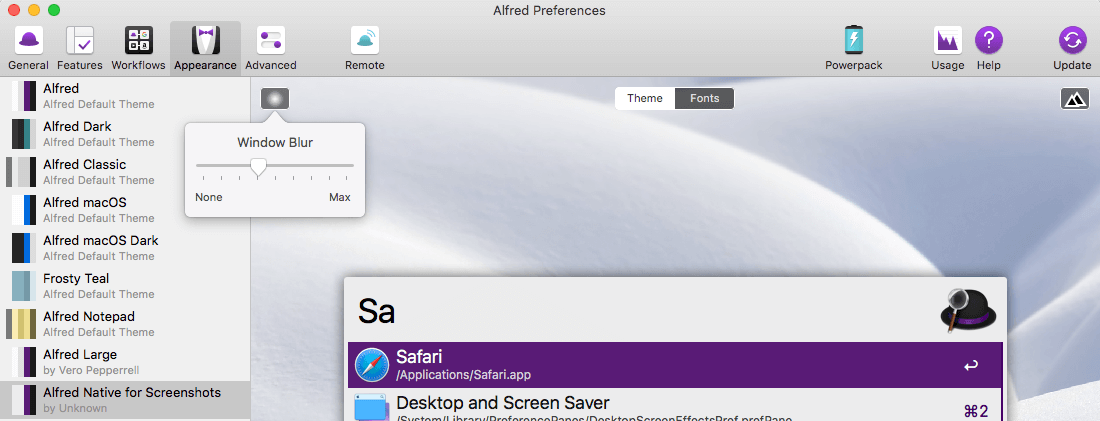
Showing Bookmarks in results
If you previously included bookmarks in your default results, you'll need to re-enable them under Features > Bookmarks. This allows Alfred to show bookmarks from your Safari and Google Chrome browsers, even though macOS 10.13 no longer shares this metadata.
Note that this preference isn't synced between your Macs to allow different settings per Mac, so you'll need to enable it on each Mac respectively.
Enjoy High Sierra!
Once you've set up your Mac with High Sierra, be sure to activate your Powerpack license. You can buy a new license or upgrade your existing one here to make the most of Alfred's features.
We and our community members have been using Alfred on High Sierra betas for some time, so you can expect a smooth experience with Alfred 3.5 on High Sierra.
If you encounter any issues not covered above, drop us a tweet at @alfredapp and we'll be happy to help! :)
When creating workflows, did you know that you can use object alignment guides to make your workflows look all tidy? No more misaligned objects!
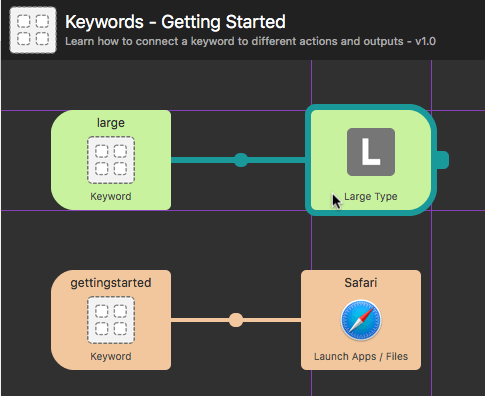
Hold the Option key to temporarily show vertical and horizontal guide lines around the object you're hovering over on the Workflows canvas. It makes it easier to work out whether your object is neatly lined up with neighbouring objects.
If you prefer to turn the alignment guides on to be visible without holding Option, right-click the canvas to reveal the Objects list. Choose Options > Show Object Alignment Guides, and the lines will now appear any time you hover over any workflow objects on the canvas.
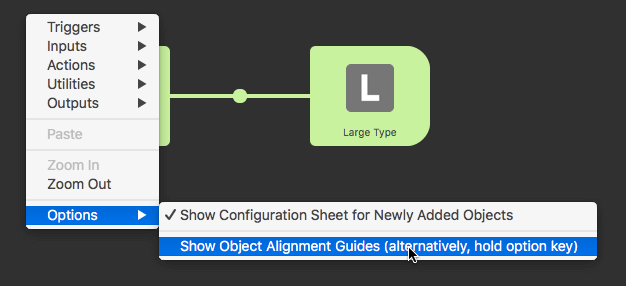
 It's fascinating and insightful to take a look at how long-time Alfred users create workflows to speed up repetitive tasks, make their workload easier to manage, or simply make work more fun.
It's fascinating and insightful to take a look at how long-time Alfred users create workflows to speed up repetitive tasks, make their workload easier to manage, or simply make work more fun.
Matthew Guay is Senior Editor and Writer at Zapier, and an Alfred user since version 1 was first released. In this post, he shares how he uses Alfred and Zapier together to control web-based services - even when they don't have a Mac app!
The first app I use most days is Alfred, typically to open my favorite apps and sites to start work. I'll absentmindedly hit alt + space dozens of times a day whenever I need to open a new app, Google something, or even to quit an app and put the computer to sleep for the day.
I have an Alfred command to open a plain text scratchpad for quick notes. While writing, Alfred's snippets save me a crazy amount of repetitive typing — and its calculator gets used more than I'd like to admit.
Those core features are the main reason I use Alfred, the things that make demo Macs at the Apple Store almost feel broken without Alfred.
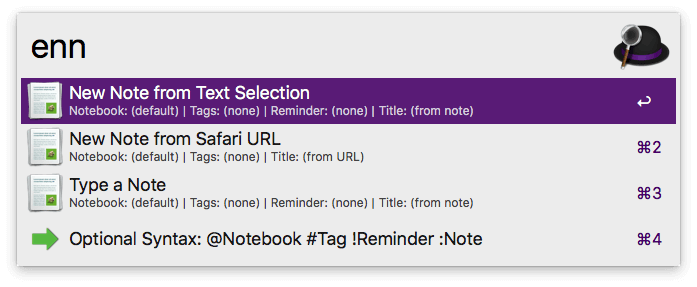
The most fun part of Alfred, though, are its workflows. The Evernote and Ulysses workflows are handy for searching through my (far too messy) notes and writing drafts, and a blogging workflow I built lets me kick off a new blog post complete with a template outline in a keystroke. Another lets me append text to my log of what I've done each day.
They're powerful — and are some of the best reasons to use native Mac apps over web services, since they're easier to automate with Alfred.
But some of today's best apps — Gmail, Airtable, Slack, Clearbit, Trello, and more — are best as web apps. Sure, they have Mac apps, but they're basically web apps wrapped in a Mac UI — not something you can easily control with Alfred. And those are the apps you're most likely to use at work — your CMS, CRM, eCommerce tools, HR apps, and more are likely web apps.
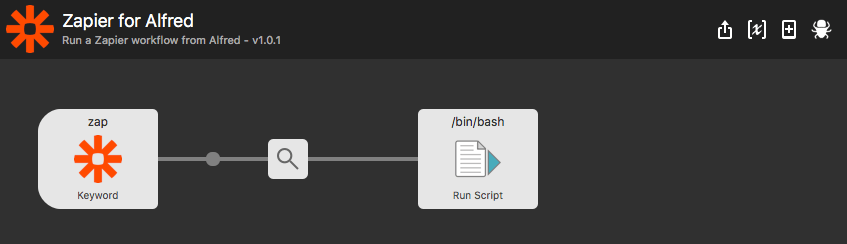
So, I put Zapier and Alfred together in a simple new workflow; Zapier is a web app automation tool — much like Alfred, for the web. It connects 750+ apps so you can build workflows to automatically move data between apps, find data in your web apps, and do work automatically. And Alfred does that for the Mac, letting you automate work from your keyboard.
Put the two together, and you can enter text into the Zapier for Alfred workflow and send it to web apps to do anything you want without opening your browser.
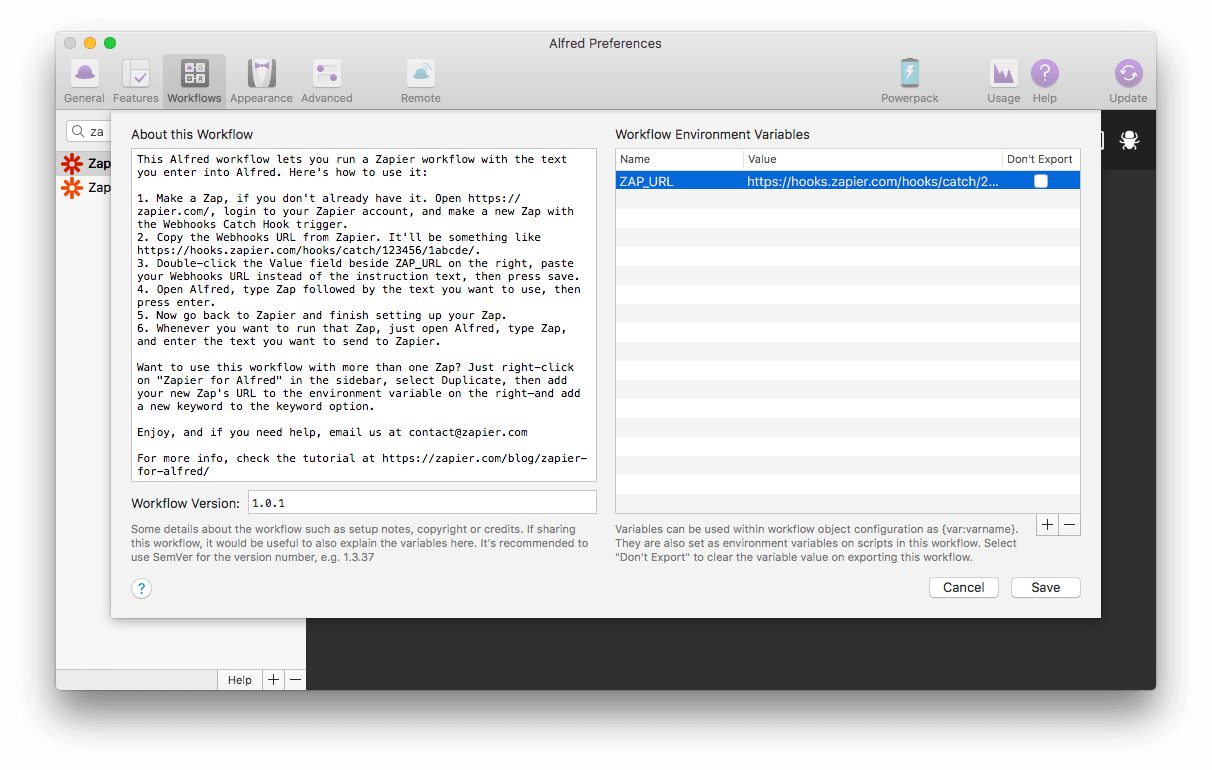
For instance, I needed to look up a contact's email address from my address book, or someone new's email from Clearbit, and start a draft email to them. So I type their name in Alfred, and seconds later, Zapier finds their email and company info from the CRM, starts a draft Gmail email to them, and notifies me via Pushbullet. I can then open Mail on my Mac and finish the draft email.
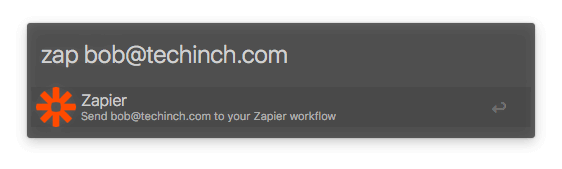
Of course, you can just use it for simple workflows; A colleague keeps a gift idea list in Airtable via Alfred, and I now save completed tasks to I Done This right from Alfred.
It's helped me use Alfred more, with the apps that I'm increasingly using at work. Everything doesn't have a Mac app — but now, I can still automate them with Alfred.
Want to find out more about Matthew's Zapier for Alfred workflow? Take a look at his detailed blog post on setting it up, where you can also download the workflow.
To use Workflows, Snippets, Clipboard History and other advanced features, you'll need a Powerpack license; Purchase a new license or upgrade your Alfred 1 or 2 license to get started!
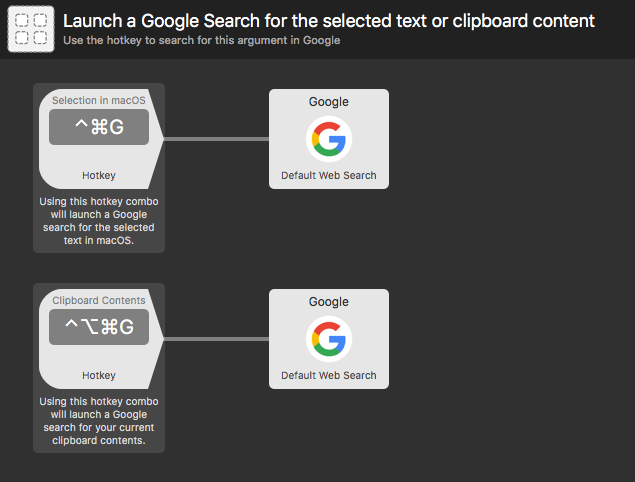
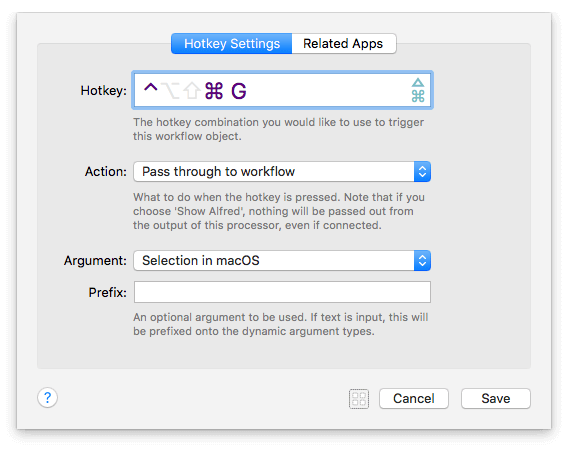
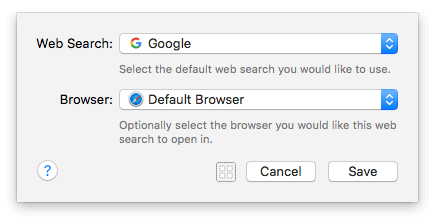
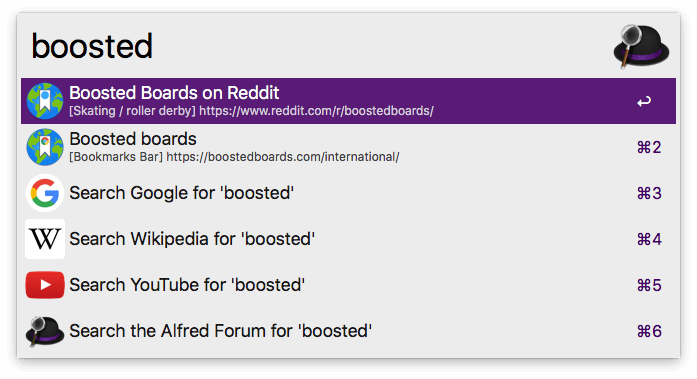
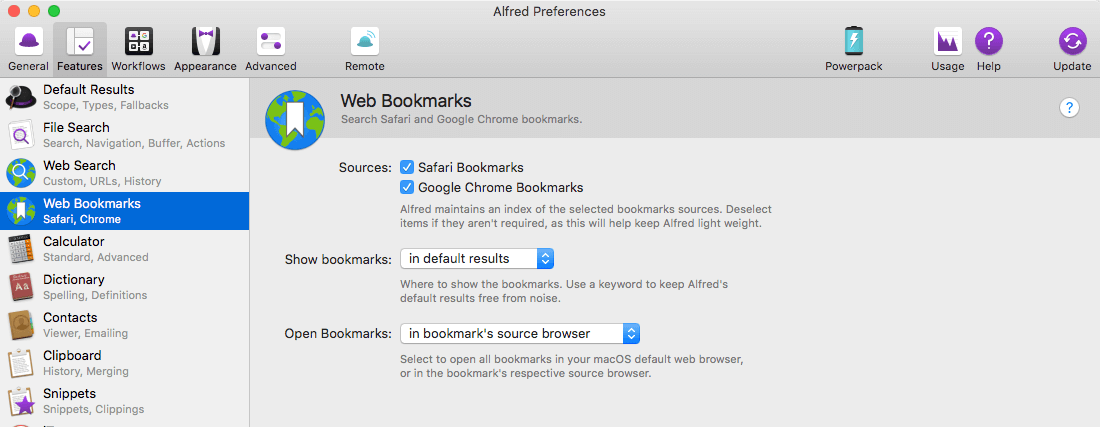
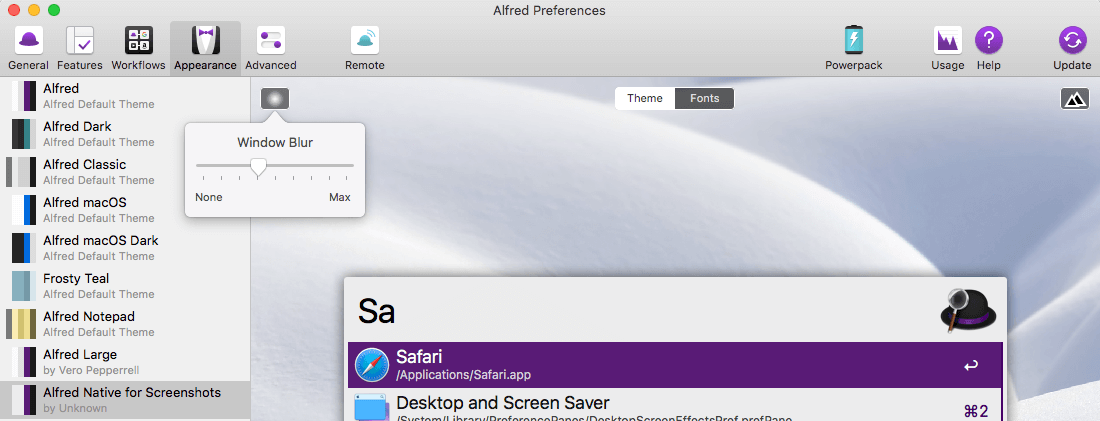
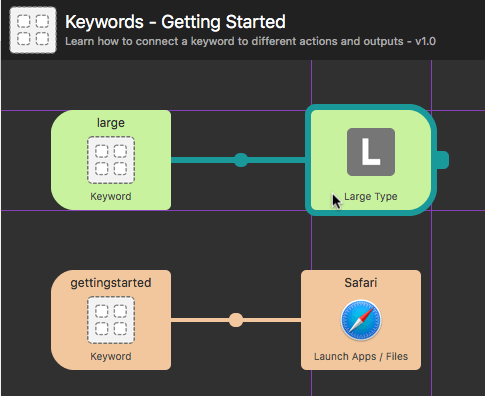
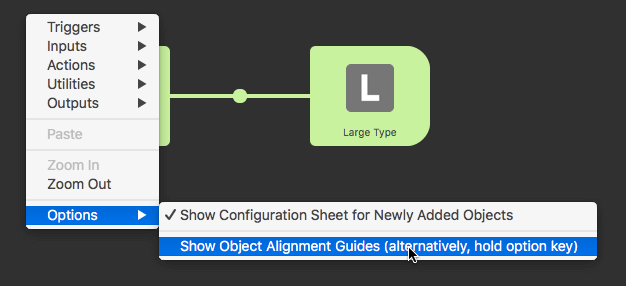
 It's fascinating and insightful to take a look at how long-time Alfred users create workflows to speed up repetitive tasks, make their workload easier to manage, or simply make work more fun.
It's fascinating and insightful to take a look at how long-time Alfred users create workflows to speed up repetitive tasks, make their workload easier to manage, or simply make work more fun.