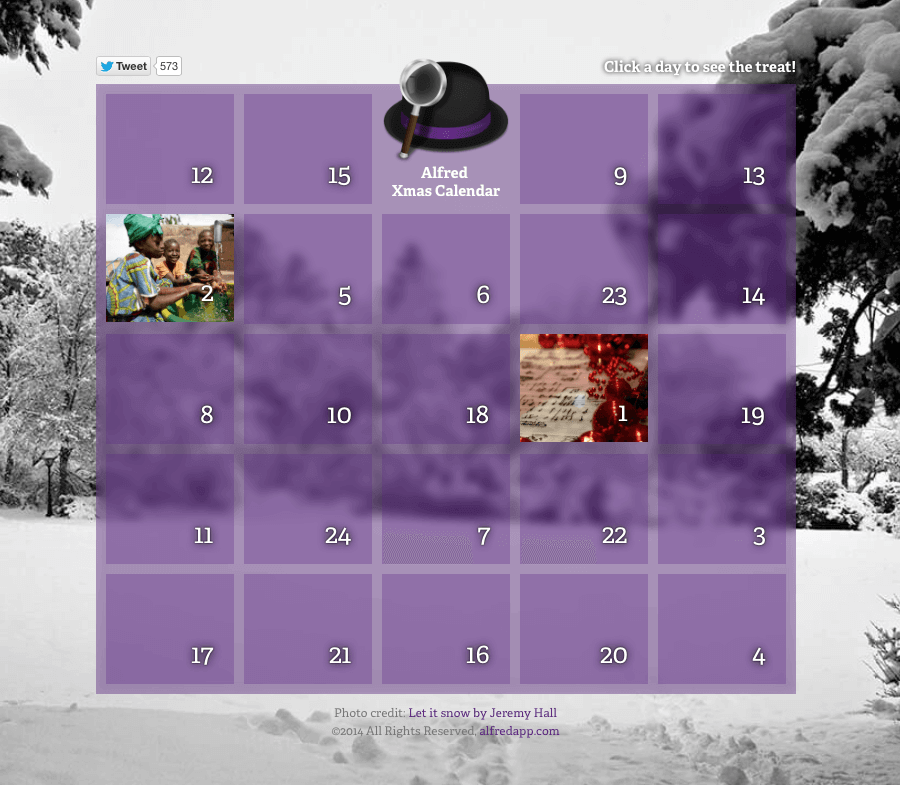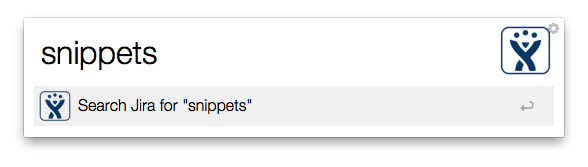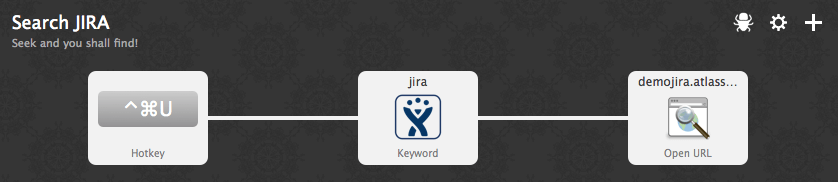Happy new year! I hope you've all had a relaxing Christmas and a productive start to the new year.
We just wanted to give you a brief update on Alfred Remote's hotly anticipated release. We submitted Alfred Remote to Apple for review on 15th December and are eagerly awaiting approval. iTunes Connect closes over Christmas and, undoubtedly, the reviewers have a lot of catching up to do!
Once we get the green light from Apple, we'll put Alfred 2.6 for Mac into beta for testing for a week or so, as this build not only contains the necessary server and preferences to connect to Alfred Remote, but also a number of fixes and improvements.
During this time, we'll make all the final touches to the website and support documentation, in preparation for a smooth release. In the meantime, we're stockpiling coffee to help us through the weeks that will follow the release.
If you haven't heard about Alfred Remote yet, take a look at our First Look at Alfred Remote post.
In October, we gave you a sneak preview of Alfred Remote. Since then, we've been working our socks off to polish every aspect of the app, from networking stability to user experience. Remote is lightning fast and downright awesome to use, and we can't wait to share it with you.
We're thrilled to say that Remote has now been submitted to Apple for app review. We now await Apple's approval with bated breath. Until then, we'll be taking some time to rest and relax over Christmas, getting ready to release Remote in January.
You've been wonderful this year, with more great workflows created than ever before and our fun, friendly community continuing to grow. We have great plans for 2015, and can't wait to make you more productive than ever with Alfred and Remote. :)
Wishing you all a fantastic Christmas, and we'll see you in the New Year!
Cheers,
Andrew & Vero
With Christmas on its way, we're counting down the days with our very own calendar.
Until Christmas Eve, every day, a new box will open, filled with tips for using Alfred, fun links to things we love and, who knows, perhaps a deal or two on apps we love!
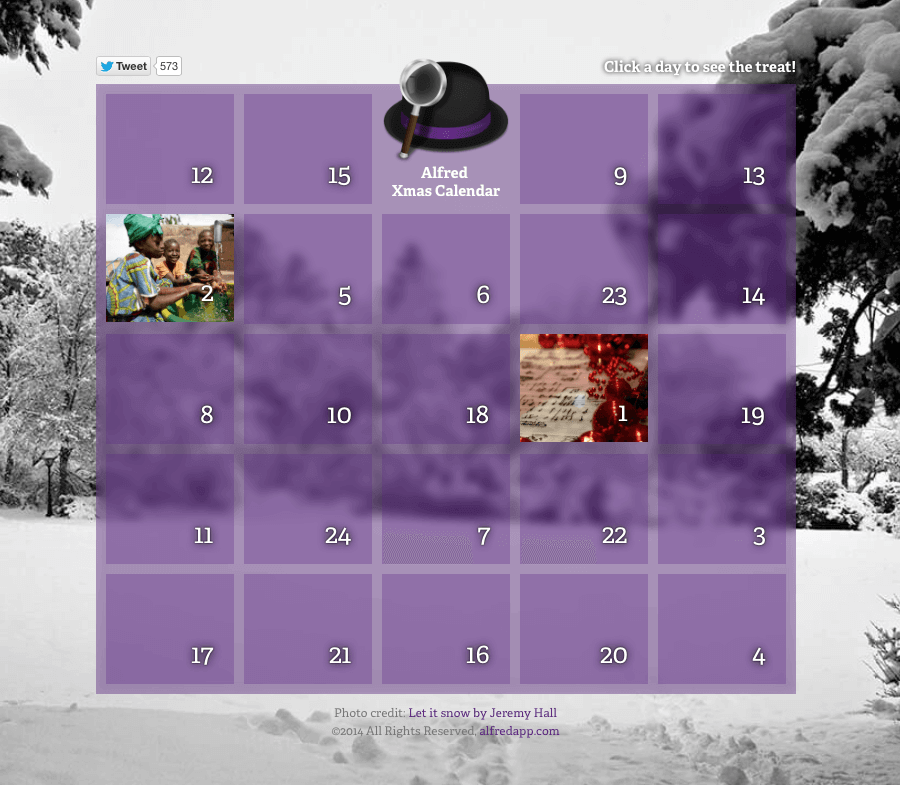
Today is day 2 of the calendar, and this entry is a little different. We're sharing the love with more than just you, our lovely Alfred users. We'll be donating £1000 GBP to WaterAid. Water is the source of life, and clean water is a luxury we often take for granted when we turn on the tap in the morning.
WaterAid helps provide water and sanitation to millions of people around the world, transforming the lives of these communities through access to clean water, toilets and health education.

Don't forget to bookmark the Alfred Christmas Calendar to see what's behind the door every morning until 24th December!
[Image credit: WaterAid/Layton Thompson]
Working smart is not the same as working hard. Alfred workflow creators know the difference, and have created some fantastic workflows to give you that extra efficiency boost when using teamwork tools.
Note: These workflows were created in 2014, and may no longer be supported on more recent versions of Alfred. Always check Alfred forum for workflows and help using them.
If you're not yet familiar with workflows, you'll need a Powerpack license to take advantage of this, as well as many other of Alfred's great range of features.
Slack
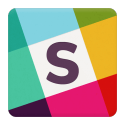
Slack is a team communication platform, and is quickly gaining popularity with teams where staff members might not be working in the same office yet need to keep in contact. The Slackfred workflow by Frank Spinillo allows you to search for files added by your team, usernames and room names. It lets you quickly set your presence as "active" or "away" and more.
It simply requires an API token, and you're up and running with no further setup. If you're an everyday Slack user, download the workflow from Packal.
GitHub

GitHub needs little introduction for developers; It's the favourite code management platform for millions of users. While working on your own software, or even your latest Alfred workflow, you may end up with quite a few code repositories. This workflow also uses an API token to get you started.
With this handy workflow by Edgar Suarez, you can quickly search through your GitHub repositories and open them.
In fact, there are many GitHub workflows on Packal, of various degrees of complexity, so if you have a different task in mind, take a look. You might find a suitable time-saving workflow for your needs, or be able to fork an existing one to turn it into your perfect workflow!
Pinboard
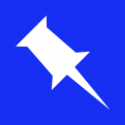
Pinboard is a bookmarking service, superbly useful for saving and tagging links to documentation you'll need in the future.
This Pinboard workflow, created by Carlos A. Sztoltz, allows you to search, add and delete Pinboard bookmarks. Enter your API token and the workflow will cache your bookmarks locally for quick access.
Custom searches for your bug tracker of choice
If you're using a web-based bug tracker, it's likely that you can also use a custom search. Whether it's JIRA, Bugzilla or any of the dozens of bug trackers out there, many will allow you to create a simple keyword-based search. Add it in Alfred's preferences, under Features > Web Search, by clicking "Add custom search" or learn how to create your own custom searches with this tutorial.
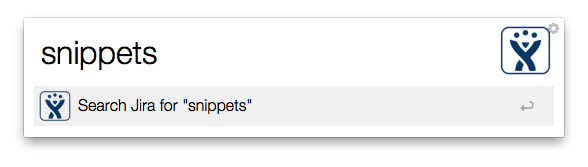
For a pleasing look and quick access using a hotkey, I transformed the custom search into a simple hotkey-based workflow:
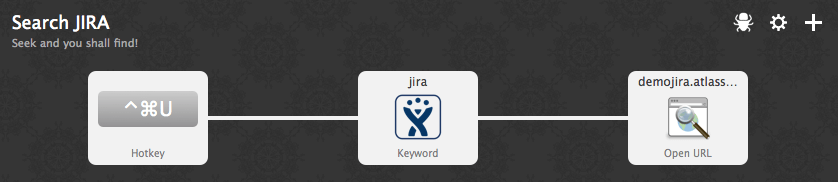
Many of the workflows above can be downloaded on Packal, where you can find many more excellent productivity boosters. In fact, as of today, there are over 375 workflows on Packal, as well as over 70 colour themes you can import with one click. If you've created something useful, you can also submit your own as a contributor.
Got any questions about creating workflows? Let us know on Twitter (@alfredapp) so that future tutorials can cover the topics that interest you the most! :)
Following Apple's release of OS X Yosemite to the public on 16th October, Alfred v2.5.1 is now available with a few Yosemite-friendly improvements.
Primarily, this release adds support for 1Password 5. If you've upgraded to Yosemite and use Alfred's 1Password Bookmarks integration, you'll need to update to Alfred v2.5.1 to be able to access your 1Click bookmarks. You can go to Alfred's "Update" tab or download the update manually from alfredapp.com.
We've also improved the workflows search to make it easier to see your workflow categories and settings. Click on the cog to set up your categories, or find out more in this tutorial on organising your workflows.
Finally, this release also adds more underpinnings for the upcoming Alfred Remote app for iOS. If you missed it, we shared the first sneak preview of Alfred Remote yesterday.
As ever, you can keep up with Alfred's development by taking a look at the change log.