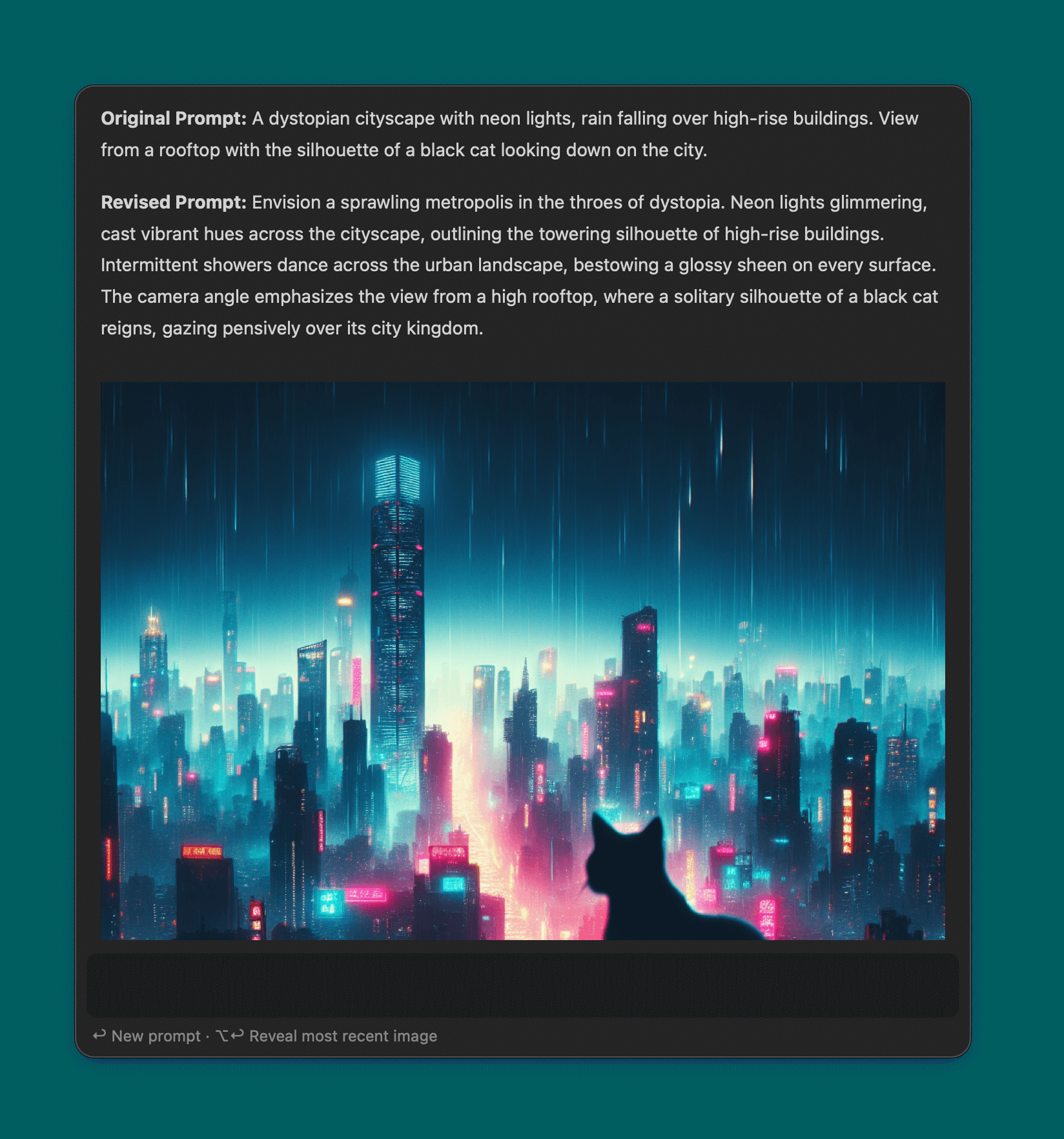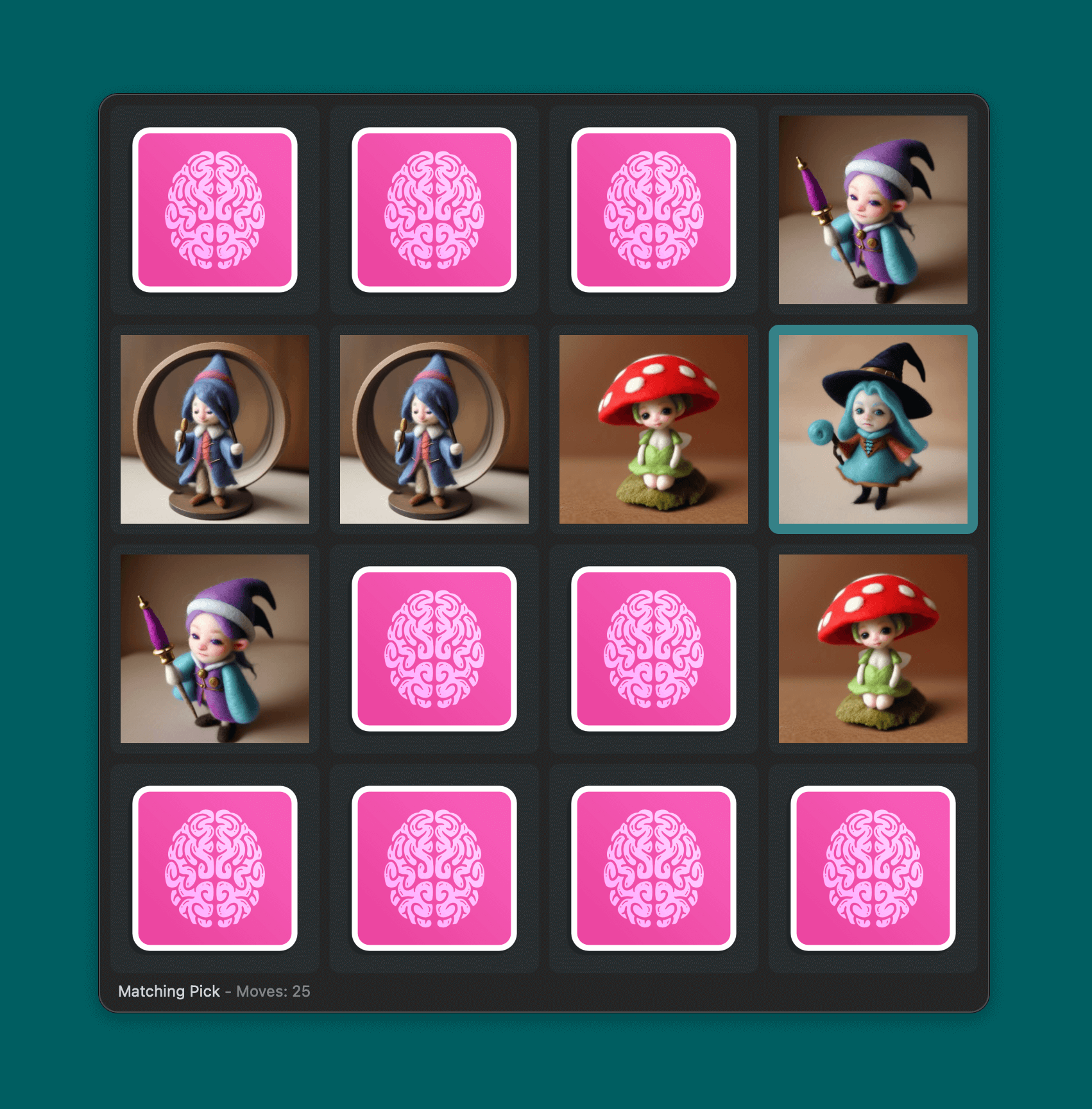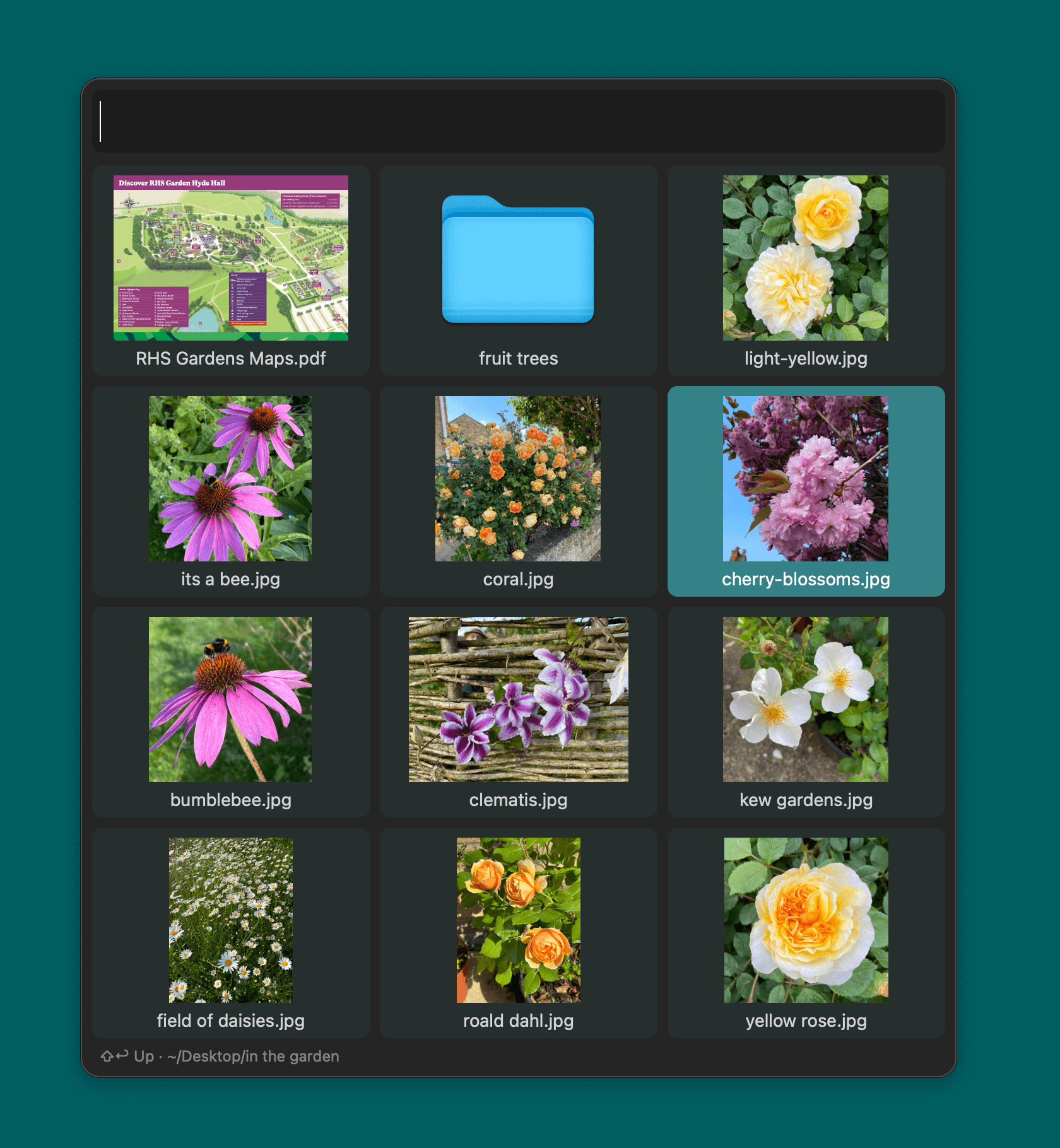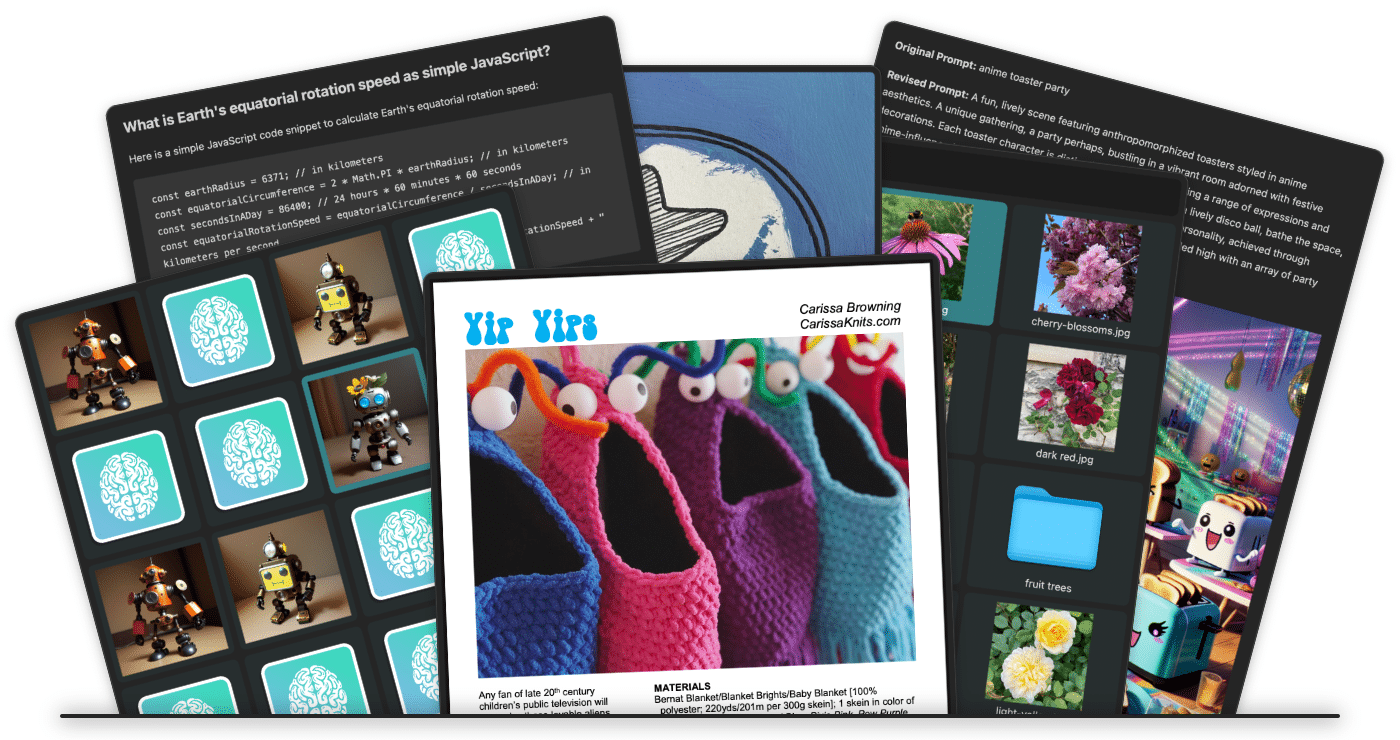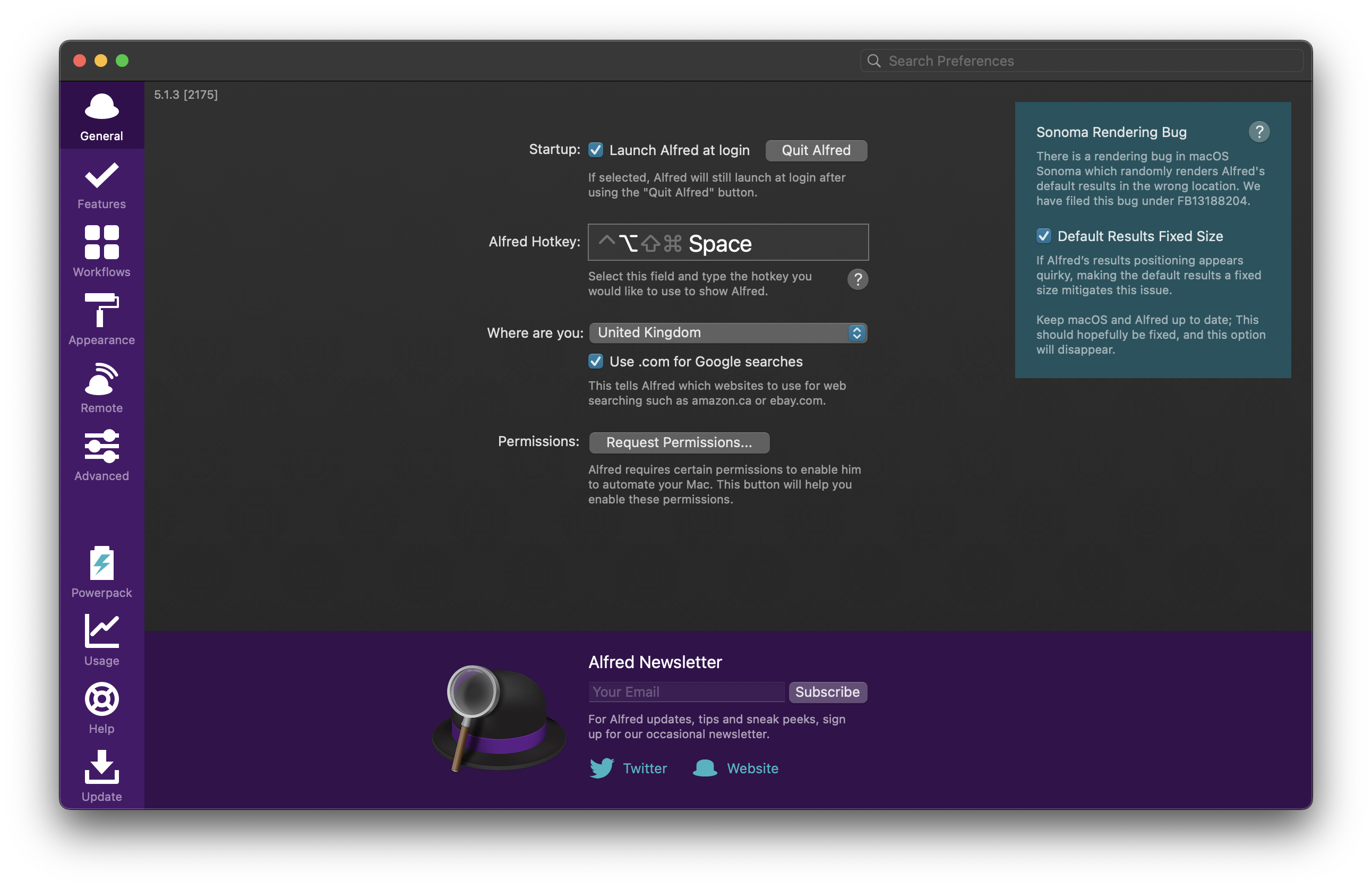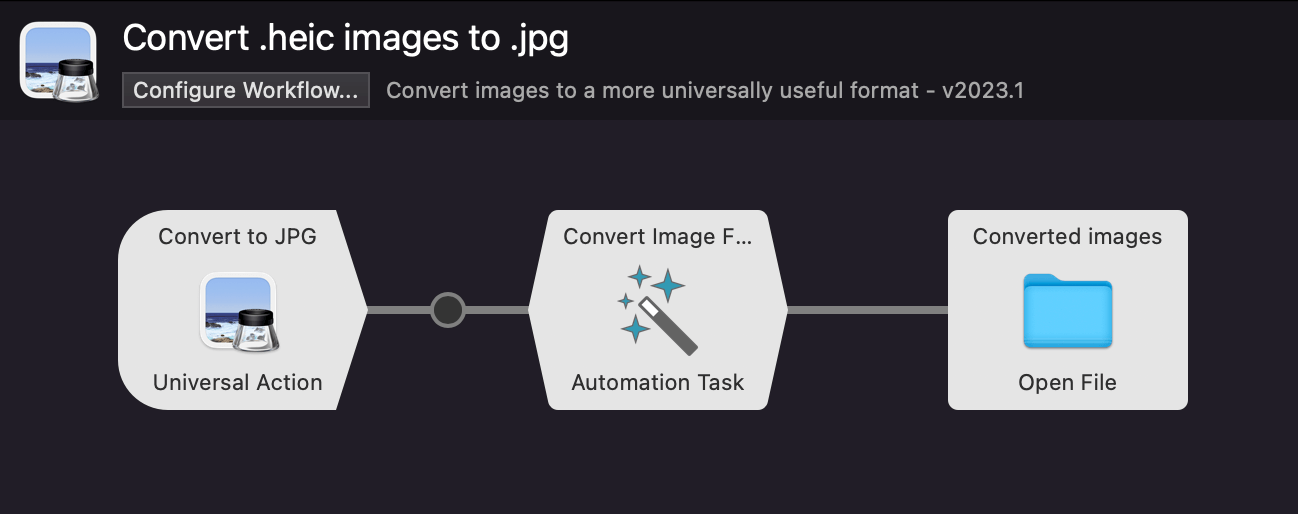Alfred 5.5 is now available, with the huge exciting addition of the Grid, Text, Image and PDF views that bring your Alfred results to life in a whole new way!
You can take a look at what's new in Alfred 5.5 in more details here.
Download Alfred 5.5 from alfredapp.com or update in-app from the Update tab. Once you've installed the update, take a look at some of the new workflows that take advantage of the new Views:
ChatGPT / DALL-E Integration
Have a conversation with ChatGPT and create images using DALL-E, OpenAI's AI models.
Download the ChatGPT / DALL-E workflow
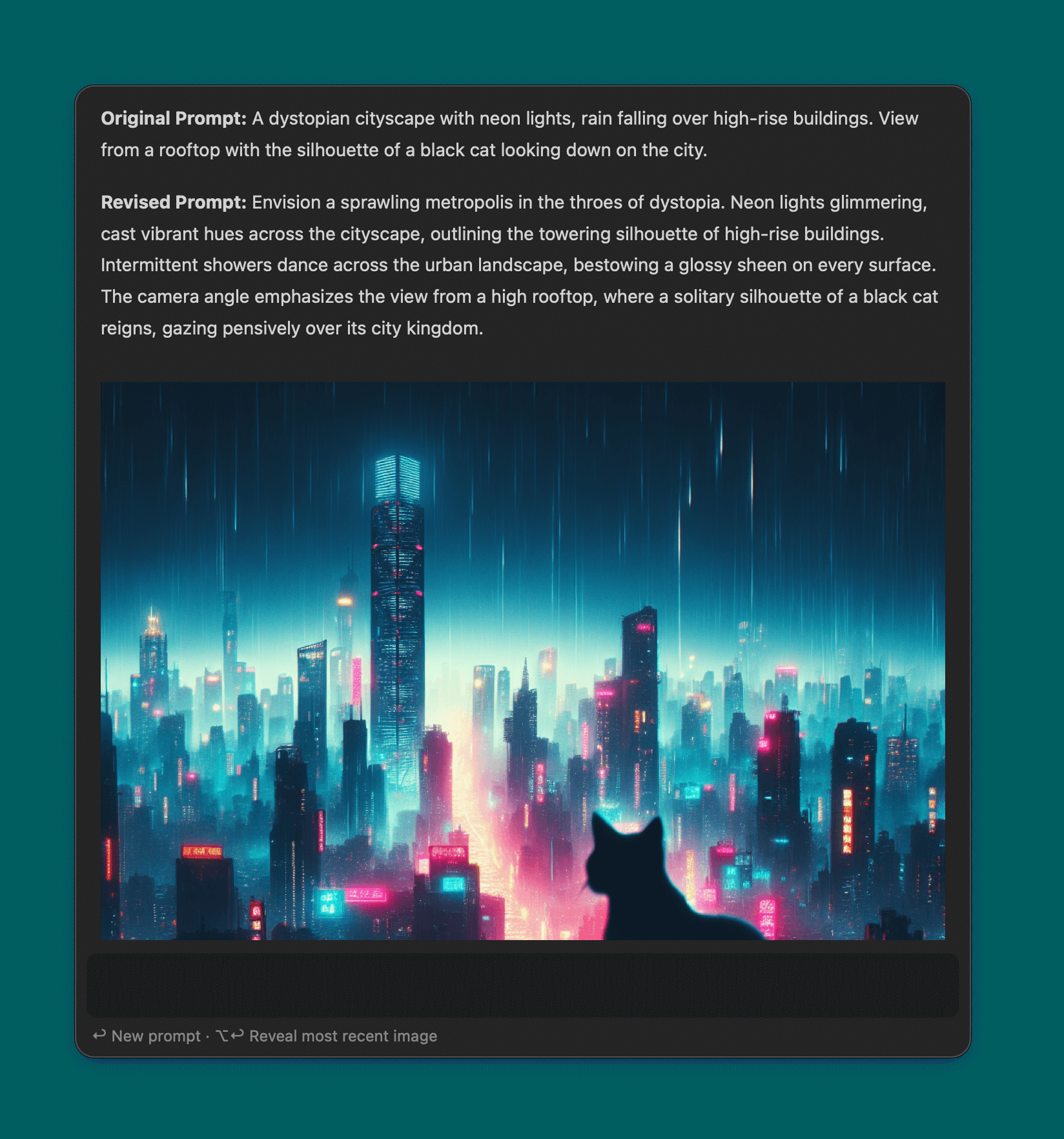
Test your brain with the Memory Pairs game
How many moves will it take you to match all of the robots, or wizards and fairies?
Download the Memory Pairs game workflow
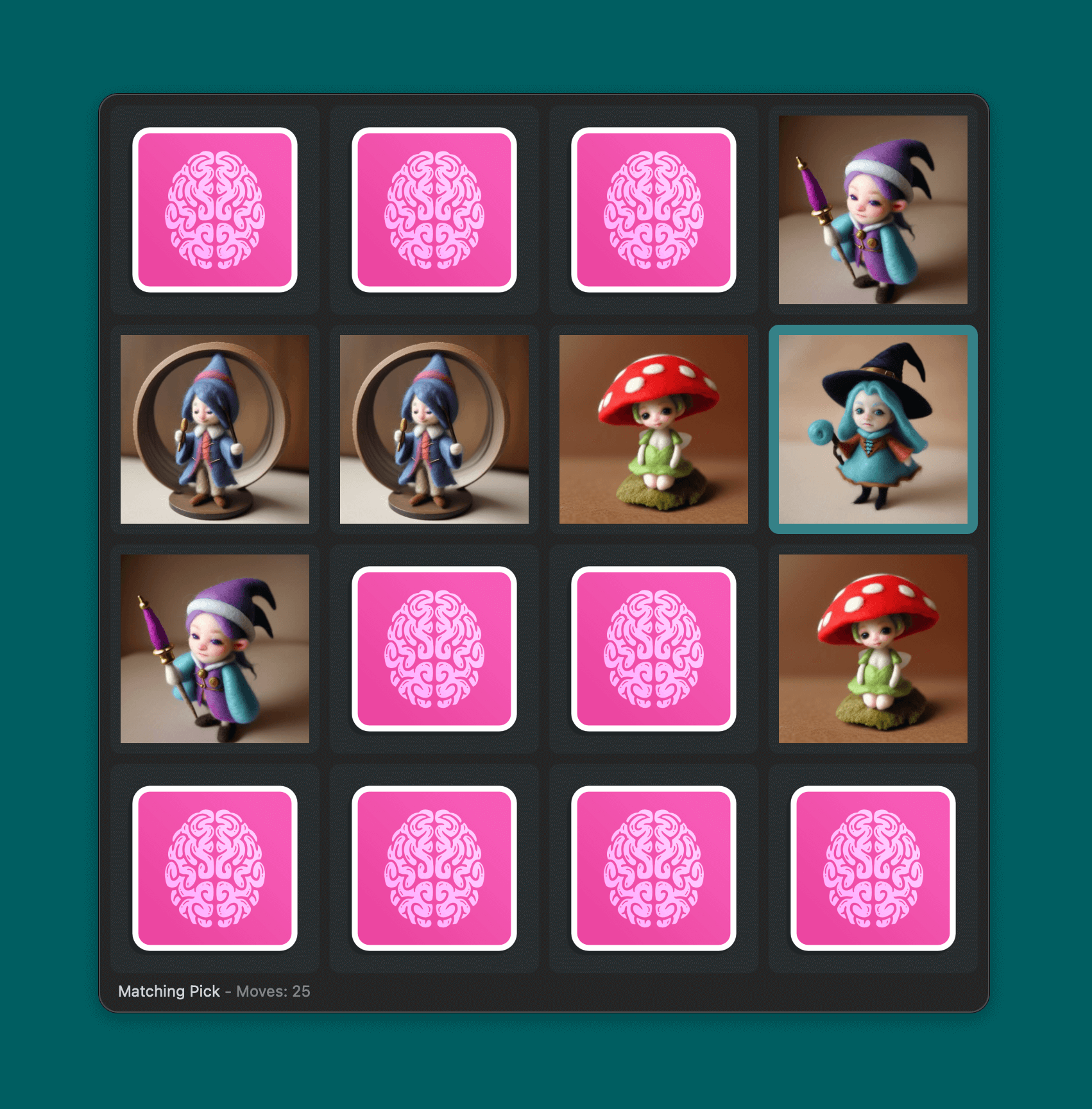
Thumbnail Navigation
Navigate your Mac's files and browse documents and images with handy preview thumbnails.
Download the Thumbnail Navigation workflow
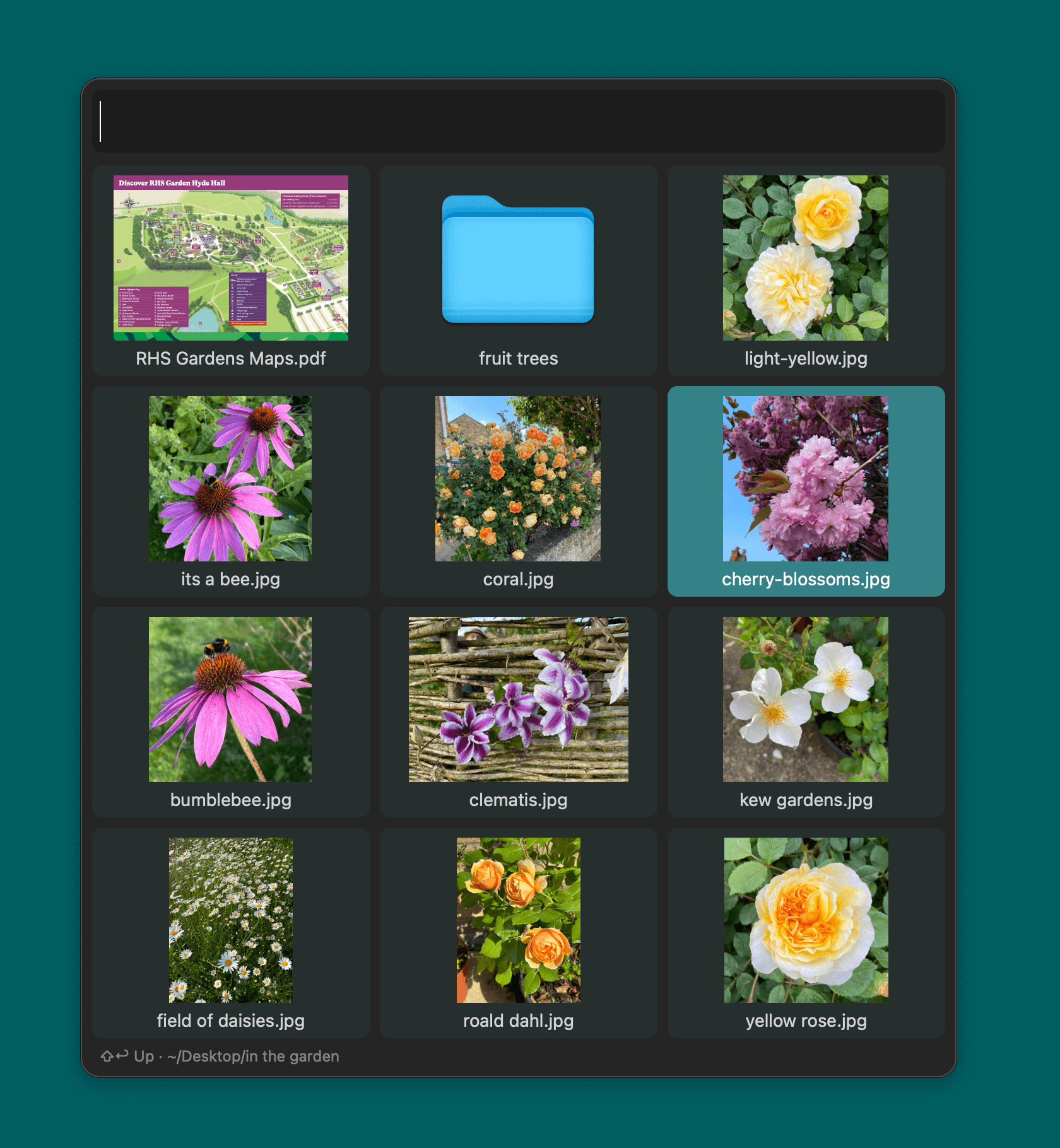
Make the most of the new Views objects
Community members have already started taking advantage of the Grid View, Text View, Image View and PDF View in their workflows.
If you're a workflow creator sharing your workflows or looking for help, join us on the Alfred Forum where our community members are always there to share ideas.
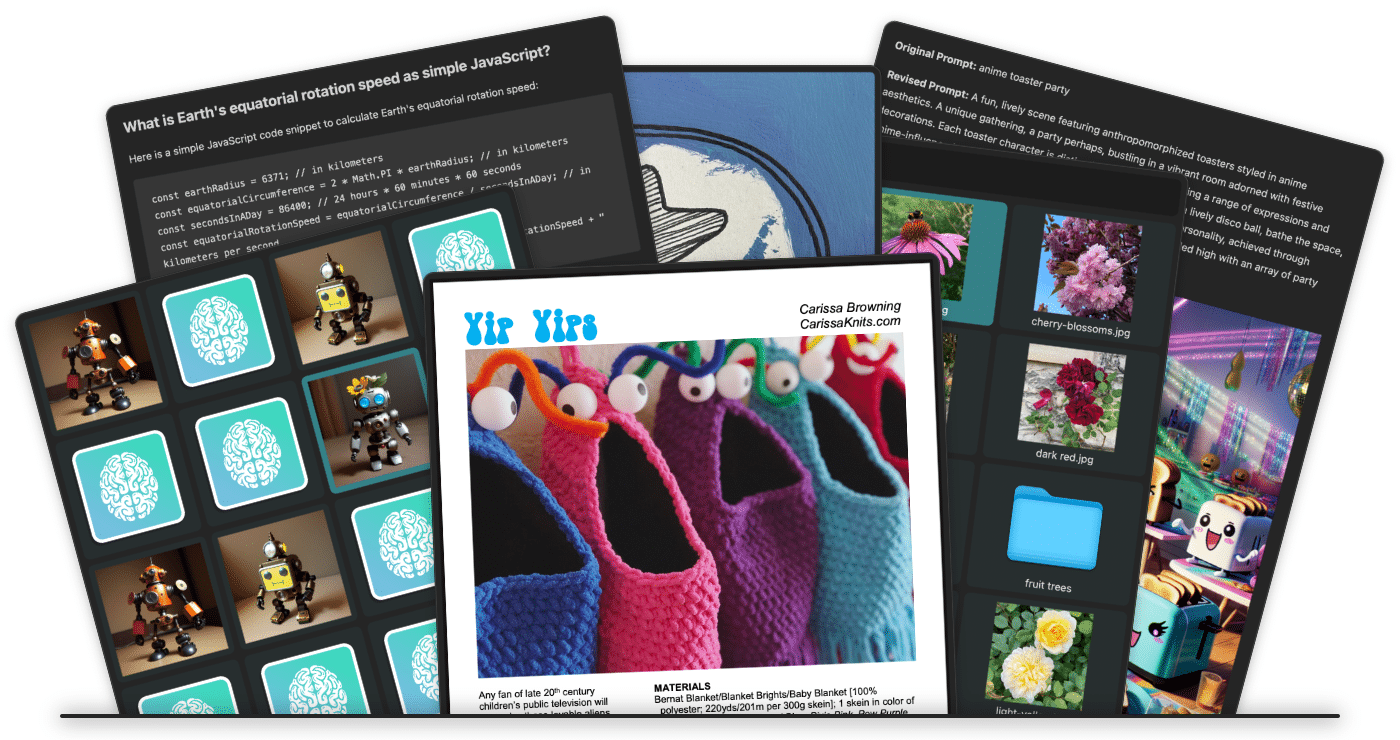
Some of you may have guessed that there was something big in the works; Today, we can finally share it all with you!
Alfred 5.5 is a huge update, with loads of new ways to present results in Alfred, as well as new workflows that use these new views - including a stunning ChatGPT / DALL-E interactive workflow with Markdown support.
Today, we're starting the 5.5 Beta; It's accessible to all Alfred 5 users via the in-app update; Choose the "pre-release" option in the Update tab if you'd like to join the beta.
Take a look at What's New in Alfred 5.5 here and grab the workflows to try out the new features! You can browse Alfred results like never before with the four new views; Grid, Text, Image and PDF.
We'll post in greater details about each new Workflow View soon. We'd also love to see the workflows you create; Share them on the forum, and ask any questions you might have while you're creating your own workflows.
Upgrade Your Powerpack
If you're not yet an Alfred 5 Powerpack license holder, or would like to upgrade your older license, purchase your Alfred 5 license today.
Love what we're doing, and already have a Powerpack? Show your love as a Legendary+.
Apple released macOS Sonoma 14.1 last week, which resolves the rendering bug affecting Alfred in macOS 14.0. In line with this, we released Alfred 5.1.4, which remove the mitigations we added to work around the Sonoma bug, along with a few more fixes and improvements.
Be sure to update to macOS Sonoma 14.1, and take a look at Alfred 5.1.4's change log to see what's new.
On Tuesday, 26th September, Apple will be releasing macOS Sonoma to the general public. Alfred 5 is stable on Sonoma, so feel free to upgrade to it if you're keen to adopt the new OS early.
There is one known issue; A rendering bug present in Sonoma causes Alfred's main results to sometimes appear in the incorrect location. (This bug has been reported to Apple with a reproducible case as Feedback reference FB13188204.)
It doesn't affect the contents of your Alfred results, only their visual placement. The Clipboard & Snippets, File Navigation, and preferences all render as expected.
Workaround for the Sonoma Rendering Bug
First, ensure you're using Alfred 5.1.3, which includes a few mitigations to work around the visual glitch.
You may only rarely see the issue, and it may not bother you, but if you prefer, you can enable a workaround which you'll find in Alfred's General preferences.
Open Alfred's preferences to the General tab to enable "Default Results Fixed Size" in the Sonoma Rendering Bug box in the top right. This will make Alfred's window a fixed height based on the number of results you've selected for Alfred to show, and therefore won't exhibit the bug.
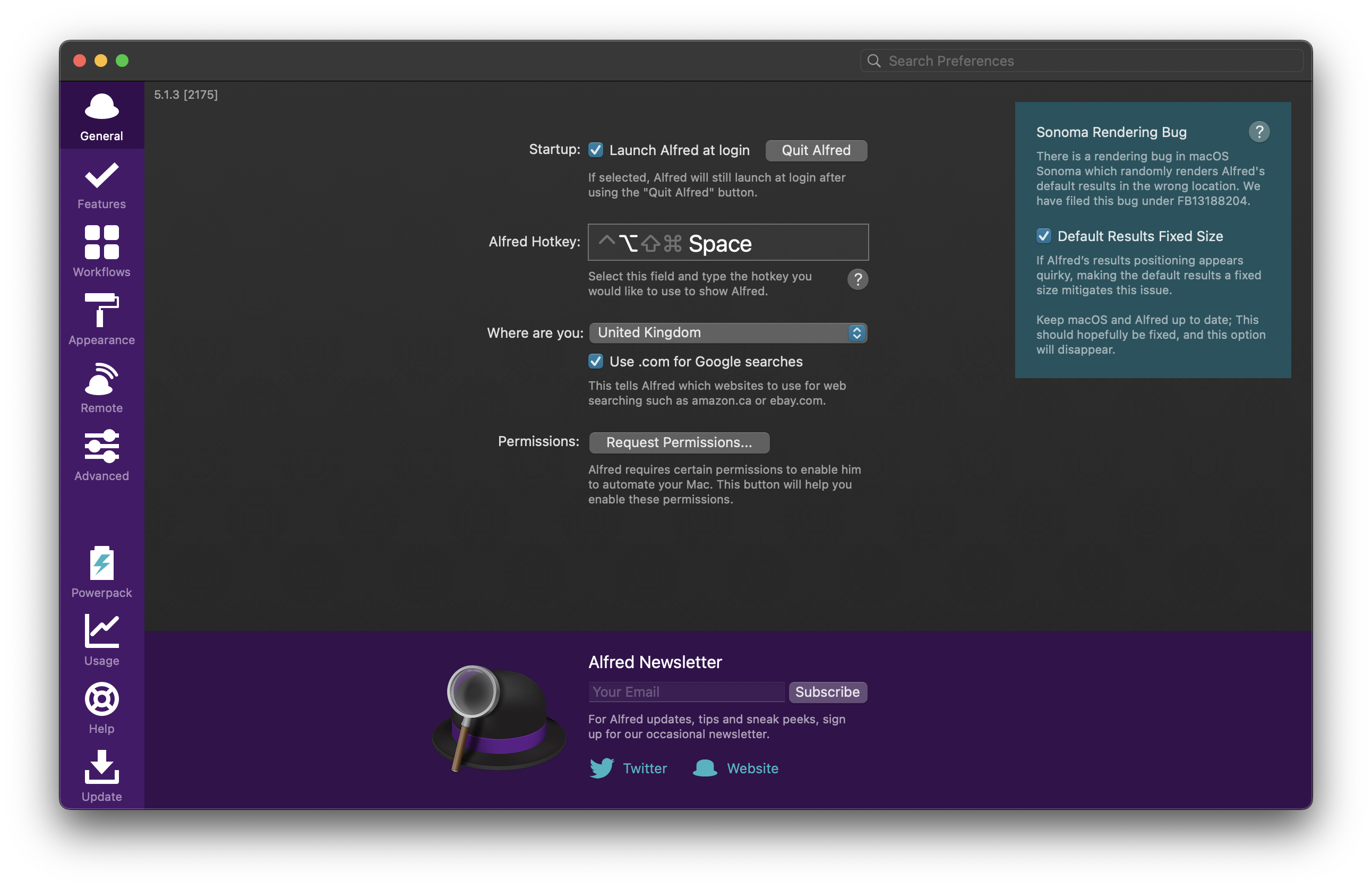
This is a temporary measure, which we'll remove as soon as the issue is fixed.
Update to Alfred 5.1.3 today
You can update to Alfred 5.1.3 from Alfred's Update tab, or download it from alfredapp.com.
We recommend using Alfred 5 with macOS Sonoma, so if you have an older Powerpack license, you can upgrade at a discount. Not yet taking advantage of the great Powerpack features Alfred has to offer? You can get a new Single User or Mega Supporter license to get started!
When we say that you can create an Alfred workflow without code in a matter of minutes, we're not kidding!
I created the first version of this workflow in under two minutes to solve a recurring problem by using 3 workflow objects.
The problem: Apple's default format for iPhone photos is .heic. However, this isn't a universal format and many non-Apple devices and websites don't accept that format.
The solution: Rather than manually opening the .heic photo in Preview and exporting it to .jpg, I used the Automation Task Convert Image Format, which can be found in the Image Manipulation group.
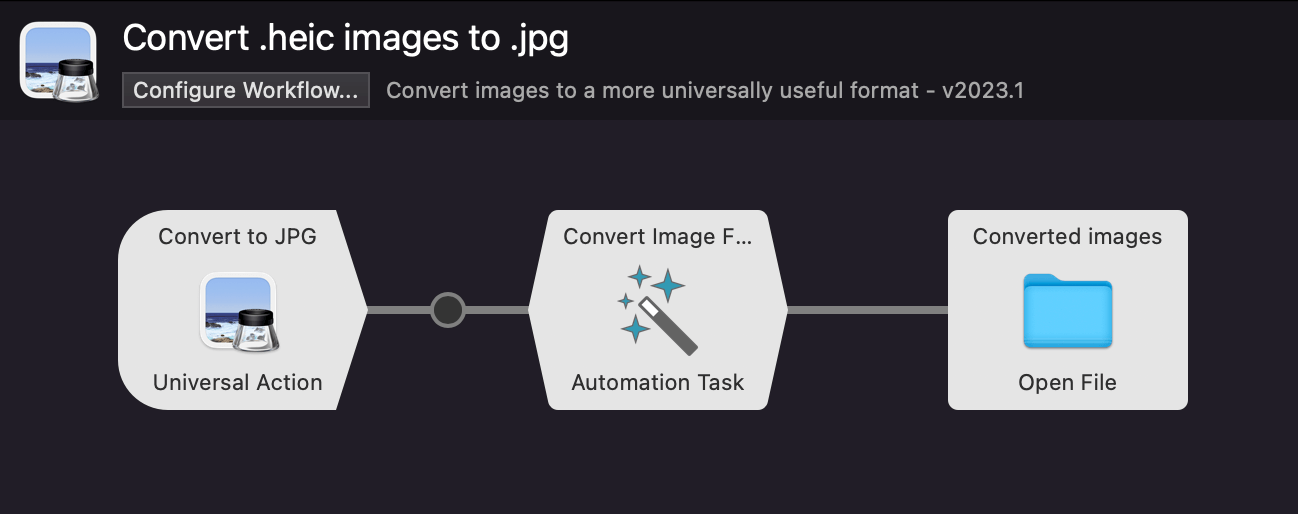
Two minutes, done!
Giving the Workflow Superpowers
I then let my teammate Vítor loose with the workflow... and, in his own words, he got a little carried away. :D
The workflow is now far more powerful and can be configured with:
- A keyword
- Your preferred folder where images are saved
- The option to trash the original HEIC image after conversion
- A choice of actions to take after conversion, from 5 possible outcomes including Reveal in Finder, Add to File Buffer, Move to New Location
Convert one file, or multiple files at once. Filter files via Alfred's results with the heicjpg keyword, or use your Universal Actions hotkey. Much more versatile!
Download the HEIC to JPG workflow from the Alfred Gallery.

New to Automation Tasks?
If you haven't experimented with Automation Tasks yet, you'll find them in Alfred's Workflows. Add an Automation Task object to your workflow to get started.
If you see "Tasks Not Installed", you'll first need to install them. We recommend checking the box to "Automatically keep Automation Tasks up to date".